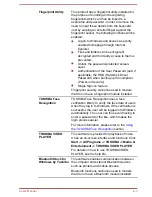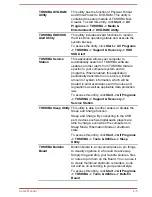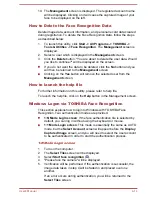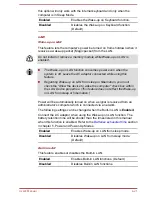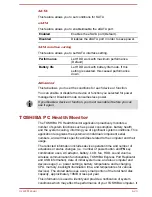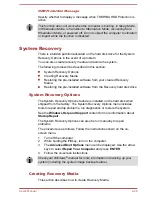How to register the Face Recognition Data
Take a picture for facial verification purposes, and register the data needed
when you log in. To register the data needed when you log in, follow the
steps as described below:
1.
To launch this utility, click
Start -> All Programs -> TOSHIBA ->
Tools & Utilities -> Face Recognition
.
The
Registration
screen is displayed for a logged-in user whose face
has not been registered.
The
Management
screen is displayed for a logged-in user whose face
has already been registered.
2.
Click
Run as administrator
in lower left of the
Management
screen,
and then click the
Register
button. The
Registration
screen is
displayed.
If you wish to practice, click on the
Next
button in the
Registration
screen.
If you do not wish to practice, click on the
Skip
button in the
Registration
screen.
3.
Click the
Next
button to start the guide. Please follow the guide to
practice
Click the
Back
button to practice the guide once more.
4.
Click the
Next
button to start image-capturing process.
Adjust the position of your face so that it fits within the face-shaped
frame.
5.
Once your face has been positioned properly, the recording will
commence.
Start moving your neck very slightly to the left and right, and then
move your neck up and down.
6.
Registration will end after you have repeatedly moved your neck left,
right, up and down.
When the register succeeds, below message will be displayed on the
screen:
"Registration successful. Now we’ll do the verification test. Click the
Next button."
Click the
Next
button to perform the verification test.
7.
Perform the verification test. Face the screen as you do when you
register.
If verification fails, click the
Back
button and re-register. Please refer
to step 6 from step 4.
8.
If verification is successful, click the
Next
button and register an
account.
9.
Register the account. Fill in all the fields.
User's Manual
4-13
Summary of Contents for Satellite Pro S850
Page 1: ...User s Manual Satellite Pro S850 Series ...
Page 178: ...User s Manual D 9 ...