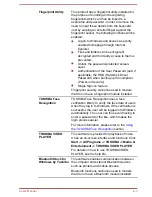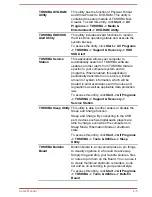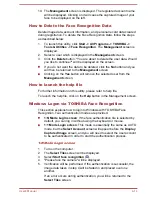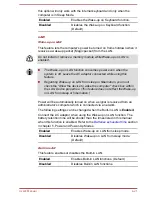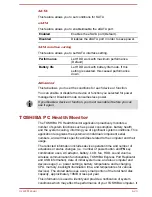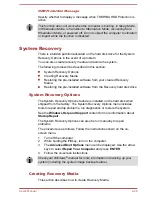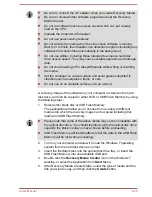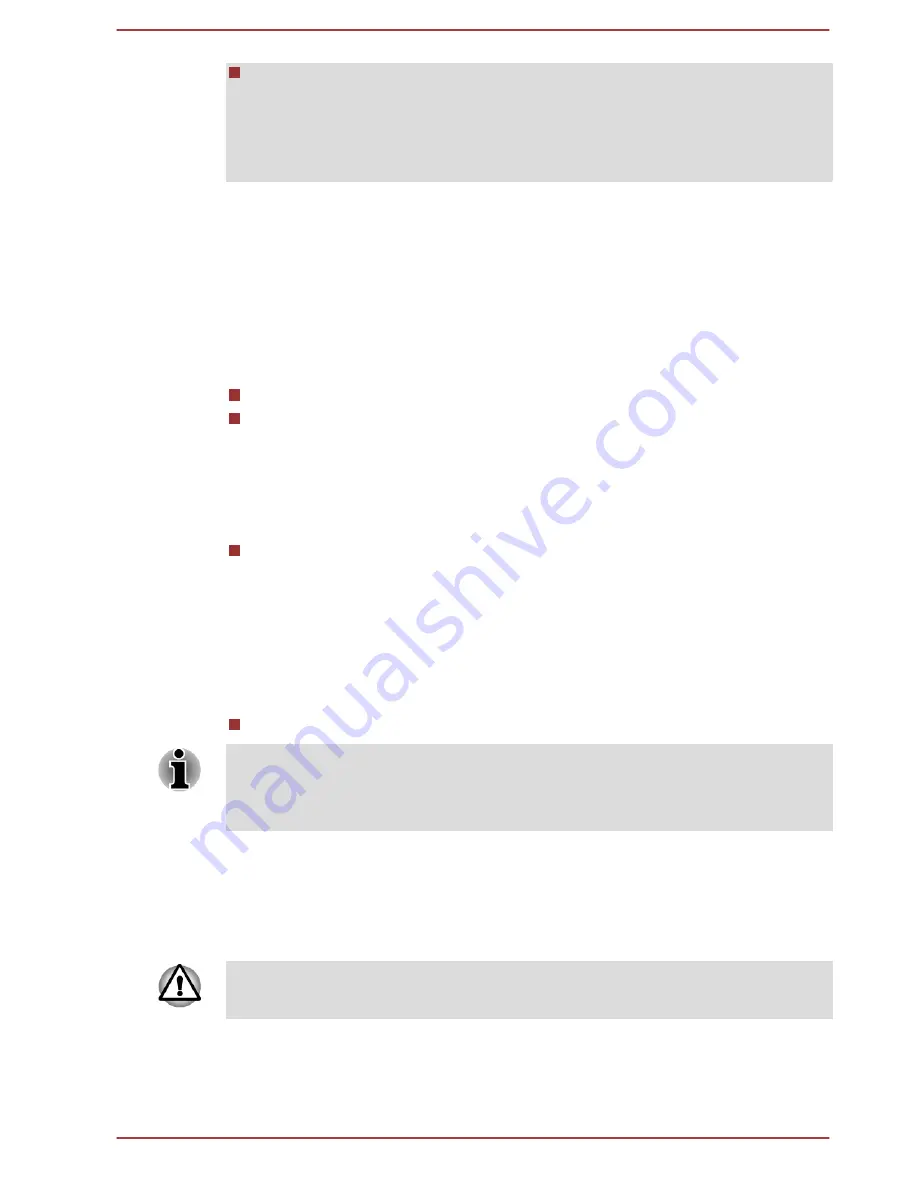
When saving the HDD User Password shut down or restart the
computer. If the computer is not shut down or restarted, the saved
data may not be correctly reflected. For more information on shutting
down or restarting the computer, refer to
Turning on the power
in
Chapter 1.
Supervisor Password
If you set a Supervisor Password, some functions might be restricted when
a user logs on with the User Password. To set a Supervisor Password:
Start -> All Programs -> TOSHIBA -> Support & Recovery -> TOSHIBA
Assist -> SECURE -> Supervisor password
This utility lets you do the following:
Register or delete the Supervisor Password.
Specify restrictions for general users.
Starting the computer by password
If you have already registered a password, there are several ways to start
the computer:
Swipe your fingerprint on the sensor if you have already registered the
fingerprint with the Fingerprint utility and enabled Fingerprint System
Pre-Boot Authentication. If you would not like to swipe your finger or
cannot authenticate the fingerprint for some reasons, push the
BACK
SPACE
key to skip the fingerprint authentication screen. You can try
to swipe the fingerprint up to five times. If you failed fingerprint
authentication five times, you must enter the password manually to
start the computer.
Enter the password manually.
The password is necessary only if the computer was turned off in boot
mode or Hibernation Mode.
It is not needed in Sleep Mode and Restart.
To enter a password manually, follow the steps as detailed below:
1.
Turn on the power as described in Chapter 1,
Getting Started
. The
following message will appear in the screen:
Password=
At this point, the hotkeys FN + F1 to F12 do not work. They will function
after you enter the password.
2.
Enter the Password.
3.
Press
ENTER
.
User's Manual
4-17
Summary of Contents for Satellite Pro S850
Page 1: ...User s Manual Satellite Pro S850 Series ...
Page 178: ...User s Manual D 9 ...