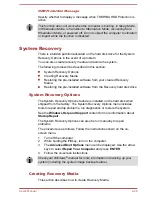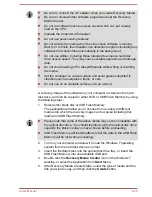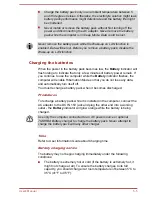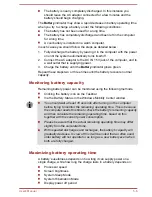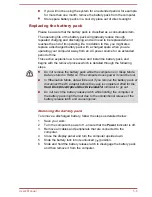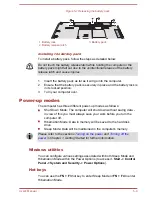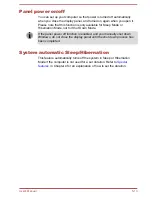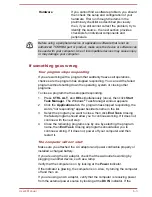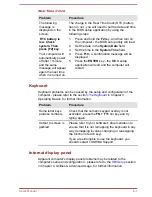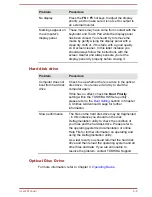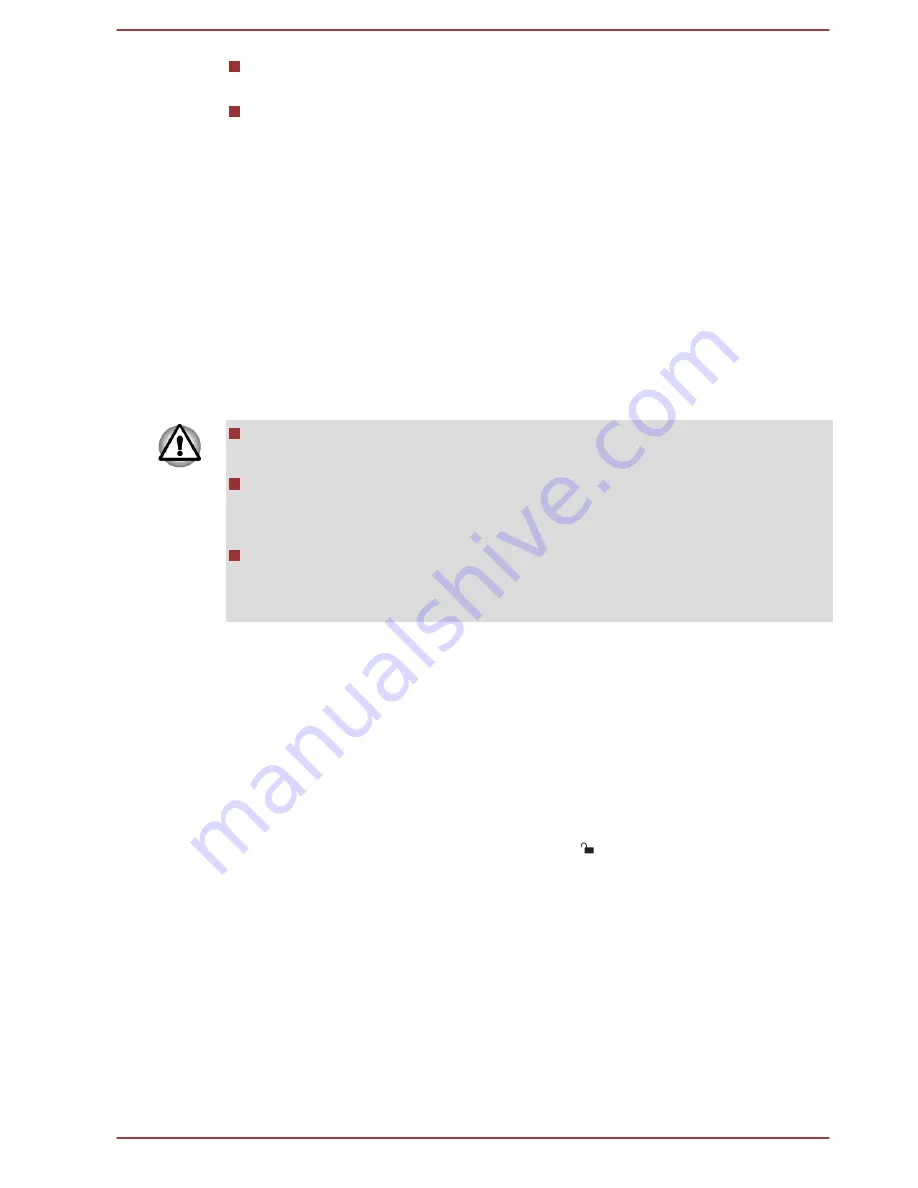
If you will not be using the system for an extended period, for example
for more than one month, remove the battery pack from the computer.
Store spare battery packs in a cool dry place out of direct sunlight.
Replacing the battery pack
Please be aware that the battery pack is classified as a consumable item.
The operating life of the battery pack will gradually reduce through
repeated charging and discharging, and will need to be replaced when it
reaches the end of its operating life. In addition to this, you might also
replace a discharged battery pack with a charged spare when you are
operating your computer away from an AC power source for an extended
period of time.
This section explains how to remove and install the battery pack, and
begins with the removal process which is detailed through the following
steps.
Do not remove the battery pack while the computer is in Sleep Mode.
Data is stored in RAM, so if the computer loses power it could be lost.
In Hibernation Mode, data will be lost if you remove the battery pack or
disconnect the AC adaptor before the save is completed. Wait for the
Hard Disk Drive/Optical Disc Drive/eSATA indicator to go out.
Do not touch the battery release latch while holding the computer or
the battery pack might fall out due to the unintentional release of the
battery release latch and cause injuries.
Removing the battery pack
To remove a discharged battery, follow the steps as detailed below:
1.
Save your work.
2.
Turn the computer's power off - ensure that the
Power
indicator is off.
3.
Remove all cables and peripherals that are connected to the
computer.
4.
Close the display panel and turn the computer upside down.
5.
Slide the battery lock into its unlocked ( ) position.
6.
Slide and hold the battery release latch to disengage the battery pack
and then remove it from the computer.
User's Manual
5-8
Summary of Contents for Satellite Pro S850
Page 1: ...User s Manual Satellite Pro S850 Series ...
Page 178: ...User s Manual D 9 ...