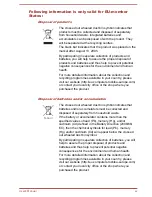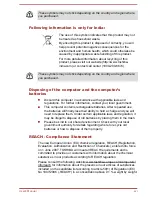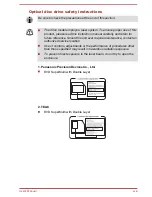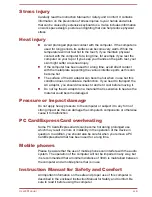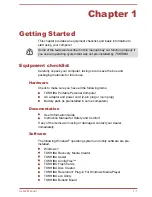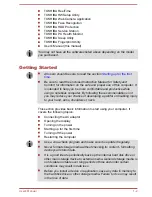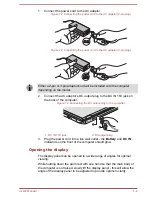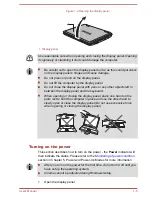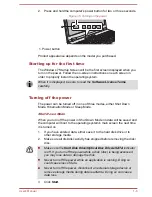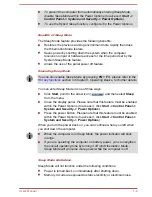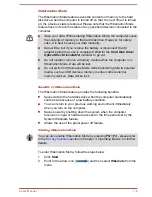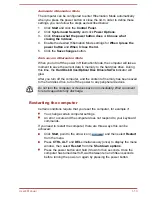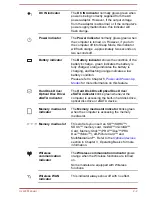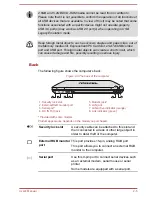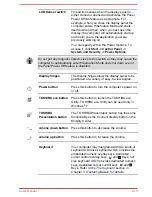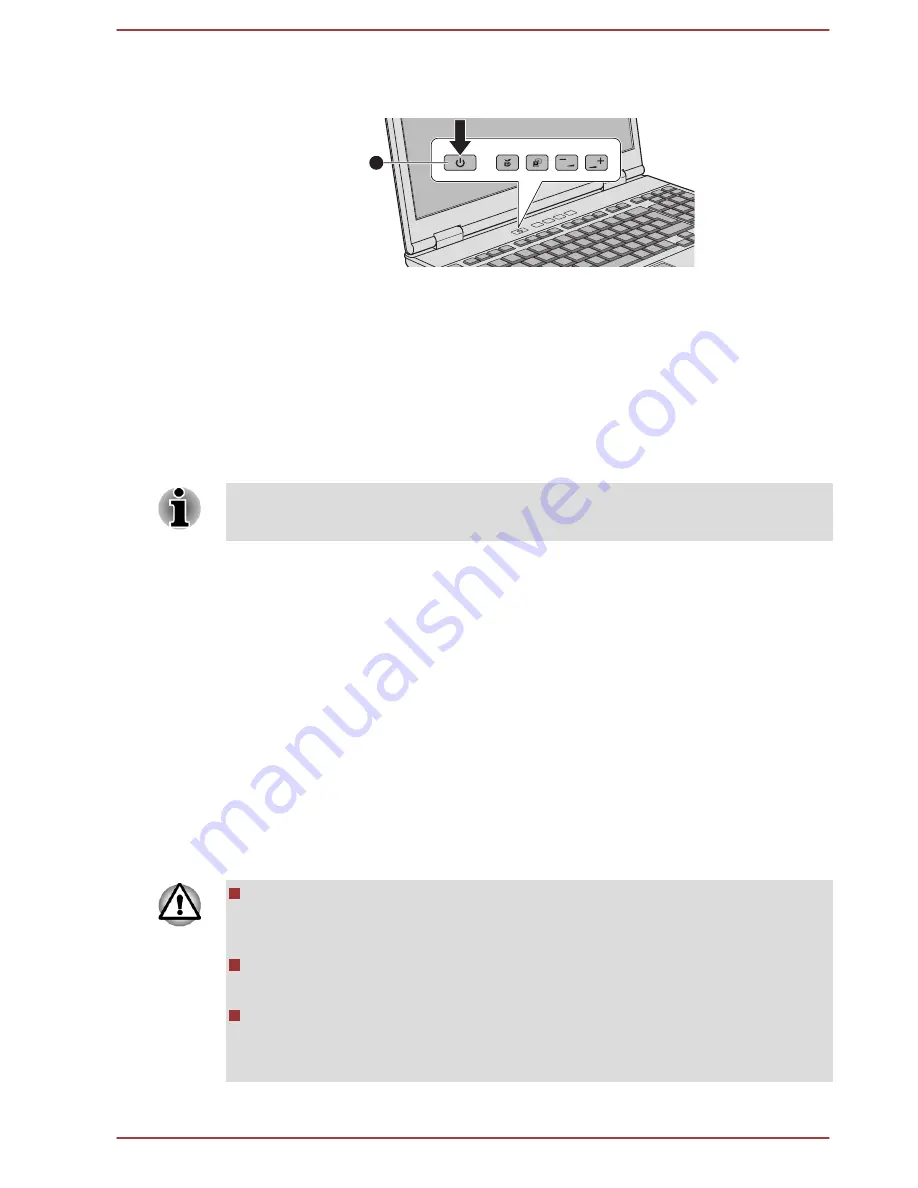
2.
Press and hold the computer's power button for two or three seconds.
Figure 1-5 Turning on the power
1
1. Power button
Product appearance depends on the model you purchased.
Starting up for the first time
The Windows 7 Startup Screen will be the first screen displayed when you
turn on the power. Follow the on-screen instructions on each screen in
order to properly install the operating system.
When it is displayed, be sure to read the Software License Terms
carefully.
Turning off the power
The power can be turned off in one of three modes, either Shut Down
Mode, Hibernation Mode or Sleep Mode.
Shut Down Mode
When you turn off the power in Shut Down Mode no data will be saved and
the computer will boot to the operating system's main screen the next time
it is turned on.
1.
If you have entered data, either save it to the hard disk drive or to
other storage media.
2.
Make sure all disk/disc activity has stopped before removing the disk/
disc.
Make sure the Hard Disk Drive/Optical Disc Drive/eSATA indicator
is off. If you turn off the power while a disk (disc) is being accessed,
you may lose data or damage the disk.
Never turn off the power while an application is running. Doing so
could cause loss of data.
Never turn off the power, disconnect an external storage device or
remove storage media during data read/write. Doing so can cause
data loss.
3.
Click
Start
.
User's Manual
1-6
Summary of Contents for Satellite Pro S850
Page 1: ...User s Manual Satellite Pro S850 Series ...
Page 178: ...User s Manual D 9 ...