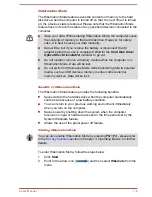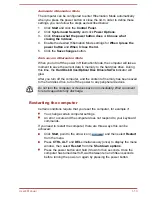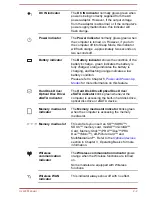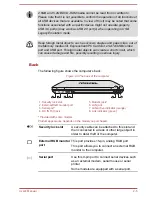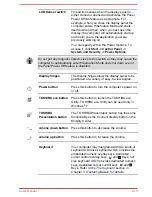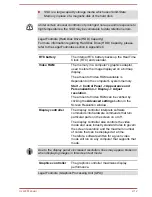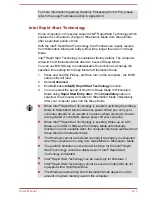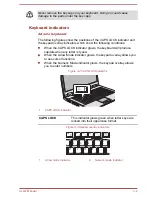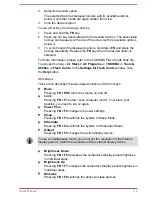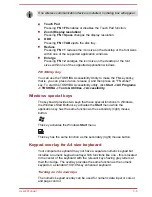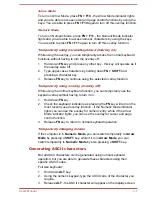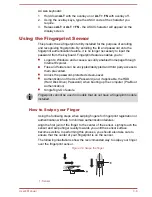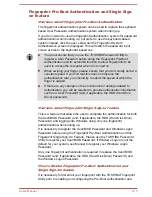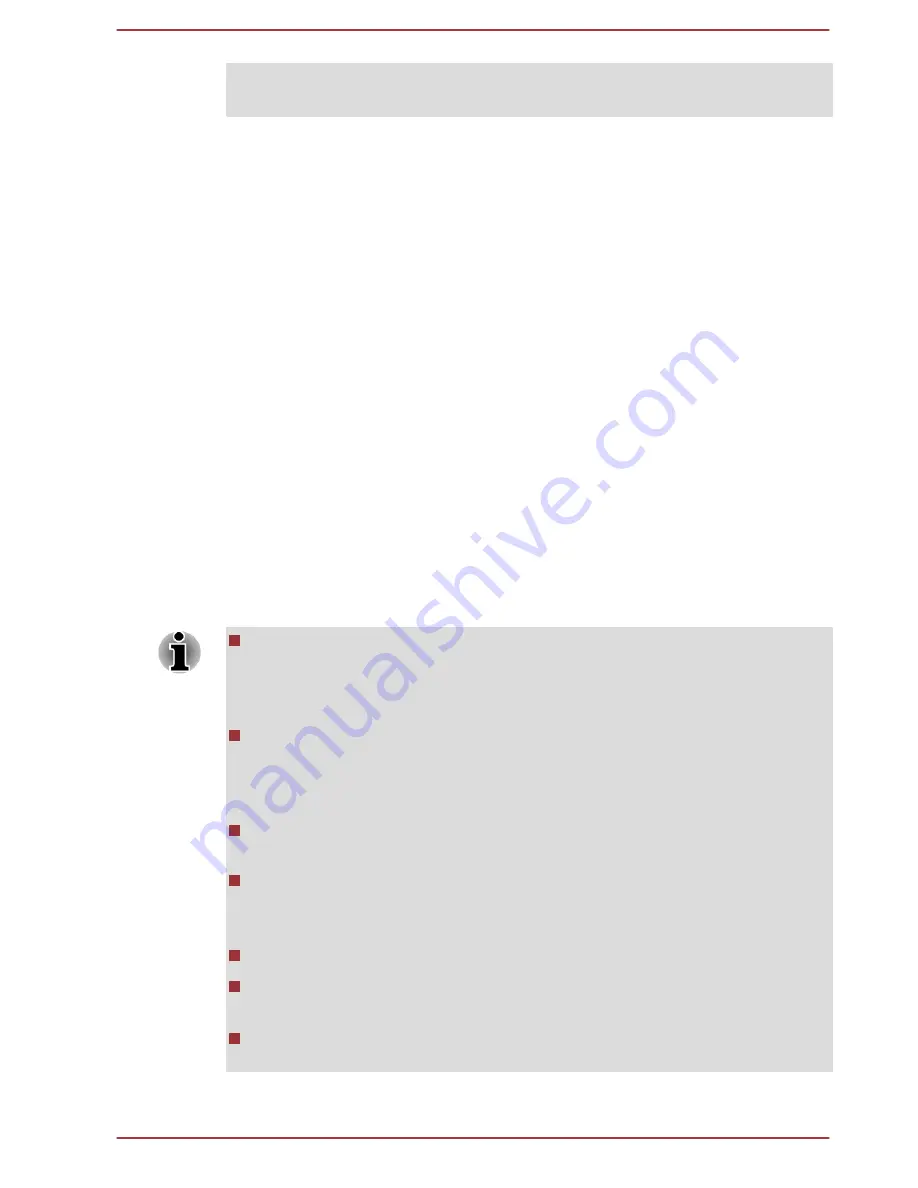
For more information regarding Graphics Processing Unit (GPU), please
refer to the Legal Footnotes section in Appendix C.
Intel Rapid Start Technology
Some computers in this series support Intel
®
Rapid Start Technology which
enables the computer to change to Hibernation Mode from Sleep Mode
after a specified period of time.
With the Intel
®
Rapid Start Technology, the Windows can rapidly resume
from Hibernation Mode and battery life will be longer than when in Sleep
Mode.
Intel
®
Rapid Start Technology is enabled at factory default. The computer
will switch to Hibernation Mode after two hours of Sleep Mode.
You can use BIOS Setup to enable/disable the function and change the
specified time setting from Sleep Mode to Hibernation Mode.
1.
Press and hold the
F2
key, and then turn on the computer - the BIOS
setup utility will load.
2.
Select
Advanced
.
3.
Enable/Disable
Intel(R) Rapid Start Technology
function.
4.
You can select the period of time from Sleep Mode to Hibernation
Mode using
Rapid Start Entry after
. If the
Immediately
option is
selected, the computer will switch to Hibernation Mode immediately
after your computer goes into the Sleep Mode.
When Intel
®
Rapid Start Technology is enabled, switching from Sleep
Mode to Hibernation Mode consumes power. When you carry your
computer aboard on an aircraft or in places where electronic devices
are regulated or controlled, always power off your computer.
When Intel
®
Rapid Start Technology is enabled, Wake-up on LAN,
Wake-up on USB or Wake-up from Sleep Mode automatically
functions are not available when the computer has been switched from
Sleep Mode to Hibernation Mode.
The Windows cannot be restored normally if the battery is exhausted
when the computer is moving from Sleep Mode to Hibernation Mode.
The partition allocation on the Hard Disk Drive for the Intel
®
Rapid
Start Technology cannot be deleted even if Intel
®
Rapid Start
Technology is disabled.
Intel
®
Rapid Start Technology can be used only for Windows 7.
Intel
®
Rapid Start Technology cannot be used in models that do not
equipped with a Solid State Drive.
The Windows restore time from Hibernation Mode depends on the
amount of system memory used in the computer.
User's Manual
2-13
Summary of Contents for Satellite Pro S850
Page 1: ...User s Manual Satellite Pro S850 Series ...
Page 178: ...User s Manual D 9 ...