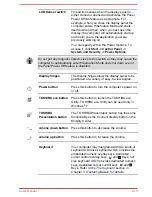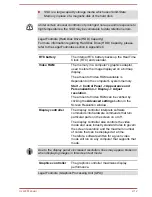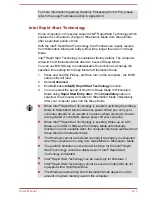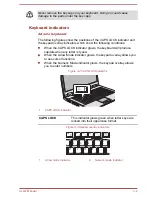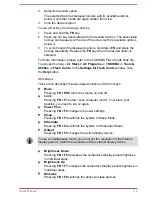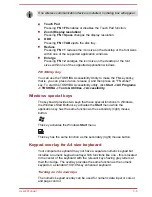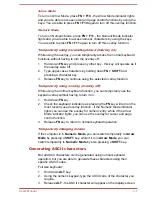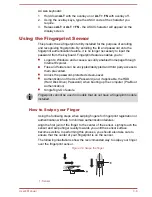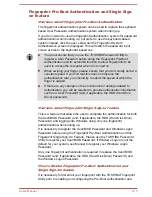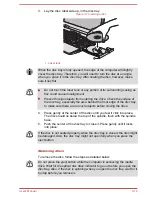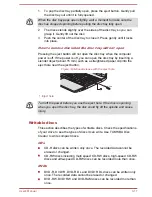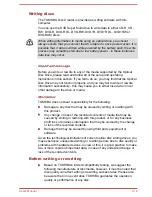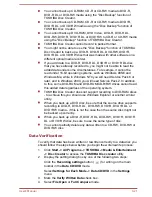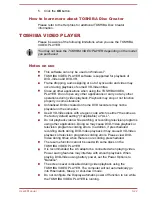Arrow Mode
To turn on Arrow Mode, press
FN + F10
- the Arrow Mode indicator lights
and you are able to access cursor and page control functions by using the
keys. You are able to press
FN + F10
again to turn off this overlay function.
Numeric Mode
To turn on Numeric Mode, press
FN + F11
- the Numeric Mode indicator
lights and you are able to access numeric characters by using the keys.
You are able to press
FN + F11
again to turn off this overlay function.
Temporarily using normal keyboard (overlay on)
While using the overlay, you can temporarily access the normal keyboard
functions without having to turn the overlay off:
1.
Hold down
FN
key and press any other key - this key will operate as if
the overlay were off.
2.
Type upper-case characters by holding down
FN + SHIFT
and
pressing a character key.
3.
Release
FN
key to continue using the selected overlay function.
Temporarily using overlay (overlay off)
While using the normal keyboard function, you can temporarily use the
keypad overlay without having to turn it on:
1.
Hold down
FN
key.
2.
Check the keyboard indicators as pressing the
FN
key will turn on the
most recently used overlay function - if the Numeric Mode indicator
lights you can use the overlay for numeric entry, while if the Arrow
Mode indicator lights, you can use the overlay for cursor and page
control function.
3.
Release
FN
key to return to normal keyboard operation.
Temporarily changing modes
If the computer is in
Numeric Mode
, you can switch temporarily to
Arrow
Mode
by pressing a
SHIFT
key, while if it is in
Arrow Mode
, you can
switch temporarily to
Numeric Mode
by also pressing a
SHIFT
key.
Generating ASCII characters
Not all ASCII characters can be generated using normal keyboard
operation, but you are able to generate these characters using their
specific ASCII codes.
Full size keyboard:
1.
Hold down
ALT
key.
2.
Using the numeric keypad, type the ASCII code of the character you
require.
3.
Release
ALT
- the ASCII character will appear on the display screen.
User's Manual
3-7
Summary of Contents for Satellite Pro S850
Page 1: ...User s Manual Satellite Pro S850 Series ...
Page 178: ...User s Manual D 9 ...