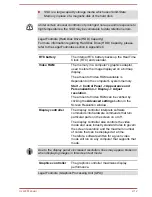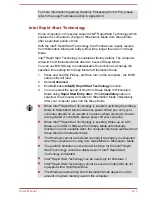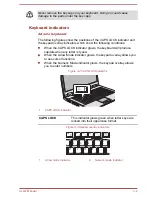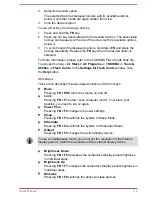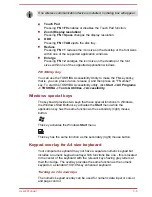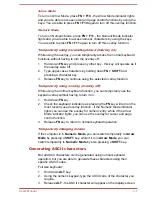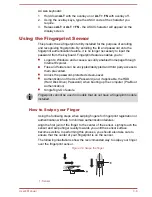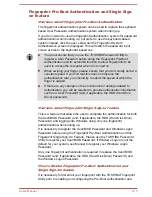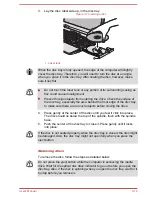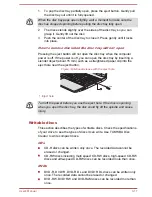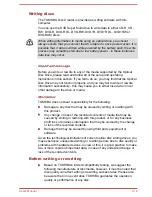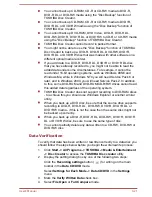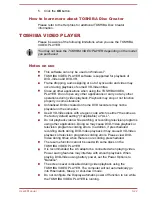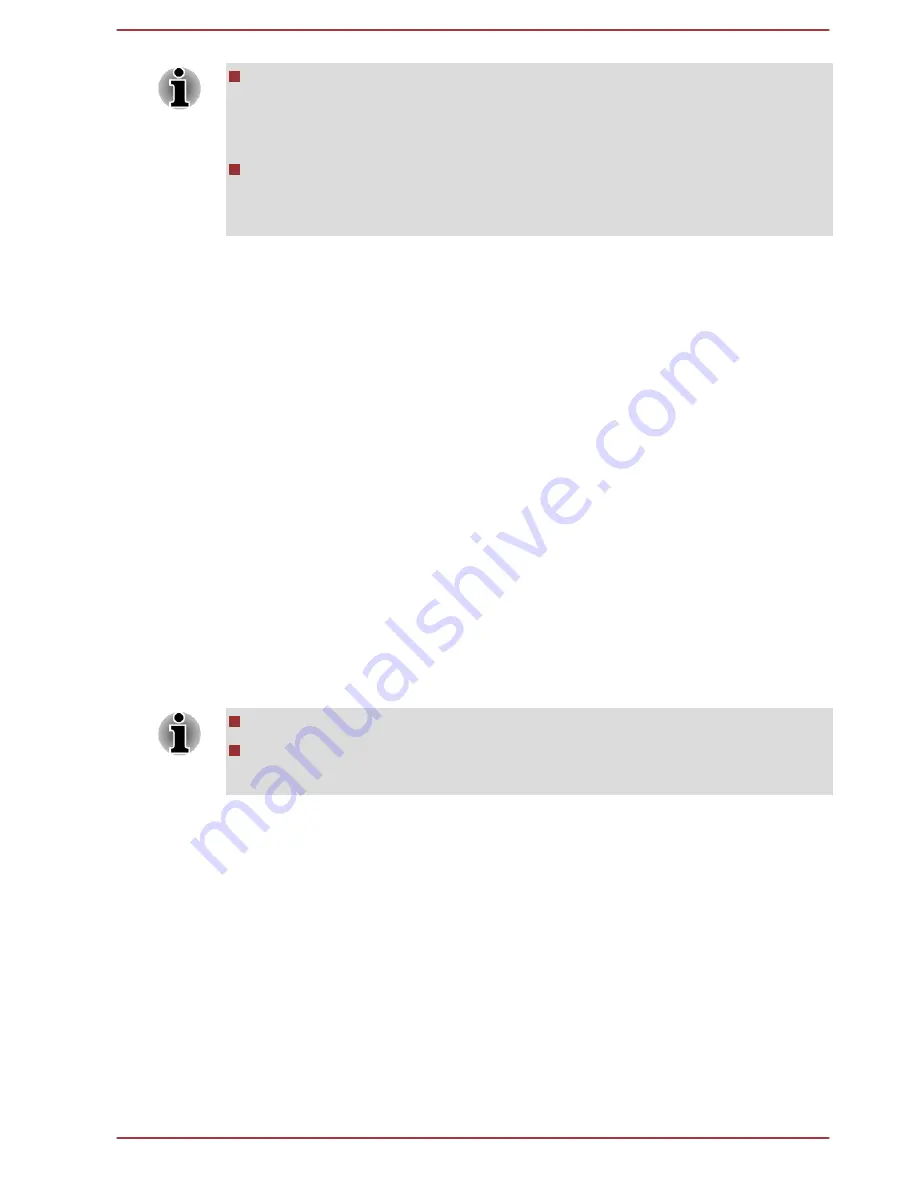
In use, the fingerprint authentication system will use the same
username and password as defined within the Windows operating
system. If no Windows password has been configured, you must do
this before starting the fingerprint registration process.
This sensor has the memory space for at least twenty fingerprint
patterns. You might be able to register more fingerprint patterns
depending on the sensor memory usage.
1.
Click
Start -> All Programs -> TOSHIBA -> Tools & Utilities ->
Fingerprint Utility
, or click the Fingerprint utility icon in the Taskbar.
2.
The
Enroll
screen is displayed. Enter the current account password
into the
Windows Password
field. If no Windows password has been
configured, you will be asked to configure the new logon password.
Then click
Next
.
3.
Click the non-enrolled finger icon above the finger you want to register
and then click
Next
.
4.
The note for enrollment operation screen is displayed. Confirm the
message and then click
Next
.
5.
The scanning practice screen is displayed. You are able to practice
swiping (three times) your finger to ensure you use the correct
method. When you have finished practicing swiping your finger, click
Next
.
6.
Swipe three times with the same finger. If scanning of fingerprint
succeeds, "Enrollment successfully! Do you want to save this
fingerprint?" message box will appear. Click
OK
.
7.
The following message will be displayed: "It’s strongly recommended
you enroll one more fingerprint.". Click
OK
and repeat Step 3, 4, 5 and
6 with another finger.
It is strongly recommended that you register 2 or more fingerprints.
You cannot enroll the same fingerprint more than once, even on a
different user account.
Delete the Fingerprint Data
Saved fingerprint data is stored in special non-volatile memory inside the
fingerprint sensor. Therefore, if you give the computer to someone else, or
dispose of it in any way, the following process is recommended to delete
your fingerprint information:
Delete the fingerprint data for the currently logged in user
1.
Click
Start -> All Programs -> TOSHIBA -> Tools & Utilities ->
Fingerprint Utility
, or double click the utility icon in the Taskbar.
2.
Swipe your finger across the fingerprint sensor.
User's Manual
3-11
Summary of Contents for Satellite Pro S850
Page 1: ...User s Manual Satellite Pro S850 Series ...
Page 178: ...User s Manual D 9 ...