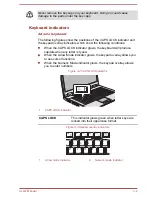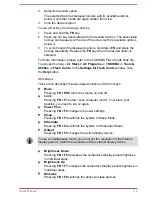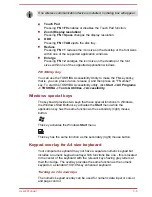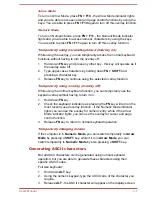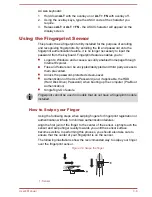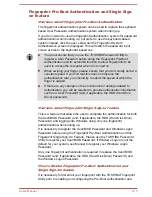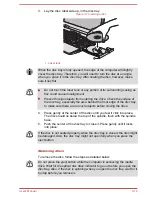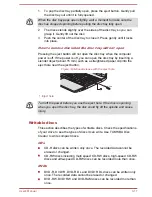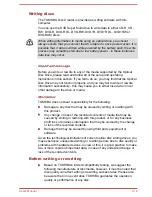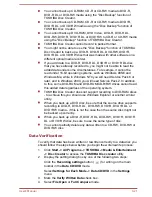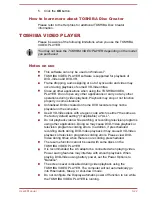Single Sign-On feature. You should check that your fingerprint is enrolled
before configuring the settings.
1.
Logon as Administrator (means a user has administrator privileges).
2.
Click
Start -> All Programs -> TOSHIBA -> Tools & Utilities ->
Fingerprint Utility
.
3.
Swipe your finger across the fingerprint sensor.
4.
The
TOSHIBA Fingerprint Utility
main menu is displayed. Click
Run
As Administrator
in lower left.
5.
User Account Control window is displayed. Click
Yes
.
6.
Swipe your finger across the fingerprint sensor.
7.
Select
Setting
in the main menu to open the Setting window, you can
Select
Pre-Boot Authentication
check box if you want to use the
fingerprint Pre-Boot Authentication feature.
Select
Pre-Boot Authentication
and
Single sign-on
check boxes if
you want to use the Single Sign-on feature.
8.
Click
Apply
.
9.
"Save succeeded!" is displayed. Click
OK
.
10. Click
Close
.
11. "Are you sure you want to quit?" is displayed. Click
OK
. It will be
returned to the
TOSHIBA Fingerprint Utility
main menu.
This modified configuration for fingerprint Pre-Boot Authentication and
Single Sign-on feature becomes effective the next time the system is
booted up.
Optical disc drives
The computer may be installed with an Optical Disc Drive. When the
computer is accessing an optical disc, an indicator on the drive glows.
Some models are equipped with an optical disc drive.
Formats
The drives support the following formats.
DVD Super Multi drive Double Layer
The drive supports the following formats: CD-ROM, DVD-ROM, DVD-
Video, CD-DA, CD-Text, Photo CD™ (single/multi-session), CD-ROM
Mode 1/Mode 2, CD-ROM XA Mode 2 (Form1, Form2), Enhanced CD (CD-
EXTRA), Addressing Method 2, DVD-R, DVD-RW, DVD+R, DVD+RW,
DVD-RAM, DVD-R DL (Format1), DVD+R DL.
Some types and formats of DVD-R DL and DVD+R DL discs may be
unreadable.
User's Manual
3-14
Summary of Contents for Satellite Pro S850
Page 1: ...User s Manual Satellite Pro S850 Series ...
Page 178: ...User s Manual D 9 ...