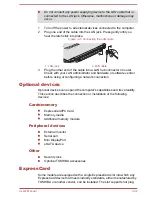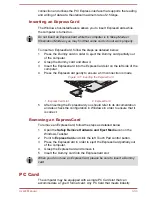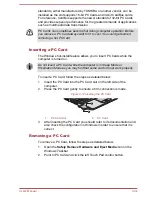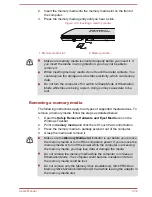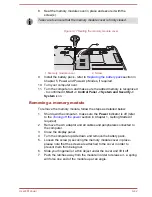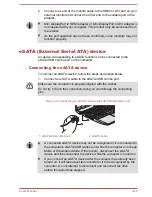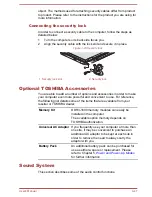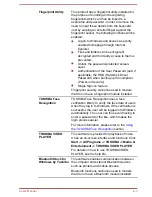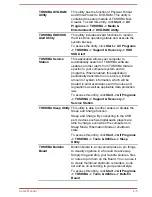Figure 3-19 Connecting the monitor cable to the External RGB monitor port
1
2
1. External RGB monitor port
2. Monitor cable
2.
Turn the external monitor's power on.
When you turn on the power, the computer will automatically recognize the
monitor and determine whether it is a color or monochrome device. In the
event that you find that there are issues getting an image displayed on the
correct monitor, you should consider using the
FN + F5
hot key to change
the display settings (if you then disconnect the external monitor before you
turn the computer's power off, be sure to press
FN + F5
hot key again to
switch to the internal display).
Please refer to the
The Keyboard
section for further details on using hot
keys to change the display setting.
When displaying desktop at external analog monitor, desktop is sometimes
displayed on the center of the monitor with black bars around desktop (with
small size).
At that time, please read the manual of the monitor and set the display
mode which is supporting at the monitor. Then it will be displayed with
suitable size with correct aspect ratio.
Mini DisplayPort
With a suitable adapter (such as the "Mini DisplayPort to HDMI adapter" or
"Mini DisplayPort to DVI adapter"), this port enables you to connect an
external monitor.
Connecting the Mini DisplayPort
1.
Plug the Mini DisplayPort connector of the adapter into the Mini
DisplayPort on your computer.
Figure 3-20 Connecting the Mini DisplayPort
1
2
1.
Mini DisplayPort
2.
Mini DisplayPort Connector
User's Manual
3-44
Summary of Contents for Satellite Pro S850
Page 1: ...User s Manual Satellite Pro S850 Series ...
Page 178: ...User s Manual D 9 ...