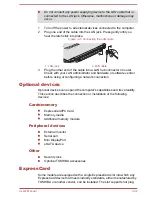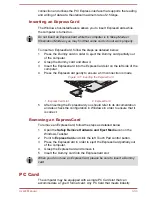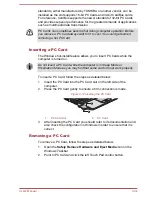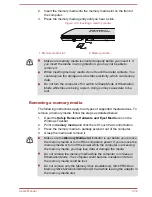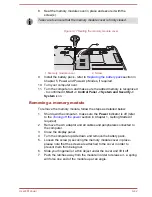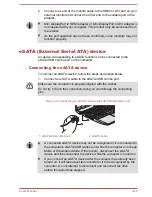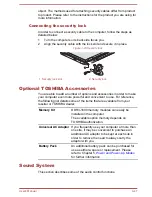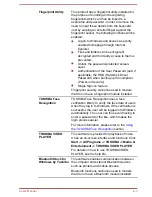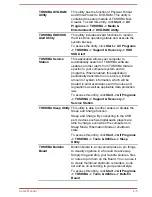Disconnecting an eSATA device
When you have finished using an eSATA device, you can follow the
procedures below in order to disconnect it:
1.
Wait for the indicator light of an eSATA device to go out to make sure
all activity has stopped.
2.
Click the
Safely Remove Hardware and Eject Media
icon on the
Windows Taskbar.
3.
Click an eSATA device that you want to remove.
4.
Carefully pull an eSATA device's eSATA/USB combo connector out
from within the computer's eSATA/USB combo port.
If you disconnect an eSATA device or turn off the power while the
computer is accessing the drive you may lose data or damage an eSATA
device or the drive.
Serial port
The serial connector can be used to connect to RS-232C compatible
devices.
RS-232C compatible devices include the following:
Modem
Mouse
Printer
Some models are equipped with a serial port.
To connect a serial port, follow the steps as detailed below:
1.
Turn the computer’s power off.
2.
Connect the serial connector to the serial port and tighten the screws
on the left and right hand side.
Figure 3-22 Connecting the serial connector to the serial port
1
2
1.
Serial port
2.
Serial connector
Security lock
A security locks enable you to anchor your computer a desk or other heavy
object in order to help prevent unauthorized removal or theft. The computer
has a security lock slot on its back side into which you can attach one end
of the security cable, while the other end attaches to a desk or similar
User's Manual
3-46
Summary of Contents for Satellite Pro S850
Page 1: ...User s Manual Satellite Pro S850 Series ...
Page 178: ...User s Manual D 9 ...