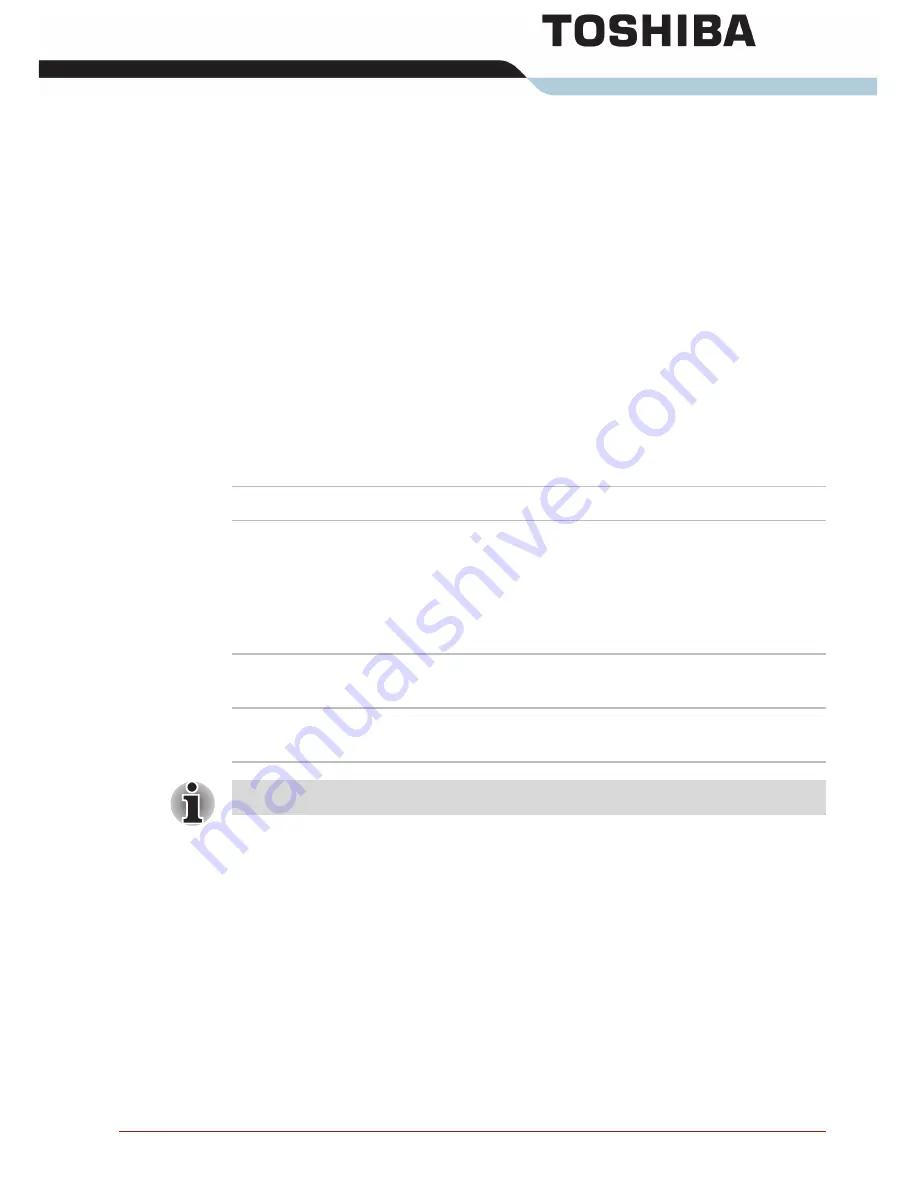
User’s Manual
C-1
Appendix C
Wireless LAN
This appendix is intended to help you get your Wireless LAN network up
and running, with a minimum of parameters.
Card Specifications
Form Factor
PCI Express Mini Card
Compatibility
■
IEEE 802.11 Standard (Revision b g and n) for
Wireless LANs
■
Wi-Fi (Wireless Fidelity) certified by the Wi-Fi
Alliance.
The "Wi-Fi CERTIFIED" logo is a certification
mark of the Wi-Fi Alliance.
Network Operating
System
■
Microsoft
®
Windows
®
Networking
Media Access
Protocol
■
CSMA/CA (Collision Avoidance) with
Acknowledgement (ACK)
The Wireless LAN feature is not available on all models.
















































