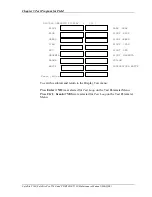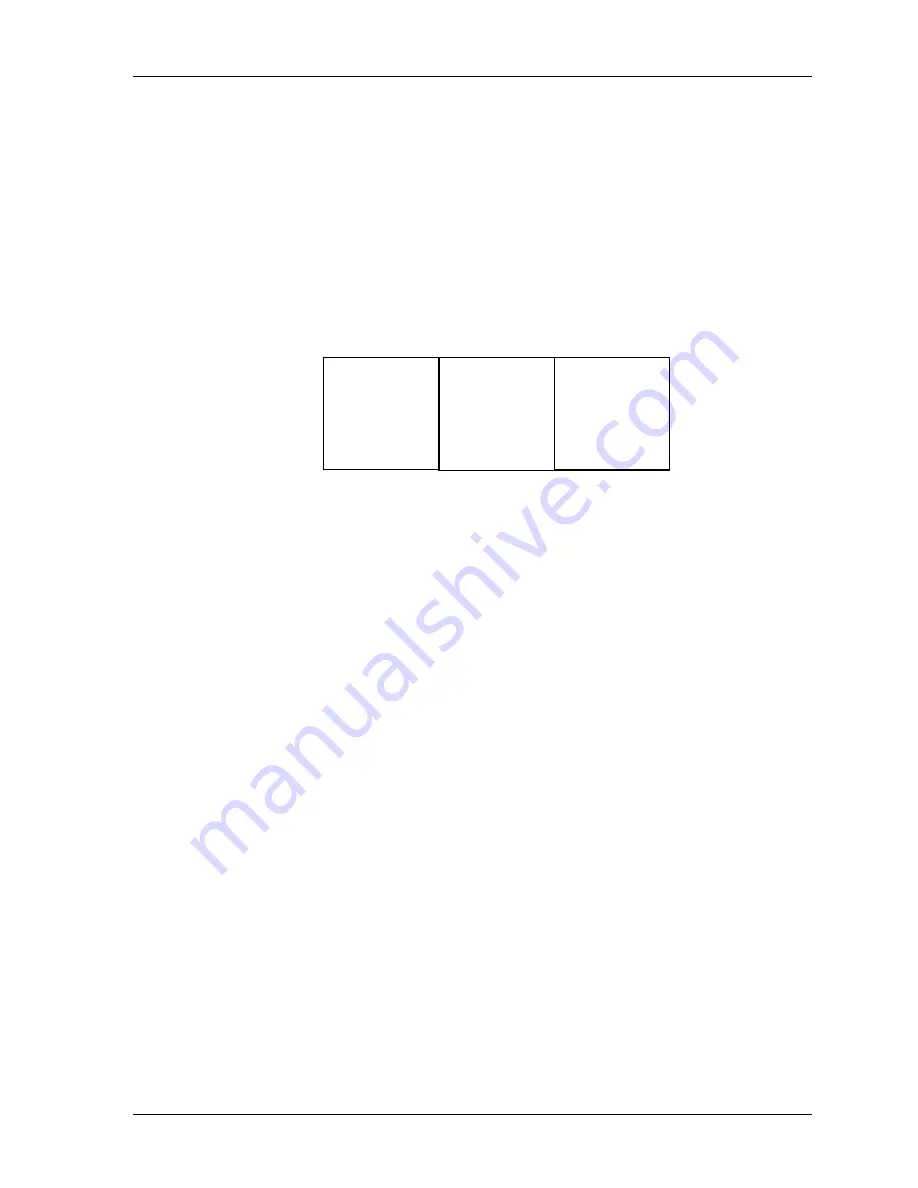
Chapter 3 Test Program for Field
Subtest 04
320 * 200 Character Display
This subtest uses 320*200 video resolution to display green, red and yellow
followed by cyan, magenta, and white. The screen below shows the displays
when this subtest is executed.
Satellite T130, Satellite Pro T130, and PORTEGE T130 Maintenance Manual (
960-Q08)
320 * 200 GRAPHICS DISPLAY
COLOR SET 0: [ 4 ]
GREEN RED YELLOW
CYAN MAGENTA WHITE
Press
ENTER
to display the following sixteen colors: black, blue, green,
cyan, red, magenta, brown, white, dark gray, light blue, light green, light cyan,
light red, light magenta, yellow, and intensified white.