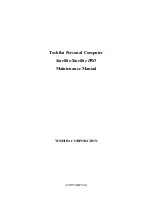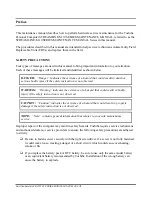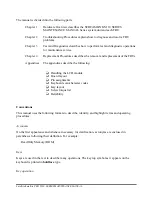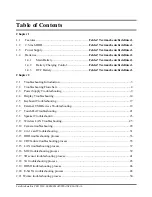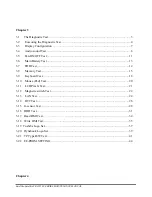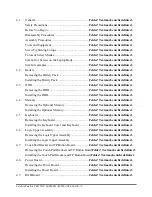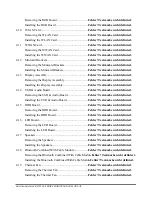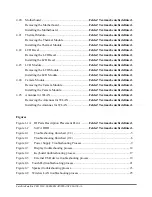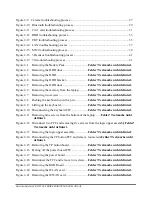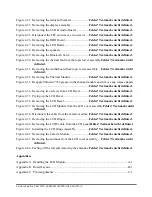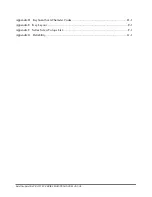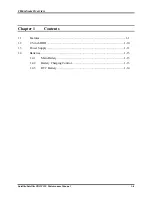Summary of Contents for Satellite PRO T230
Page 14: ...Chapter 1 Hardware Overview ...
Page 17: ......
Page 32: ...Chapter 2 Troubleshooting Procedures ...
Page 33: ......
Page 85: ...Chapter 3 Tests and Diagnostic ...
Page 111: ...3 Tests and Diagnostics Satellite Satellite PRO T230 Series Maintenance Manual 27 ...
Page 117: ...3 Tests and Diagnostics Satellite Satellite PRO T230 Series Maintenance Manual 33 ...
Page 127: ...3 Tests and Diagnostics Satellite Satellite PRO T230 Series Maintenance Manual 43 ...
Page 133: ...Chapter 4 Replacement Procedures ...
Page 215: ...Satellite Satellite PRO T230 T230D Maintenance Manual B 3 ...
Page 257: ...Figure LA keyboard Satellite Satellite PRO T230 T230D Maintenance Manual E 17 ...