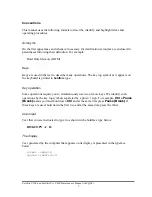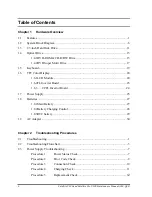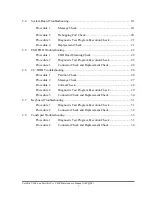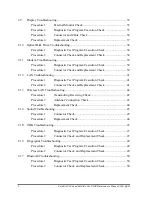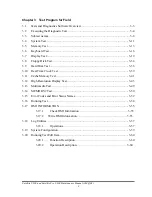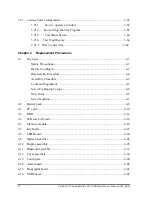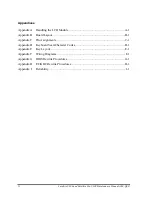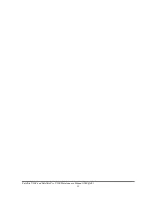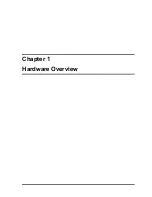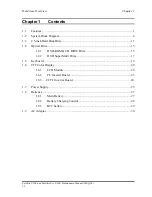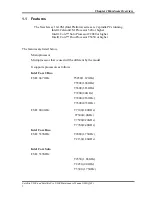Chapter 1 Hardware Overview
Satellite U300 and Satellite Pro U300 Maintenance Manual (960-Q02)
1
1.1 Features
The New Jersey 10-10M (Intel Platform) series are 2 spindle PCs running
Intel® Celeron® M Processor 520 or higher.
Intel® Core™ Solo Processor T2080 or higher.
Intel® Core™ Duo Processor T5450 or higher.
The features are listed below.
Microprocessor
Microprocessor that is used will be different by the model.
It supports processors as follows
Intel Core 2 Duo
FSB : 667 GHz T5450(1.67GHz)
T5500(1.66GHz)
T5600(1.83GHz)
T7200(2.0GHz)
T7400(2.16GHz)
T7600(2.33GHz)
FSB : 800 GHz T7100(1.80GHz)
T7300(2.0GHz)
T7500(2.20GHz)
T7700(2.40GHz)
Intel Core Duo
FSB : 533MHz T2080(1.73GHz)
T2130(1.86GHz)
Intel Core Solo
FSB : 533MHz
T2350 (1.86GHz)
T2450 (2.0GHz)
T5300 (1.73GHz)
Summary of Contents for Satellite Pro U300
Page 13: ...Satellite U300 and Satellite Pro U300 Maintenance Manual 960 Q08 13 ...
Page 14: ...Chapter 1 Hardware Overview ...
Page 48: ...2 1 CONFIDENTIAL Chapter 2 Troubleshooting Procedures ...
Page 49: ...2 2 CONFIDENTIAL Satellite U300 and Satellite Pro U300 Maintenance Manual 960 Q08 2 ...
Page 118: ...Test Program for Field Satellite U300 and Satellite Pro U300 Tests and Diagnostics Manual 17 ...
Page 172: ...Replacement Procedures 4 iiSatellite U300 and Satellite Pro U300 Maintenance Manual 960 Q08 ...
Page 228: ...Satellite U300 and Satellite Pro U300 Maintenance Manual 960 Q08 App i Appendices ...
Page 229: ...App ii Satellite U300 and Satellite Pro U300 Maintenance Manual 960 Q08 ...
Page 239: ...Handling the LCD Module A 6 Satellite U300 and Satellite Pro U300 Maintenance Manual 960 Q08 ...
Page 285: ...Display codes D 2 Satellite U300 and Satellite Pro U300 Maintenance Manual 960 Q08 ...
Page 307: ...Wiring Diagrams F 2 Satellite U300 and Satellite Pro U300 Maintenance Manual 960 Q08 ...
Page 311: ...Reliability I 2 Satellite U300 and Satellite Pro U300 Maintenance Manual 960 Q08 ...
Page 313: ...Reliability I 2 Satellite U300 and Satellite Pro U300 Maintenance Manual 960 Q08 ...