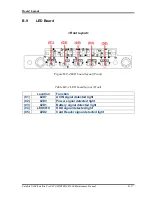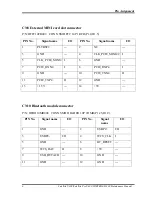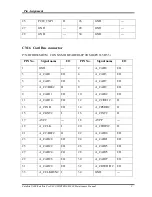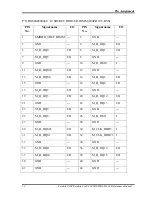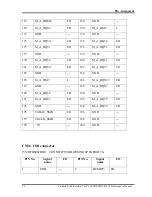Pin Assignment
12 Satellite U400/Satellite Pro U400/PORTEGE M800
Maintenance Manual
P/N:DFHS12FS002 CONN SMD HOUSING 12P 2R FS(P0.8,H8.35)
PIN No.
Signal name
I/O
PIN No.
Signal name
I/O
1 NC
---
2 NC
---
3 NC
---
4 NC
---
5 NC
---
6 NC
---
7 DIB_P
I 8 NC
---
9 DIB_N
I 10
NC
---
11 NC
--- 12 NC
---
CN21 Battery cable Connector
P/N: DFHD14MS014 CONN SMD HEADER 14P 2R MS(P1.5,H19.5)
PIN No.
Signal name
I/O
PIN No.
Signal name
I/O
1 GND
---
2 GND
---
3 GND
---
4 GND
---
5 MBCLK
I/O
6 MBDATA
I/O
7 TEMP_MBAT
O 8 GND
---
9 ID O 10
NC
---
11 MBAT+
--- 12 MBAT+
---
13 MBAT+
--- 14 MBAT+
---
CN22 FAN connector
Summary of Contents for Satellite Pro U400 Series
Page 110: ...Test Program for Field Satellite U400 and Satellite Pro U400 Tests and Diagnostics Manual 17 ...
Page 168: ...Replacement Procedures Satellite U400 Satellite Pro U400 PORTEGE M800 Maintenance Manual 4 iv ...
Page 276: ...Pin Assignment 36 Satellite U400 Satellite Pro U400 PORTEGE M800 Maintenance Manual ...
Page 302: ...Wiring Diagrams F 2 Satellite U400 Satellite Pro U400 PORTEGE M800 Maintenance Manual ...