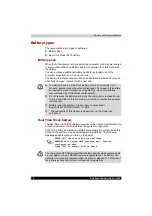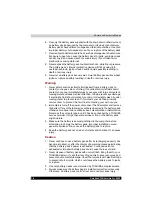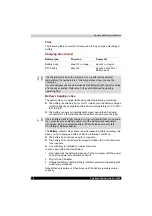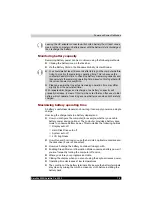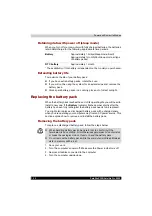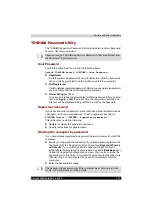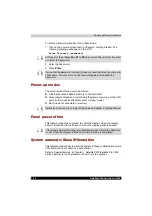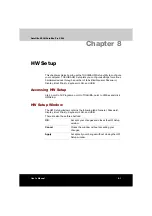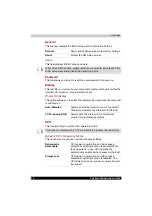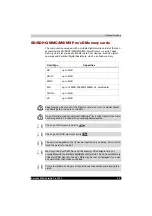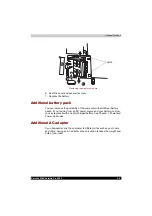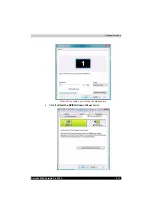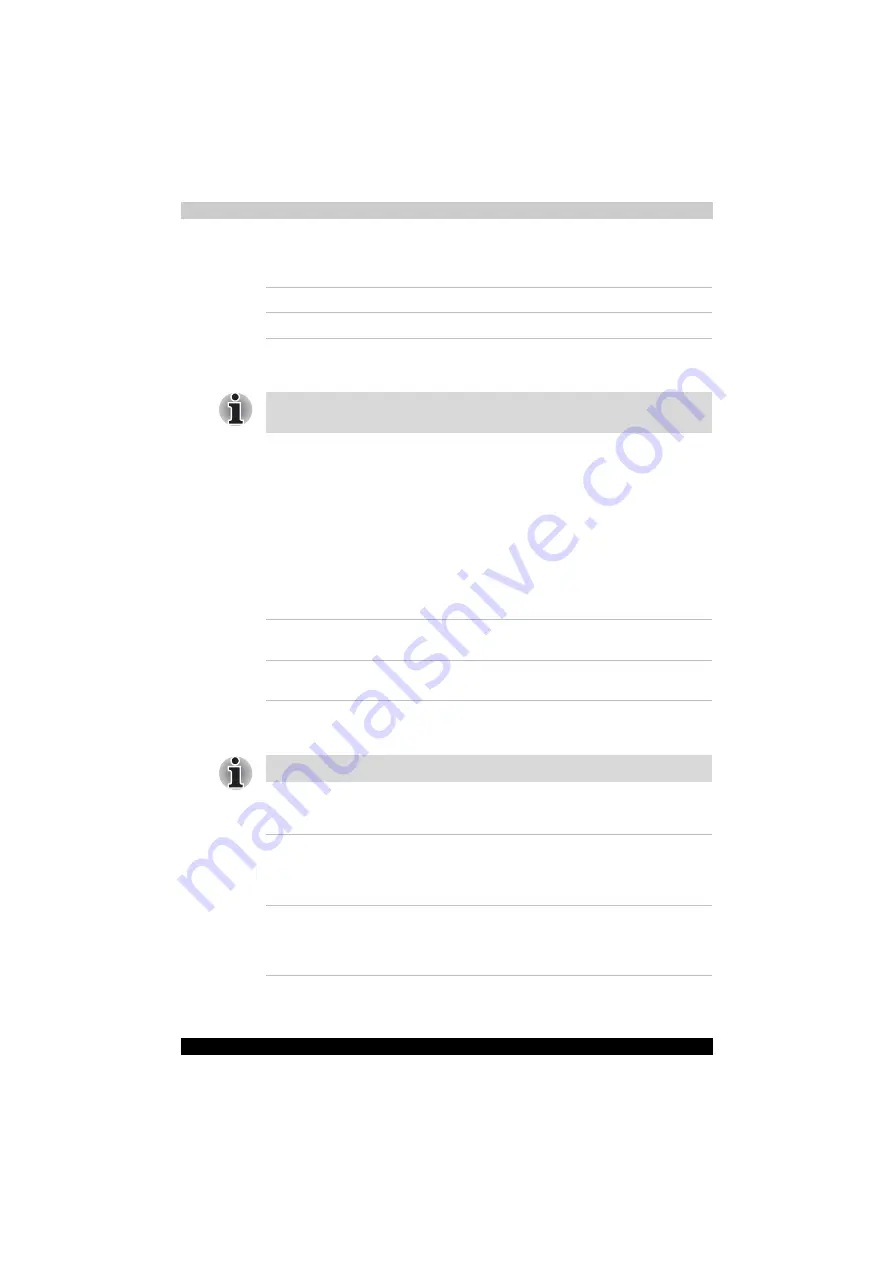
8-2
Satellite X200/Satellite Pro X200
HW Setup
General
This window displays the BIOS version and contains two buttons:
Setup
This field displays BIOS Version and date.
Password
This tab allows you to set or reset the user password for power on.
Display
This tab lets you customize your computer's display settings for either the
internal LCD screen or for an external monitor.
Power On Display
This option allows you to select the display to be used when the computer
is switched on.
CPU
This function lets you set the CPU operating mode.
Dynamic CPU Frequency Mode
This option lets you choose from the following settings:
Default
Return all HW Setup values to the factory settings.
About
Display the HW Setup version.
When finish BIOS update , please restart your computer and press F2 into
BIOS setup manual and load BIOS default one time
.
Auto-Selected
Selects an external monitor if one is connected.
Otherwise, it selects the internal LCD (Default).
LCD + Analog RGB
Selects both the internal LCD and external
monitor for simultaneous display.
This option is displayed only for Core Duo/Solo processor based model.
Dynamically
Switchable
CPU power consumption and clock speed
automatic switching function is enabled. When
the computer is in use, CPU operation is
automatically switched when necessary (Default).
Always Low
CPU power consumption and clock speed
automatic switching function is disabled. The
CPU always runs at low power consumption and
low speed.
Summary of Contents for Satellite Pro X200 Series
Page 26: ...xxvi Satellite X200 Satellite Pro X200 ...
Page 36: ...xxxvi Satellite X200 Satellite Pro X200 Preface ...
Page 106: ...4 28 Satellite X200 Satellite Pro X200 Operating Basics ...
Page 130: ...5 24 Satellite X200 Satellite Pro X200 About the HD DVD ...
Page 198: ...10 20 Satellite X200 Satellite Pro X200 Troubleshooting ...
Page 206: ...A 4 Satellite X200 Satellite Pro X200 Specifications ...
Page 213: ...Satellite X200 Satellite Pro X200 B 7 Display Modes ...