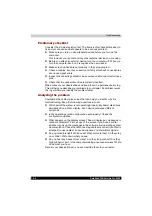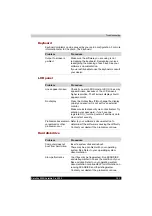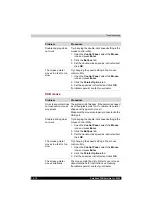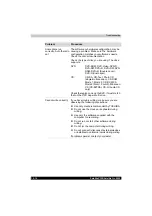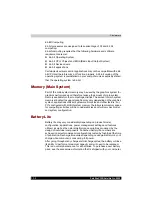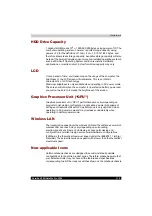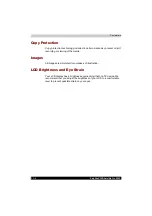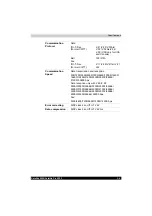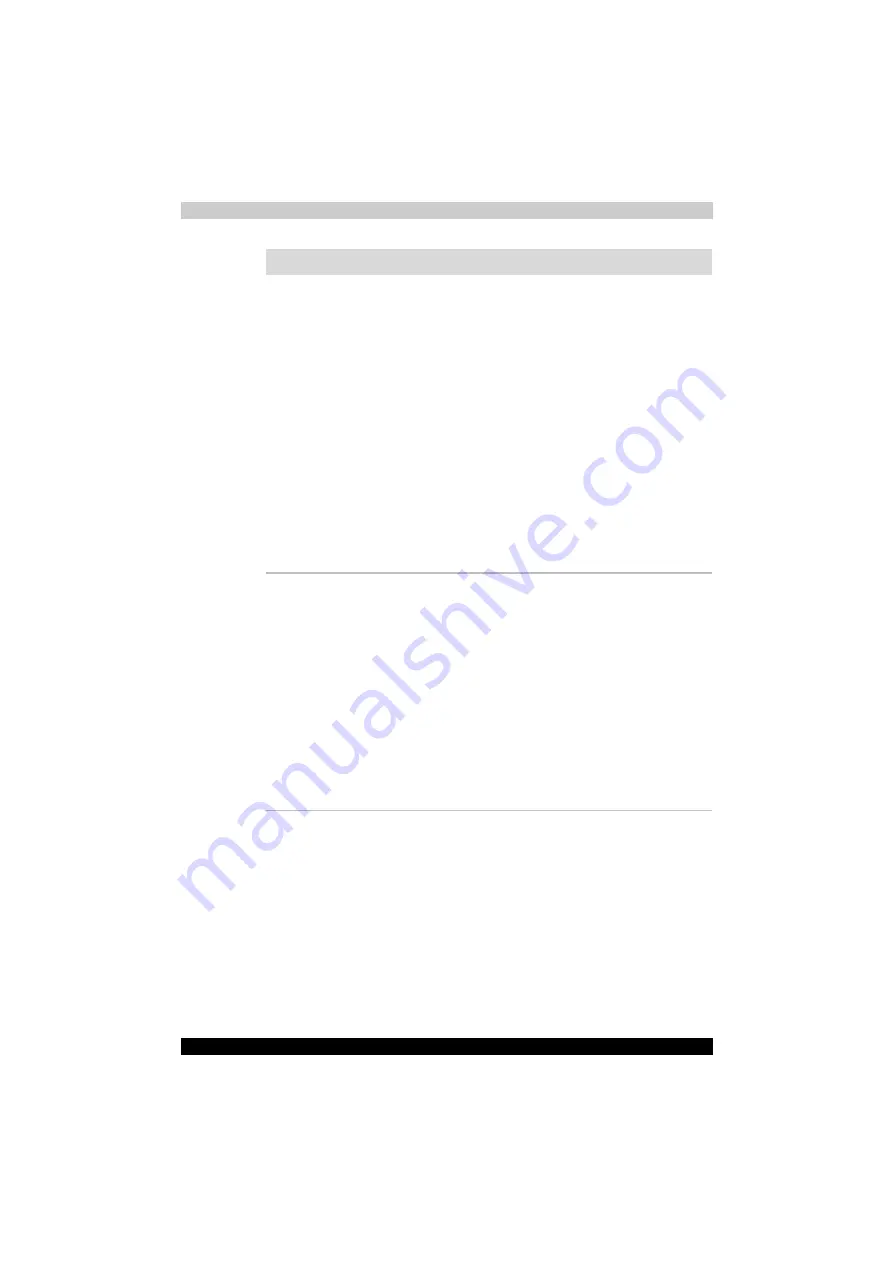
10-14
Satellite X200/Satellite Pro X200
Troubleshooting
Problem
Procedure
Some discs run
correctly, but others do
not
The software or hardware configuration may be
causing a problem. Make sure the hardware
configuration matches your software's needs.
Check the disc's documentation.
Check the type of disc you are using. The drive
supports:
DVD:
DVD-ROM, DVD-Video, DVD-R,
DVD-RW, DVD+R, DVD+RW, DVD-
RAM, DVD+R (Double Layer) ,
DVD-R (dual Layer)
CD:
CD-DA, CD-Text, Photo CD
(single/multi-session), CD-ROM
Mode 1, Mode 2, CD-ROM XA
Mode 2 (Form1, Form2), Enhanced
CD (CD-EXTRA), CD-G (Audio CD
only)
Check the region code on the DVD. It must match
that on the DVD Super Multi drive.
Cannot write correctly
If you have trouble writing, make sure you are
observing the following precautions:
■
Use only media recommended by TOSHIBA.
■
Do not use the mouse or keyboard during
writing.
■
Use only the software supplied with the
computer for recording.
■
Do not run or start other software during
writing.
■
Do not jar the computer during writing.
■
Do not connect/ disconnect external devices
or install/remove internal cards during writing.
If problems persist, contact your dealer.
Summary of Contents for Satellite Pro X200 Series
Page 26: ...xxvi Satellite X200 Satellite Pro X200 ...
Page 36: ...xxxvi Satellite X200 Satellite Pro X200 Preface ...
Page 106: ...4 28 Satellite X200 Satellite Pro X200 Operating Basics ...
Page 130: ...5 24 Satellite X200 Satellite Pro X200 About the HD DVD ...
Page 198: ...10 20 Satellite X200 Satellite Pro X200 Troubleshooting ...
Page 206: ...A 4 Satellite X200 Satellite Pro X200 Specifications ...
Page 213: ...Satellite X200 Satellite Pro X200 B 7 Display Modes ...