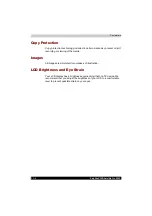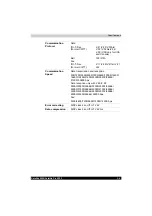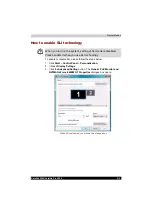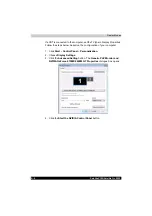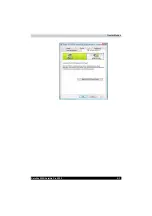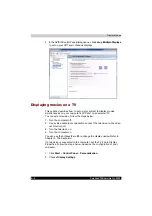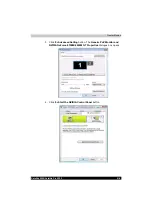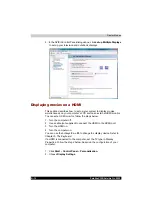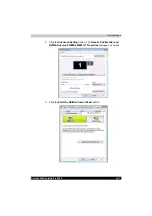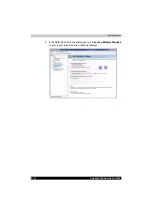B-10
Satellite X200/Satellite Pro X200
Display Modes
5. In the NVIDIA Control Panel dialogue box, click
set
up
Multiple Displays
to set up your television and notebook displays.
Displaying movies on a HDMI
This section describes how to set up your system to display movies
simultaneously on your computer's LCD and on an external HDMI monitor.
To connect a HDMI monitor, follow the steps below.
1. Turn the computer off.
2. Use a cable (not supplied) to connect the HDMI to the HDMI port.
3. Turn the HDMI on.
4. Turn the computer on.
You can use the hotkeys
Fn + F5
to change the display device. Refer to
Chapter 5,
If a HDMI is connected to the computer, set the TV type in Display
Properties. Follow the steps below, based on the configuration of your
computer:
1. Click
Start
>
Control Panel
>
Personalization.
2. Choose
Display Settings
.
Summary of Contents for Satellite Pro X200 Series
Page 26: ...xxvi Satellite X200 Satellite Pro X200 ...
Page 36: ...xxxvi Satellite X200 Satellite Pro X200 Preface ...
Page 106: ...4 28 Satellite X200 Satellite Pro X200 Operating Basics ...
Page 130: ...5 24 Satellite X200 Satellite Pro X200 About the HD DVD ...
Page 198: ...10 20 Satellite X200 Satellite Pro X200 Troubleshooting ...
Page 206: ...A 4 Satellite X200 Satellite Pro X200 Specifications ...
Page 213: ...Satellite X200 Satellite Pro X200 B 7 Display Modes ...