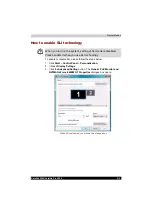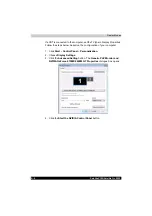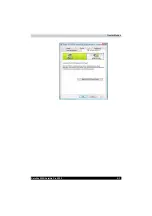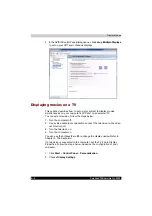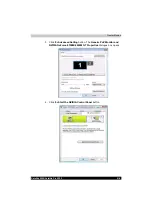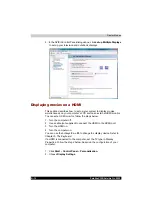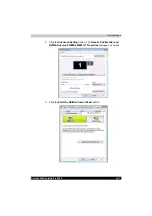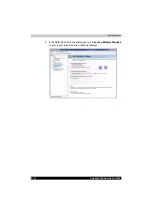Glossary-2
Satellite X200/Satellite Pro X200
Glossary
SCSI:
small computer system interface
TFT:
thin-film transistor
USB:
Universal Serial Bus
VESA:
Video Electronic Standards Association
VGA:
video graphics array
WXGA+:
wide extended graphics array
A
adaptor:
A device that provides an interface between two dissimilar
electronic devices. For example, the AC adaptor modifies the power
from a wall outlet for use by the computer. This term also refers to
the add-in circuit cards that control external devices, such as video
monitors and magnetic tape devices.
application:
A group of programs that together are used for a specific task
such as accounting, financial planning, spreadsheets, word
processing and games.
B
BIOS:
Basic Input Output System. The firmware that controls data flow
within the computer.
See also
firmware.
bit:
Derived from "binary digit," the basic unit of information used by the
computer. It is either zero or one. Eight bits is one byte.
See also
byte.
boot:
Short for bootstrap. A program that starts or restarts the computer.
The program reads instructions from a storage device into the
computer’s memory.
bps
: Bits per second. Typically used to describe the data transmission
speed of a modem.
buffer:
The portion of the computer’s memory where data is temporarily
stored. Buffers often compensate for differences in the rate of flow
from one device to another.
bus:
An interface for transmission of signals, data or electric power.
byte
: The representation of a single character. A sequence of eight bits
treated as a single unit; also the smallest addressable unit within the
system.
C
cache memory:
High speed memory which stores data that increases
processor speed and data transfer rate. When the CPU reads data
from main memory, it stores a copy of this data in cache memory.
The next time the CPU needs that same data, it looks for it in the
cache memory rather than the main memory, which saves time. The
computer has two cache levels. Level one is incorporated into the
processor and level two resides in external memory.
Summary of Contents for Satellite Pro X200 Series
Page 26: ...xxvi Satellite X200 Satellite Pro X200 ...
Page 36: ...xxxvi Satellite X200 Satellite Pro X200 Preface ...
Page 106: ...4 28 Satellite X200 Satellite Pro X200 Operating Basics ...
Page 130: ...5 24 Satellite X200 Satellite Pro X200 About the HD DVD ...
Page 198: ...10 20 Satellite X200 Satellite Pro X200 Troubleshooting ...
Page 206: ...A 4 Satellite X200 Satellite Pro X200 Specifications ...
Page 213: ...Satellite X200 Satellite Pro X200 B 7 Display Modes ...