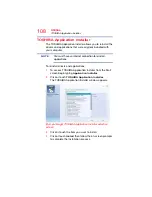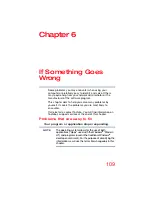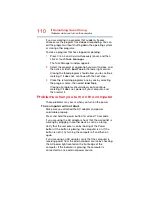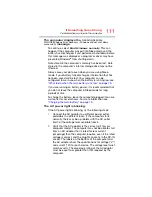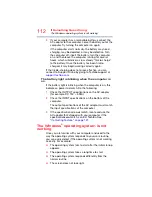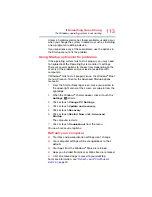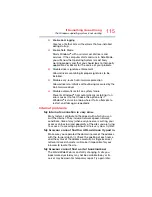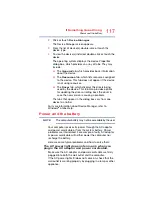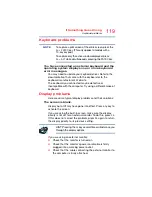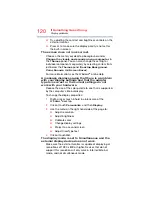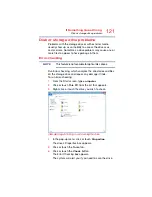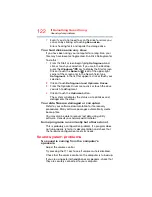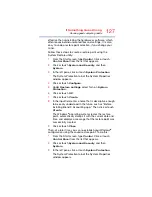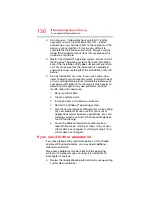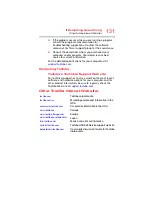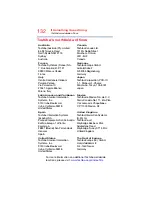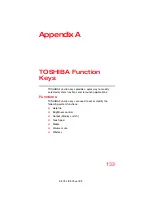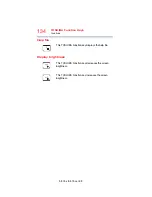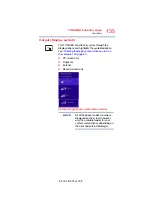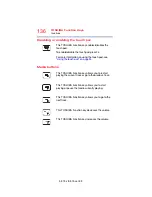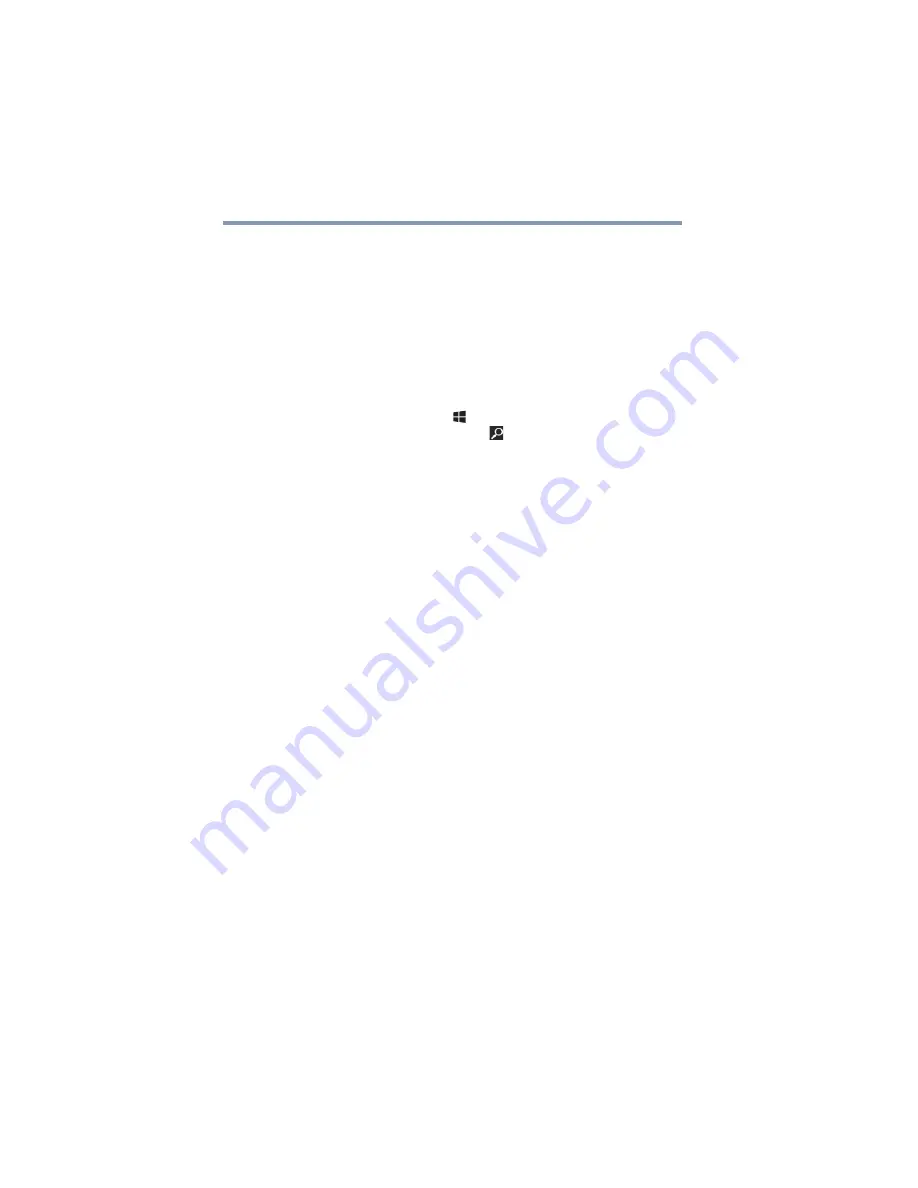
122
If Something Goes Wrong
Sound system problems
7
Even if you do not need to scan the drive for errors you
can scan by clicking or touching
Scan drive
.
Error-checking tests and repairs the storage drive.
Your hard disk seems very slow.
If you have been using your computer for a long time, your
files may have become fragmented. Run Disk Defragmenter.
To do this:
1
From the Start screen begin typing
Defragment
and
click or touch your selection. If you are in the Desktop,
press the
Windows
®
(
) key to display the Start screen.
Click or touch the
Search
(
) icon at the upper-right
corner of the screen and, in the Search field, type
Defragment
. In the list that appears, click or touch your
selection.
2
Click or touch
Defragment and Optimize Drives
.
3
From the Optimize Drives menu click or touch the drive
you wish to defragment.
4
Click or touch the
Optimize
button.
The system will display the status as it optimizes and
defragments the drive.
Your data files are damaged or corrupted.
Refer to your software documentation for file recovery
procedures. Many software packages automatically create
backup files.
You may also be able to recover lost data using utility
software. Consult your network administrator.
Some programs run correctly but others do not.
This is probably a configuration problem. If a program does
not run properly, refer to its documentation and check that
the hardware configuration meets its needs.
Sound system problems
No sound is coming from the computer’s
speakers.
Adjust the volume control.
Try pressing the
F11
key to see if volume mute is disabled.
Check that the volume control on the computer is turned up.
If you are using external headphones or speakers, check that
they are securely connected to your computer.