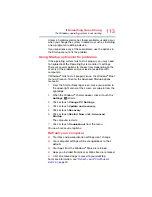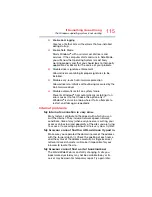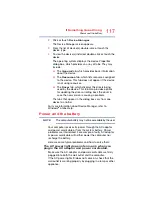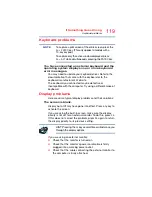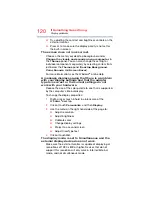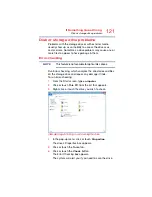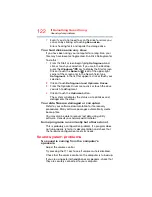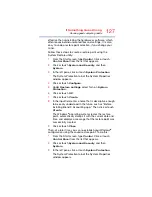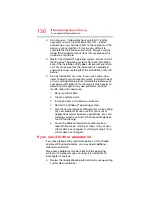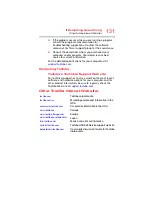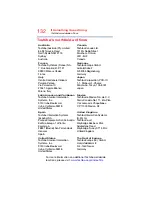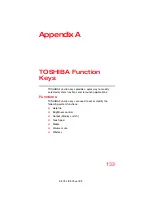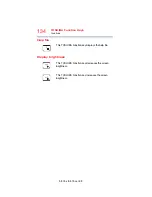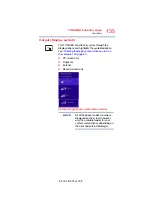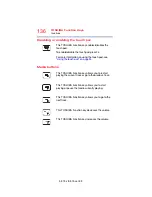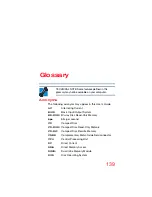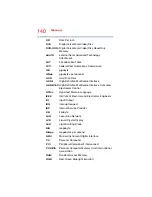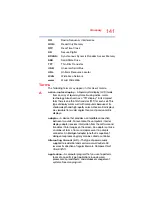127
If Something Goes Wrong
Develop good computing habits
effective than uninstalling the hardware or software, which
often leaves behind unwanted files and settings. It is also
easy to undo a restore point selection, if you change your
mind.
Follow these steps to create a restore point using the
System Restore utility:
1
From the Start screen, type
Control
. Click or touch
Control Panel
from the list that appears.
2
Click or touch
System and Security
, and then
System
.
3
In the left pane, click or touch
System Protection
.
The System Protection tab of the System Properties
window appears.
4
Click or touch
Configure
.
5
Under
Restore settings
select Turn on
System
Protection
.
6
Click or touch
OK
.
7
Click or touch
Create
.
8
In the input field, enter a name that is descriptive enough
to be easily understood in the future, such as “Before
installing Brand X Accounting app.” Then click or touch
Create
.
The Windows
®
operating system creates the restore
point, automatically stamps it with the current date and
time, and displays a message that the restore point was
successfully created.
9
Click or touch
Close
.
Then, at a later time, you can re-establish your Windows
®
configuration using the saved restore point. To do this:
1
From the Start screen, type
Control
. Click or touch
Control Panel
from the list that appears.
2
Click or touch
System and Security
, and then
System
.
3
In the left pane, click or touch
System Protection
.
The System Protection tab of the System Properties
window appears.