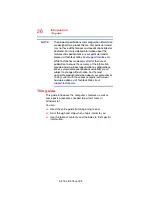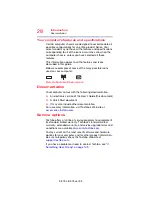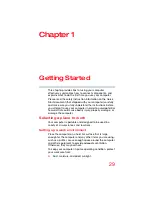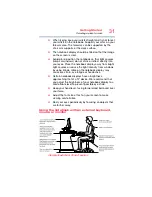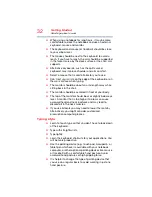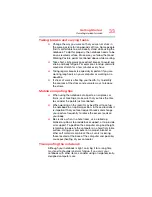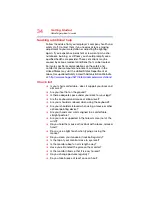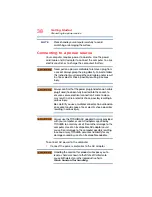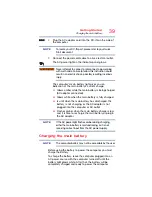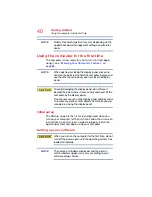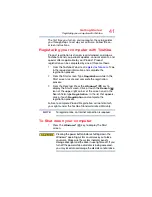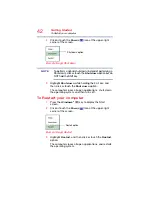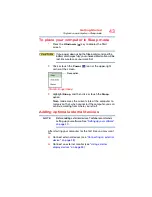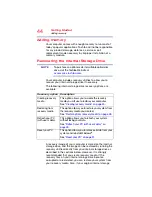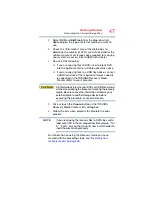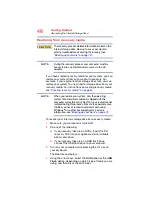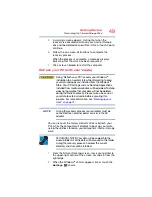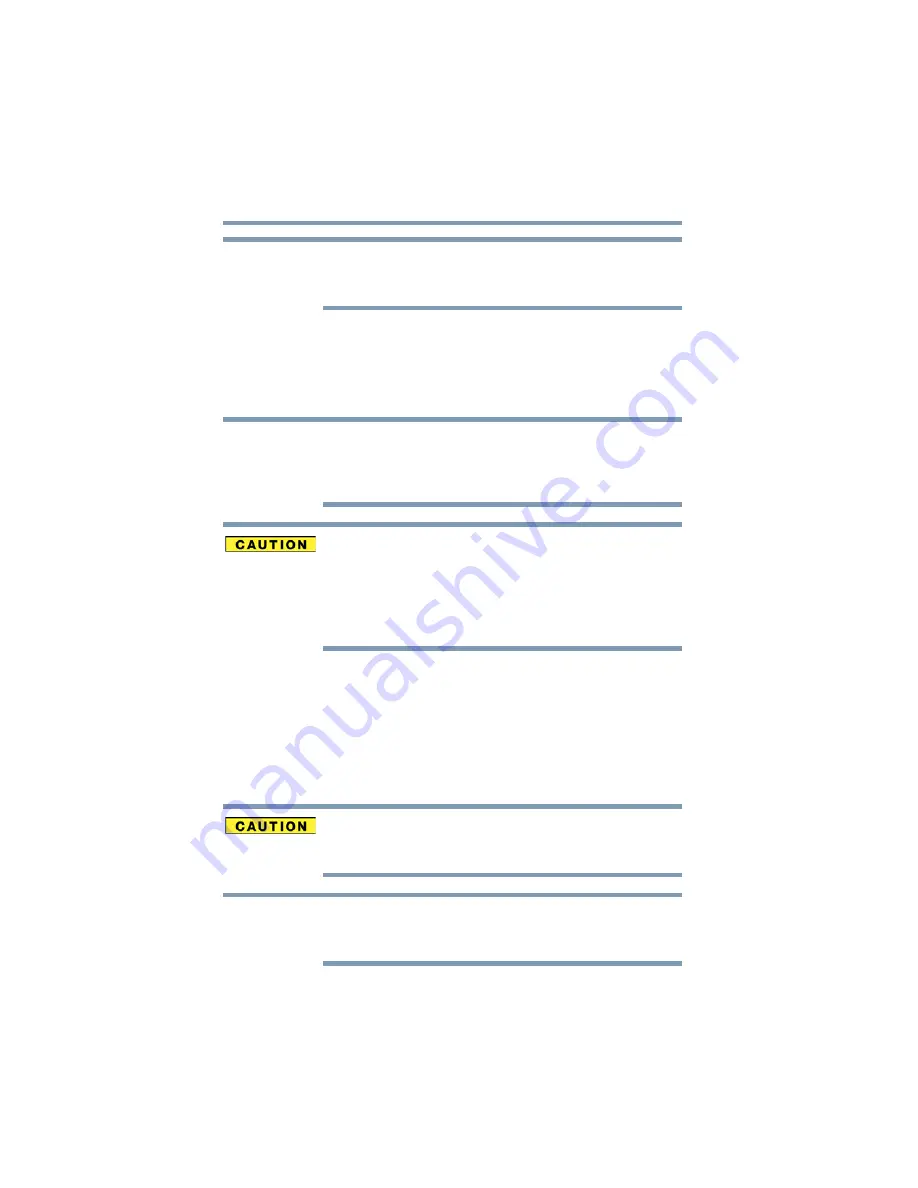
40
Getting Started
Using the computer for the first time
Battery life and charge time may vary depending on the
applications power management settings, and features
used.
Using the computer for the first time
The computer is now ready for you to turn it on and begin
using it, see
“Exploring Your Computer’s Features” on
.
When opening or closing the display panel, place one
hand on the palm rest to hold the computer in place and
use the other hand to slowly open or close the display
panel.
To avoid damaging the display panel, do not force it
beyond the point where it moves easily and never lift the
computer by the display panel.
Do not press or push on the display panel and be careful
to remove any pens or other objects from the keyboard
area before closing the display panel.
Initial setup
The Startup screen is the first screen displayed when you
turn on your computer for the first time. Follow the on-screen
instructions on each screen in order to properly install the
operating system and begin using your computer.
Setting up your software
When you turn on the computer for the first time, do not
turn off the power again until the operating system has
loaded completely.
The names of windows displayed, and the order in
which windows appear, may vary according to your
software setup choices.
NOTE
NOTE
NOTE