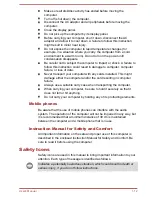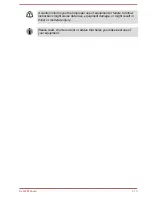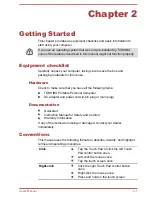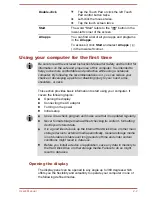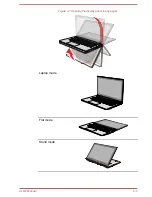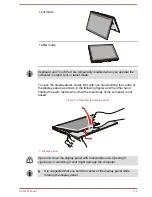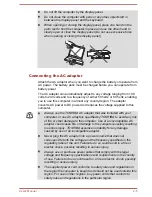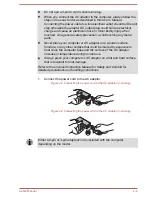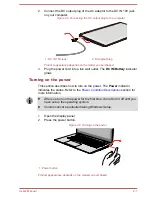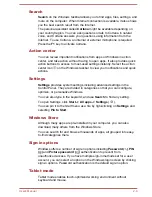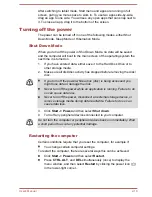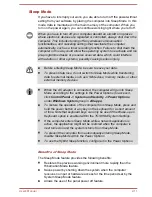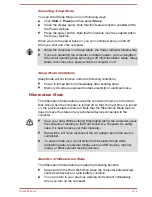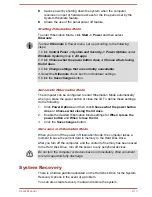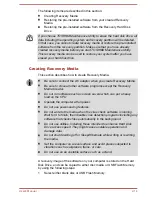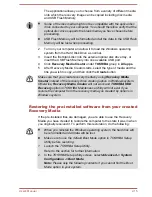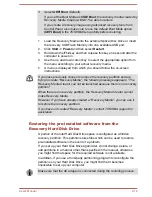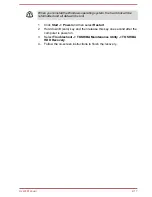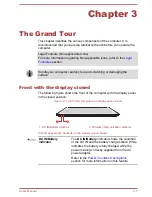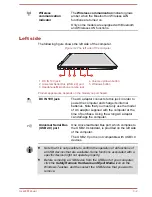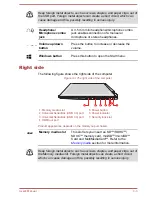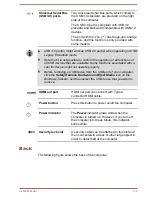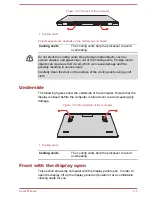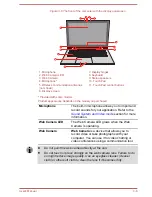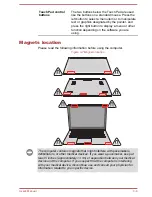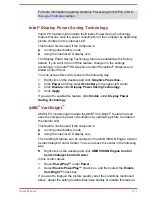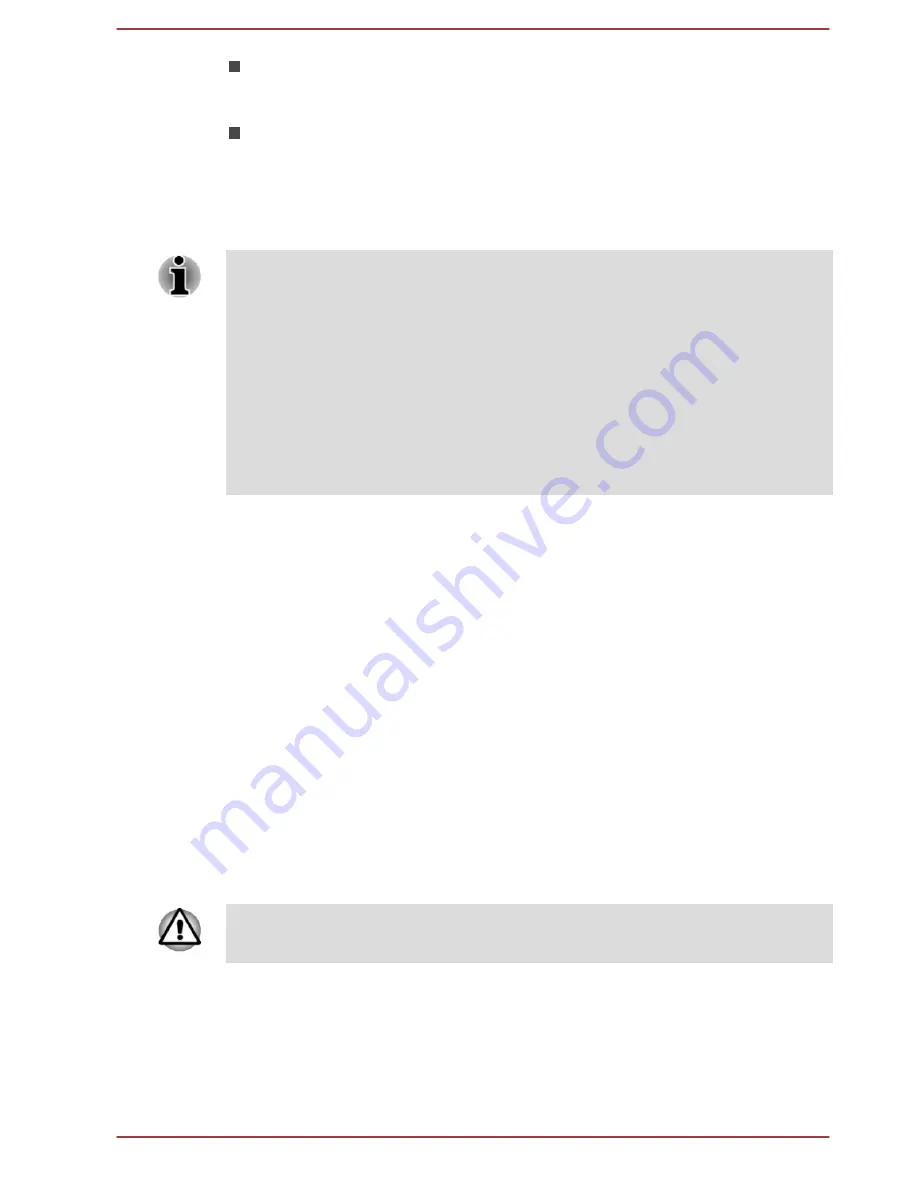
Saves power by shutting down the system when the computer
receives no input or hardware access for the time period set by the
System Hibernate feature.
Allows the use of the panel power off feature.
Starting Hibernation Mode
To enter Hibernation Mode, click
Start -> Power
and then select
Hibernate
.
To show Hibernate in Power menu, set up according to the following
steps:
1. Click Control Panel -> System and Security -> Power Options under
Windows System group in All apps.
2. Click Choose what the power button does or Choose what closing
the lid does.
3. Click Change settings that are currently unavailable.
4. Select the Hibernate check box from Shutdown settings.
5. Click the Save changes button.
Automatic Hibernation Mode
The computer can be configured to enter Hibernation Mode automatically
when you press the power button or close the lid. To define these settings,
do the following:
1.
Click
Power Options
and then click
Choose what the power button
does
or
Choose what closing the lid does
.
2.
Enable the desired Hibernation Mode settings for
When I press the
power button
and
When I close the lid
.
3.
Click the
Save changes
button.
Data save in Hibernation Mode
When you turn off the power in Hibernation Mode, the computer takes a
moment to save the current data in memory to the Hard Disk Drive.
After you turn off the computer, and the content of memory has been saved
to the Hard Disk Drive, turn off the power to any peripheral devices.
Do not turn the computer or devices back on immediately. Wait a moment
to let all capacitors fully discharge.
System Recovery
There is a hidden partition allocated on the Hard Disk Drive for the System
Recovery Options in the event of a problem.
You can also create recovery media and restore the system.
User's Manual
2-13