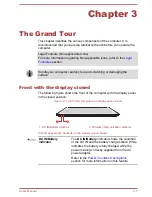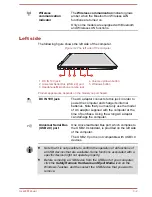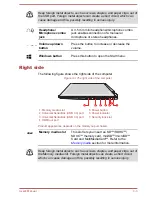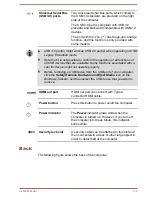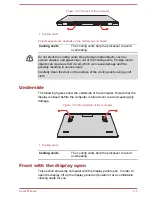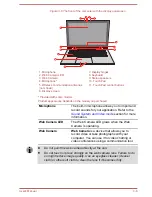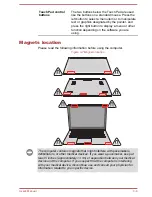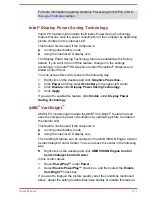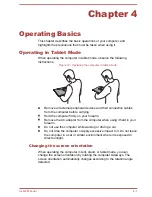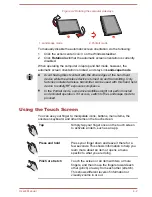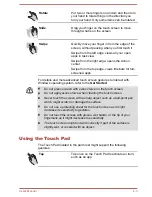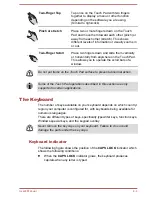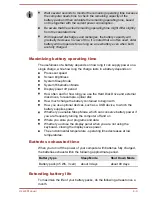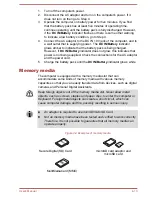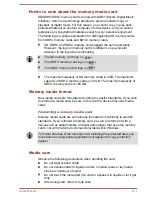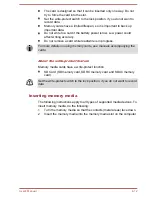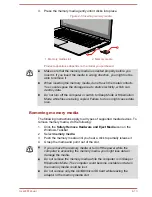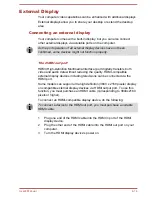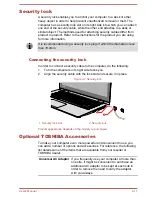Rotate
Put two or more fingers on an item and then turn
your hand to rotate things in the direction you
turn your hand. Only some items can be rotated.
Slide
Drag your finger on the touch screen to move
through what is on the screen.
Swipe
Quickly move your finger in from the edge of the
screen, without pausing when you first touch it.
Swipe from the left edge: views all your open
apps in task view.
Swipe from the right edge: opens the Action
center.
Swipe from the top edge: views title bars for full-
screened apps.
For details and more advanced touch screen gestures to interact with
Windows operating system, refer to the
Get Started
.
Do not press or push with excess force on the touch screen.
Do not apply excess force when cleaning the touch screen.
Never touch the screen with a sharp object such as a ball-point pen
which might scratch or damage the surface.
Do not use a protecting sheet for the touch screen as it might
decrease its sensitivity to gestures.
Do not touch the screen with gloves, wet hands, or the tip of your
fingernails as it might decrease the sensitivity.
The touch screen might not work correctly if part of the surface is
slightly wet, or covered with an object.
Using the Touch Pad
The Touch Pad located in the palm rest might support the following
gestures:
Tap
Tap once on the Touch Pad to activate an item,
such as an app.
User's Manual
4-3