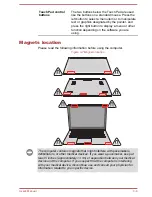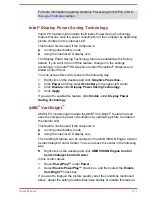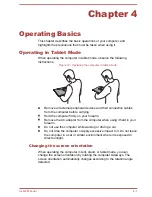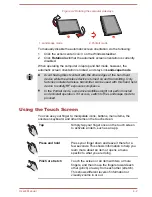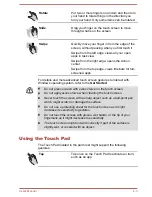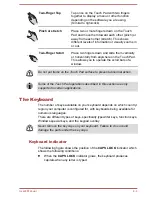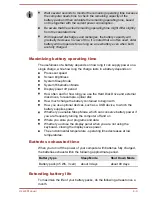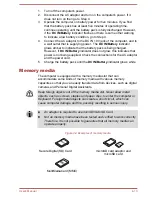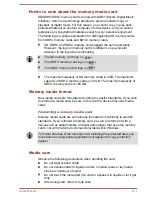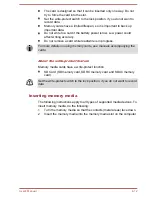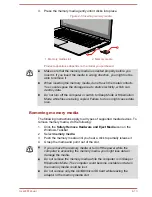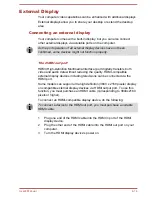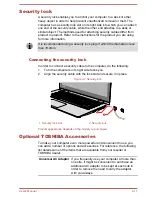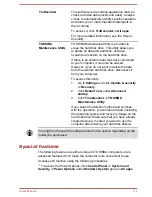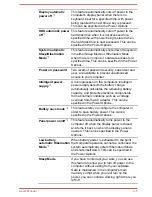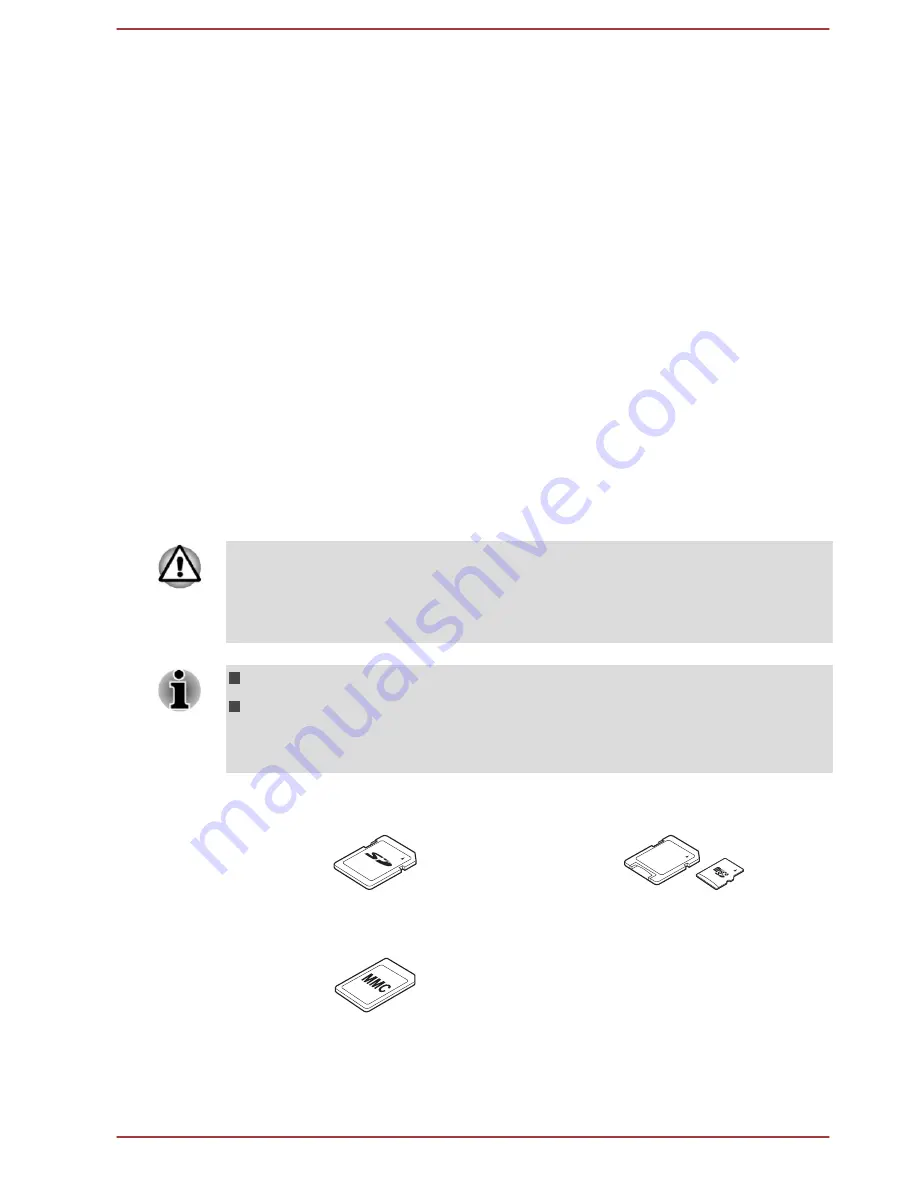
1.
Turn off the computer's power.
2.
Disconnect the AC adaptor and turn on the computer's power. If it
does not turn on then go to Step 4.
3.
Operate the computer on battery power for five minutes. If you find
that the battery pack has at least five minutes of operating time,
continue operating until the battery pack is fully discharged. However,
if the
DC IN/Battery
indicator flashes or there is some other warning
to indicate a low battery condition, go to Step 4.
4.
Connect the AC adaptor to the DC IN 19V jack of the computer, and to
a wall outlet that is supplying power. The
DC IN/Battery
indicator
glows amber to indicate that the battery pack is being charged.
However, if
DC IN/Battery
indicator does not glow, this indicates that
power is not being supplied. Check the connections for the AC adaptor
and the power cord.
5.
Charge the battery pack until the
DC IN/Battery
indicator glows white.
Memory media
The computer is equipped with a memory media slot that can
accommodate some kinds of memory media with various memory
capacities so that you can easily transfer data from devices, such as digital
cameras and Personal Digital Assistants.
Keep foreign objects out of the memory media slot. Never allow metal
objects, such as screws, staples and paper clips, to enter the computer or
Keyboard. Foreign metal objects can create a short circuit, which can
cause computer damage and fire, possibly resulting in serious injury.
An adaptor is required to use miniSD/microSD Card.
Not all memory media have been tested and verified to work correctly.
Therefore, it is not possible to guarantee that all memory media can
operate properly.
Figure 4-4 Examples of memory media
Secure Digital (SD) Card
microSD card adaptor and
microSD card
MultiMediaCard (MMC)
User's Manual
4-10