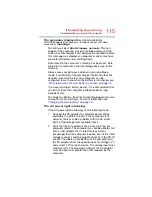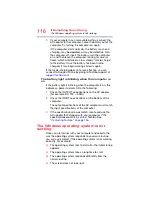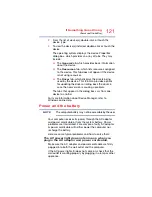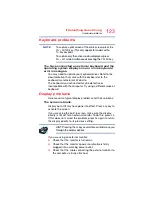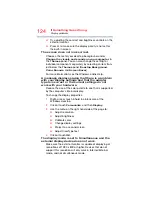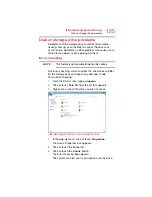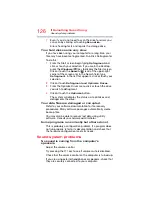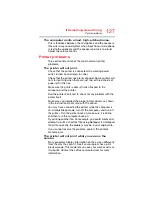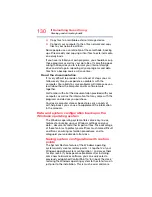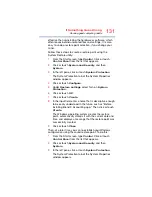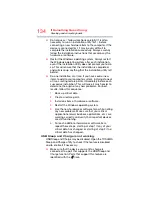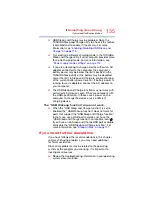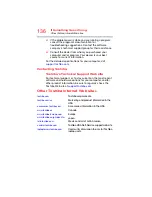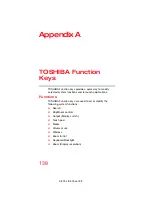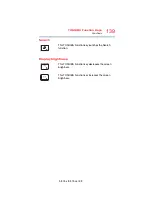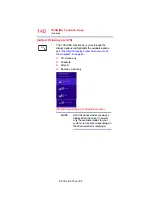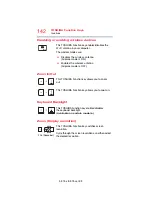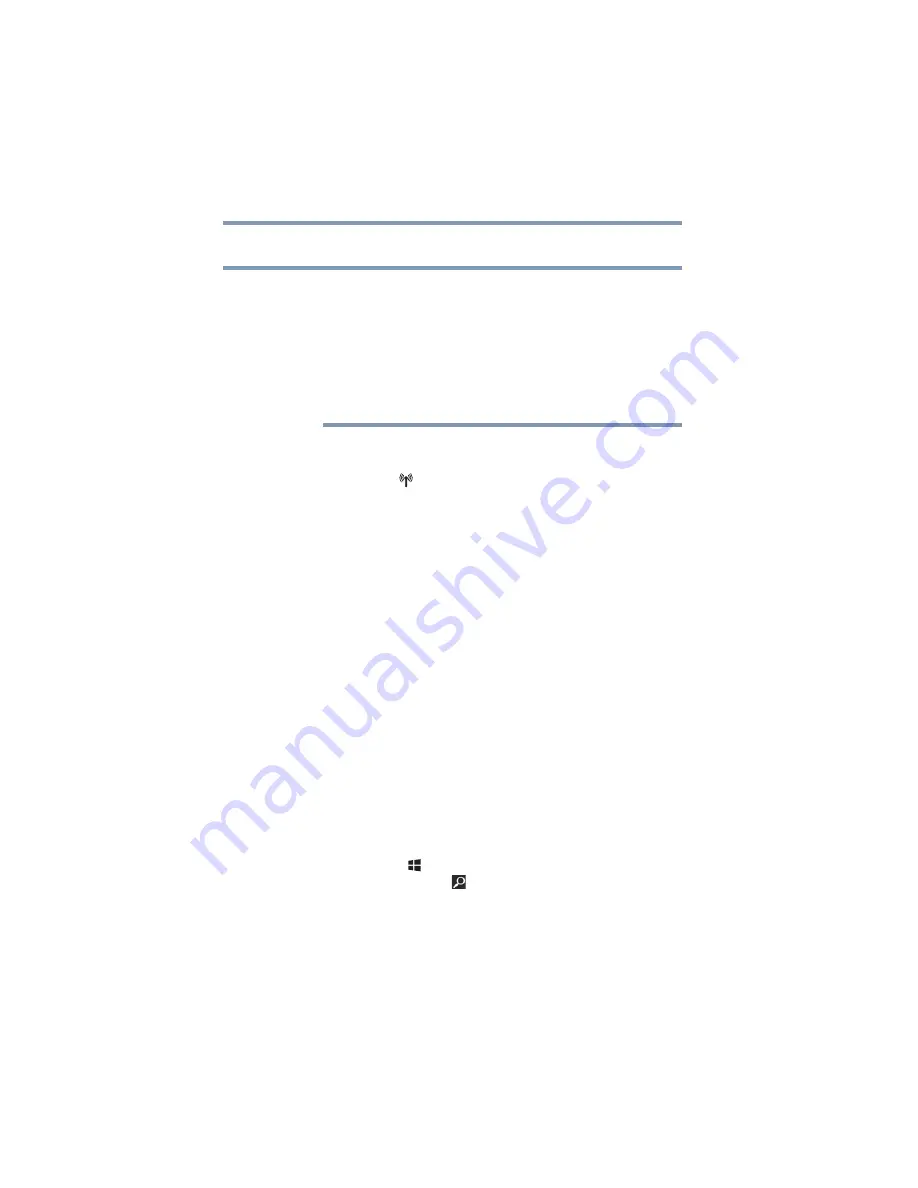
128
If Something Goes Wrong
Wireless networking problems
Wireless networking problems
This section provides general troubleshooting tips for
networking problems, specifically wireless (Wi-Fi)
networking.
The terms and concepts used assume a basic
understanding of networks, and may be for more
advanced users. If you need assistance or if you are not
familiar with the terminology, please see Windows Help
and Support or contact your computer technician.
❖
If your computer is equipped with an internal Wi-Fi
adapter, verify that Airplane mode is OFF (the wireless
indicator light
will be lit).
❖
Verify that your computer can detect access points or
routers. If it can detect a Wi-Fi access point or router
then it may be a configuration issue.
❖
Verify that signal strength is good using the utility
provided with the Wi-Fi adapter.
❖
If another computer is on the same network, verify that it
has network access, and can connect to the Internet. If,
for example, the other computer cannot browse to a
public Web site, the ISP’s (Internet Service Provider)
service may be disrupted.
❖
Verify that the Service Set Identifier (SSID), or network
name, is correct
-
i.e., that it matches the SSID assigned
to the access point you are attempting to connect
through. SSIDs are case-sensitive.
❖
Check the Windows Control Panel's Device Manager to
verify that the Wi-Fi adapter is recognized by the
Windows operating system, and that the driver is
loaded. To access the Device Manager, from the Start
screen begin typing
Control Panel
and click or touch
your selection. If you are in the Desktop screen, press
the
Windows
(
) key to display the Start screen. Click
or touch the
Search
(
) icon at the upper-right corner
of the screen and, in the Search field type
Control
Panel
. Click or touch
Control Panel
, select
System
and Security
, and then
System
. Launch the Device
Manager and carefully note any error messages
-
these
will be very helpful if you should confer with a support
technician at a later time.
NOTE