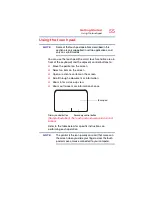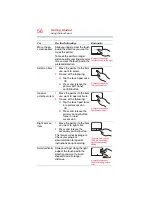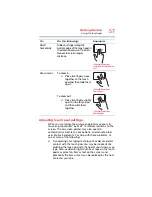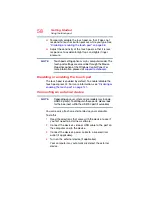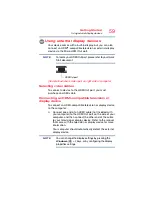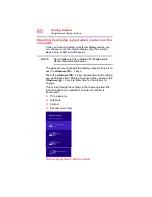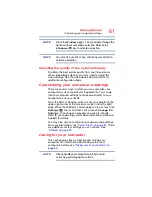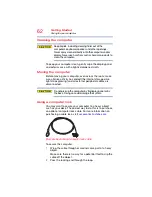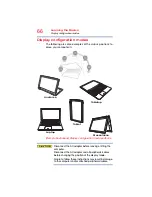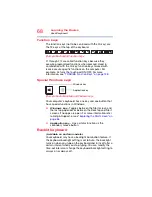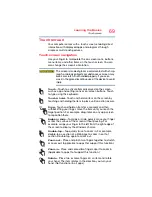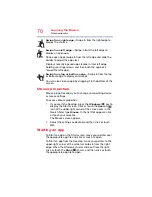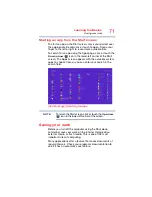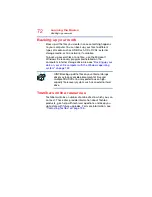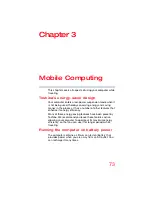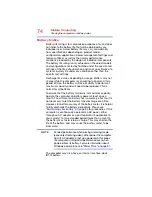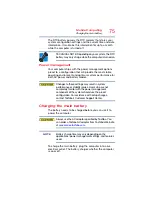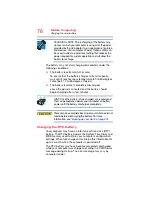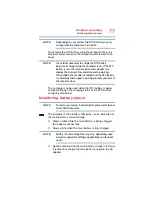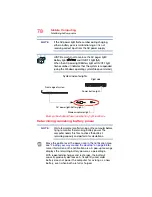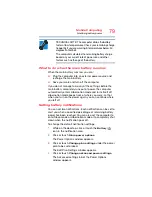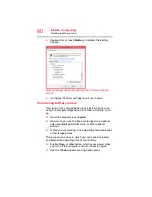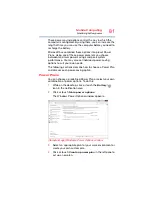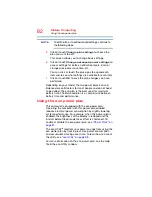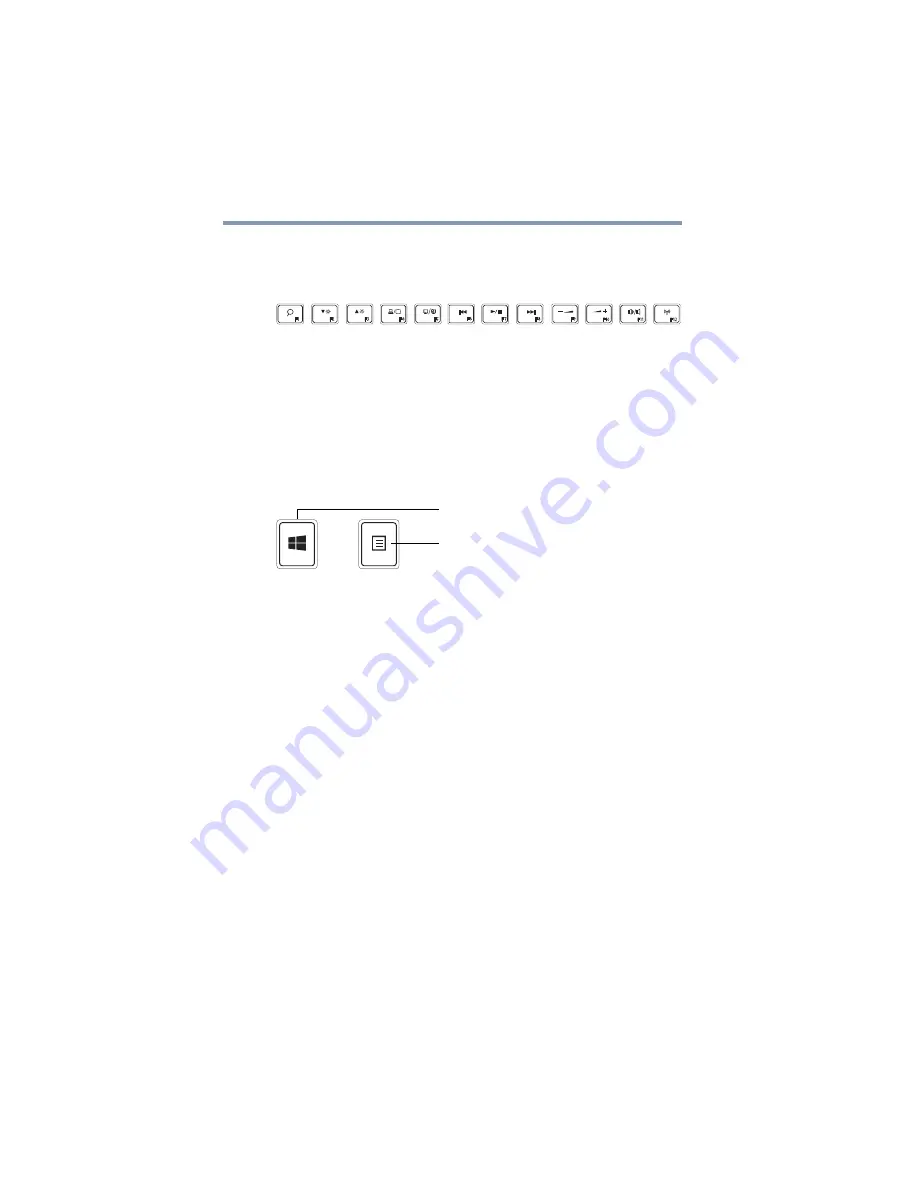
68
Learning the Basics
Backlit keyboard
Function keys
The function keys (not to be confused with the
FN
key) are
the 12 keys at the top of the keyboard.
(Sample Illustration) Function keys
F1
through
F12
are called function keys because they
execute programmed functions when pressed. Used in
combination with the
FN
key, function keys marked with
icons execute specific functions on the computer. For
example,
F5
turns the touch pad ON/OFF. For more
“TOSHIBA Function Keys” on page 138
.
Special Windows keys
(Sample Illustration) Special Windows keys
Your computer’s keyboard has one key and one button that
have special functions in Windows:
❖
Windows key
—Toggles between the Start screen and
the last app opened, or between the Desktop and Start
screens if no apps are open. For more information refer
to Help & Support, or see
“Exploring the Start screen” on
❖
Application key
—Has a similar function as the
secondary mouse button
Backlit keyboard
(Available on certain models.)
Your keyboard may have a backlight illumination feature. If
the keyboard backlight setting is set to Auto, the backlight
turns on when you type on the keyboard and turns off after a
certain interval when you stop typing. You can modify the
time-out interval or change the keyboard backlight setting to
always on or always off.
Application key
Windows key