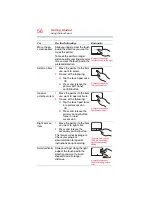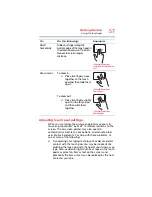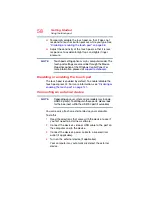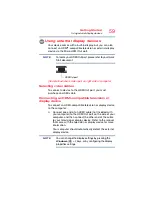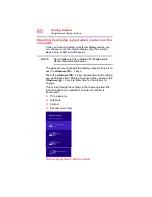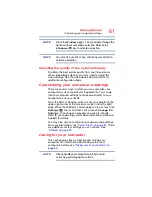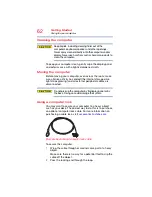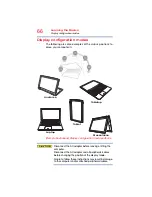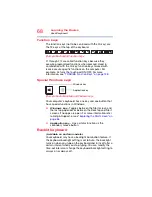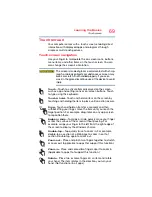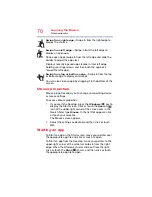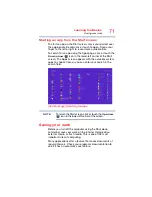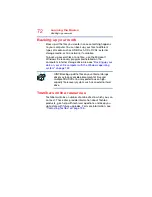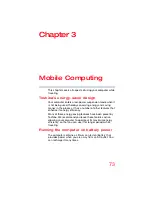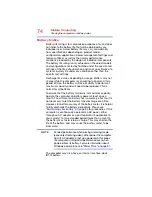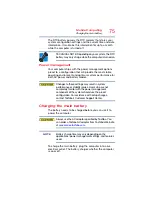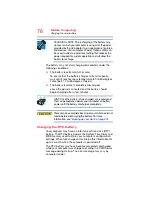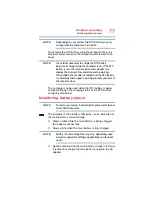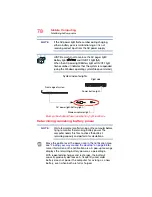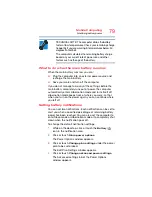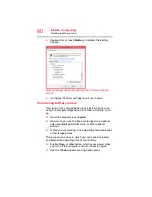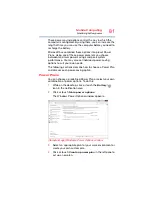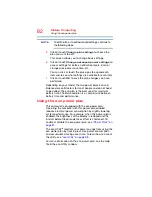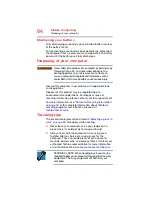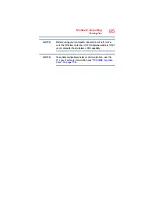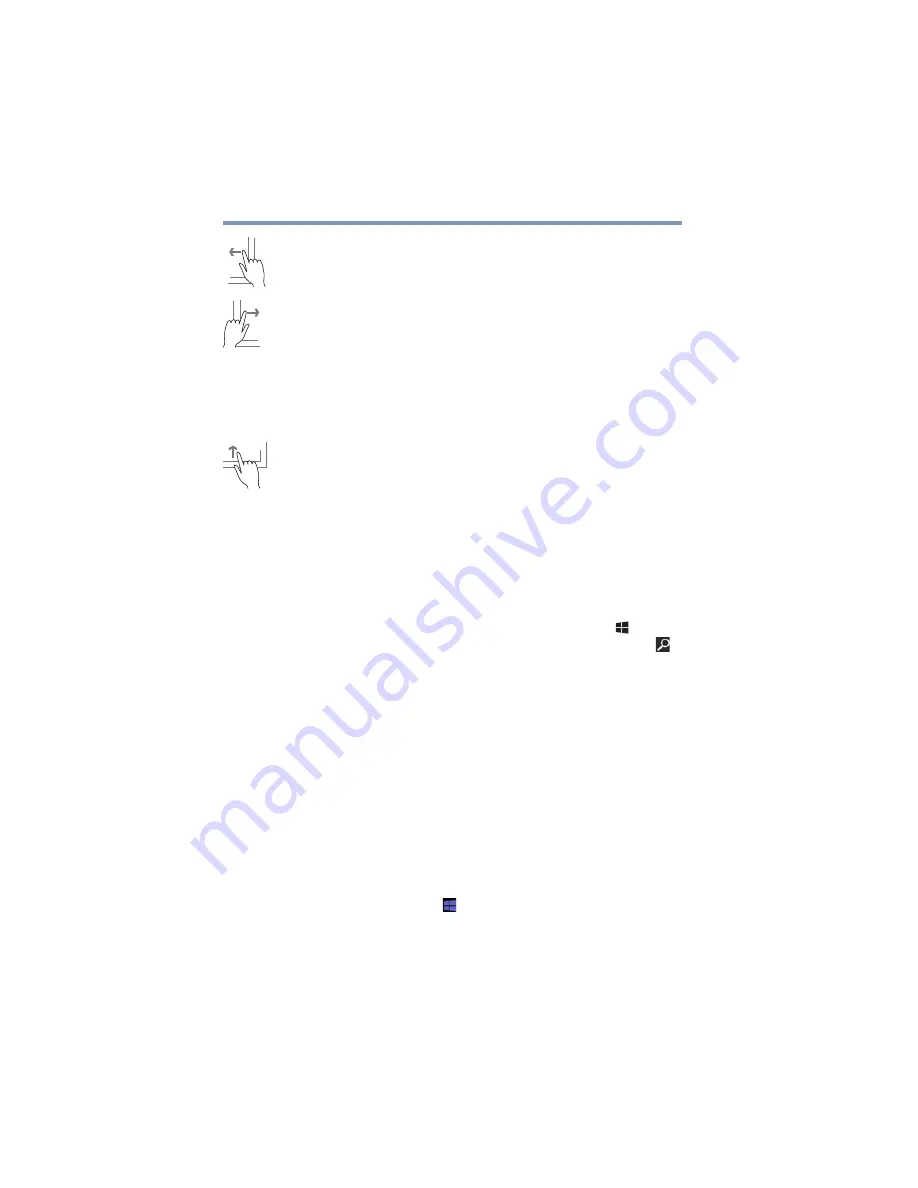
70
Learning the Basics
Mouse properties
Swipe from right edge
—Swipe in from the right edge to
display the charms.
Swipe from left edge
—Swipe in from the left edge to
display an open app.
Snaps open apps (swipe in from the left edge and slide the
divider to adjust the app size).
Displays recently opened apps (swipe in from left edge,
holding your finger down, and then push the app back
toward the left edge).
Swipe from top or bottom edge
—Swipe in from the top
or bottom edge to display commands.
You can also close an app by dragging it to the bottom of the
screen.
Mouse properties
Mouse properties allow you to change your pointing device
or mouse settings.
To access Mouse properties:
1
If you are in the Desktop, press the
Windows
(
) key to
display the Start screen. Click or touch the
Search
(
)
icon at the upper-right corner of the screen and, in the
Search field, type
Mouse
. In the list that appears, click
or touch your selection.
The Mouse screen appears.
2
Adjust the settings as desired, and then click or touch
OK
.
Starting an app
To Start an app on the Start screen, move your pointer over
the appropriate app tile and click or touch to open.
To Start an app from the Desktop, move your pointer to the
upper-right corner of the screen or swipe in from the right
edge. When the Windows charms slide out from the right,
click or touch the
Start
(
) charm, and then click or touch
the appropriate app tile to open.