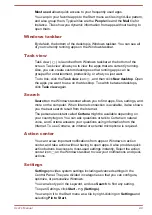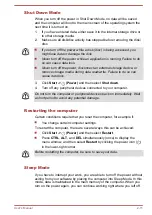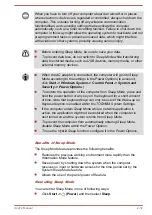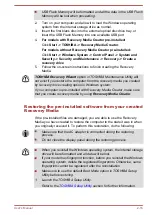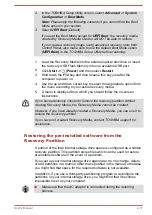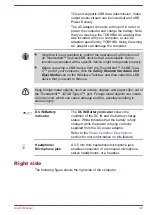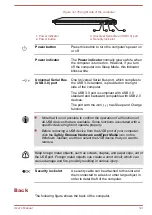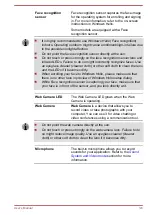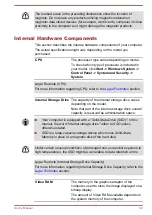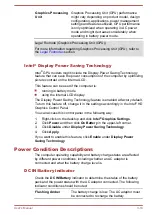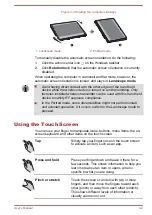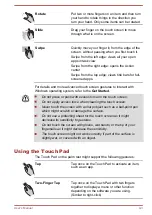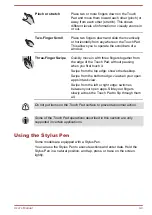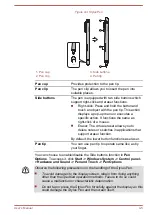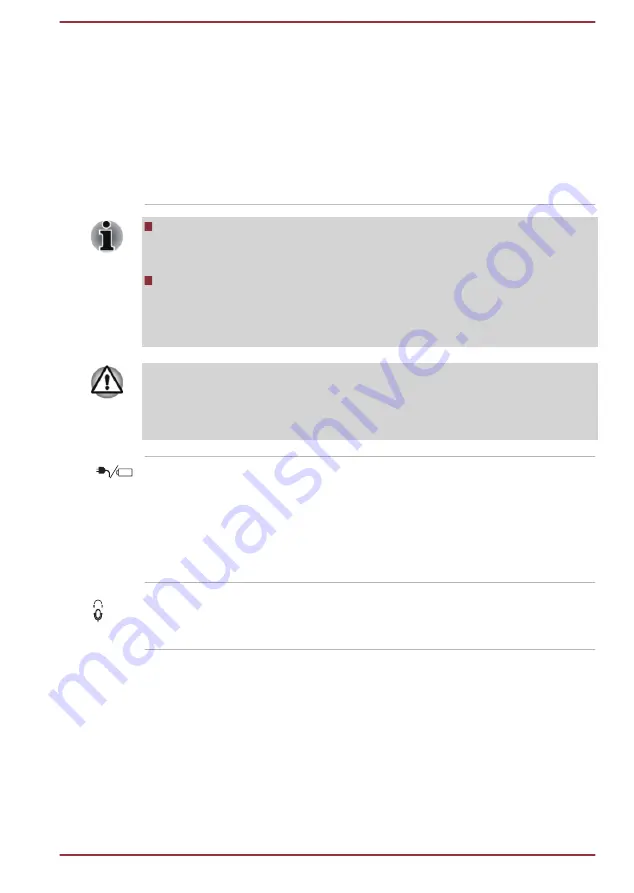
This port supports USB data transmission, Video
output (audio stream can be included) and USB
Power Delivery.
The AC adaptor connects to this port in order to
power the computer and charge the battery. Note
that you must use the TOSHIBA AC adaptor that
was included with your computer, or use AC
adaptors specified by TOSHIBA. Using the wrong
AC adaptor can damage the computer.
Note that it is not possible to confirm the operation of all functions of
all Thunderbolt™ devices/USB devices that are available. Some
functions associated with a specific device might not operate properly.
Before removing a USB device from the Thunderbolt™ 3/USB Type-
C™ port of your computer, click the
Safely Remove Hardware and
Eject Media
icon on the Windows Taskbar, and then select the USB
device that you want to remove.
Keep foreign metal objects, such as screws, staples, and paper clips, out of
the Thunderbolt™ 3/USB Type-C™ port. Foreign metal objects can create
a short circuit, which can cause damage and fire, possibly resulting in
serious injury.
DC IN/Battery
indicator
The
DC IN/Battery indicator
shows the
condition of the DC IN and the battery charge
status. White indicates that the battery is fully
charged while the power is being correctly
supplied from the AC power adaptor.
Refer to the
section for more information on this feature.
Headphone/
Microphone jack
A 3.5 mm mini headphone/microphone jack
enables connection of a monaural microphone,
stereo headphones, or a headset.
Right side
The following figure shows the right side of the computer.
User's Manual
3-2