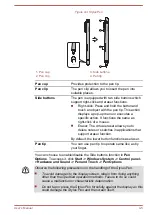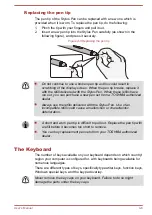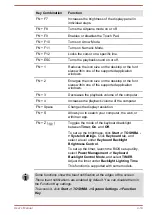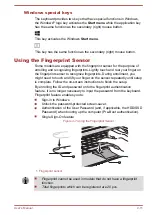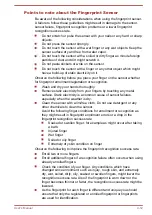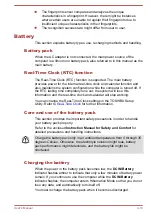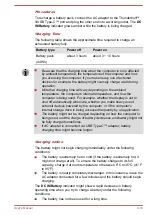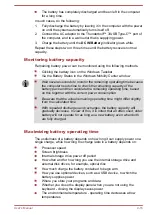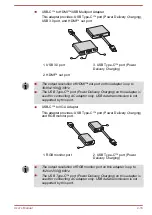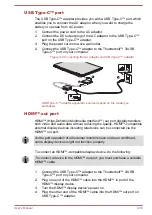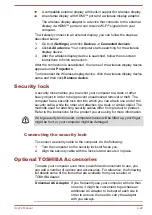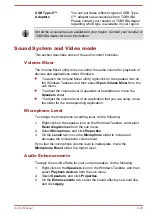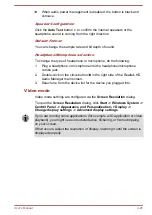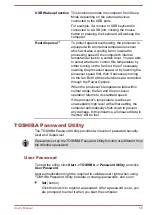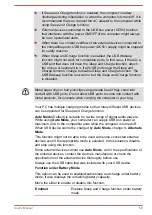USB Type-C™ port
The USB Type-C™ adapter provides you with a USB Type-C™ port which
enables you to connect the AC adaptor when you want to charge the
battery or operate from AC power.
1.
Connect the power cord to the AC adaptor.
2.
Connect the DC output plug of the AC adaptor to the USB Type-C™
port on the USB Type-C™ adapter.
3.
Plug the power cord into a live wall outlet.
4.
Connect the USB Type-C™ adapter to the Thunderbolt™ 3/USB
Type-C™ port on your computer.
Figure 4-8 Connecting the AC adaptor via USB Type-C™ adapter
1
4
3
2
USB Type-C™ adapter appearance varies depend on the model you
purchased.
HDMI™ out port
HDMI™ (High-Definition Multimedia Interface™) out port digitally transfers
both video and audio data without reducing the quality. HDMI™-compatible
external display devices including televisions can be connected via the
HDMI™ out port.
As the port operation of all external monitors have not been confirmed,
some display devices might not function properly.
To connect an HDMI™-compatible display device, do the following:
To connect a device to the HDMI™ out port, you must purchase a suitable
HDMI™ cable.
1.
Connect the USB Type-C™ adapter to the Thunderbolt™ 3/USB
Type-C™ port on your computer.
2.
Plug one end of the HDMI™ cable into the HDMI™ in port of the
HDMI™ display device.
3.
Turn the HDMI™ display device's power on.
4.
Plug the other end of the HDMI™ cable into the HDMI™ out port on
USB Type-C™ adapter.
User's Manual
4-19