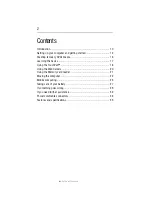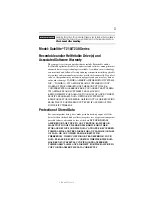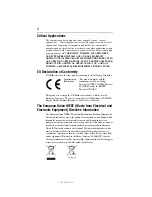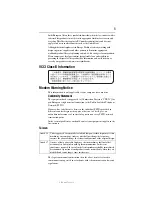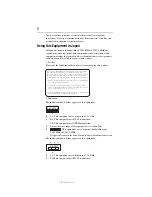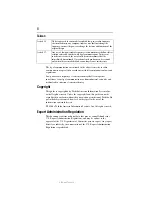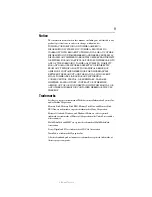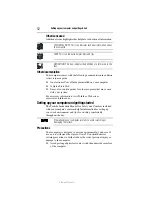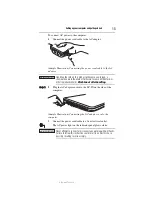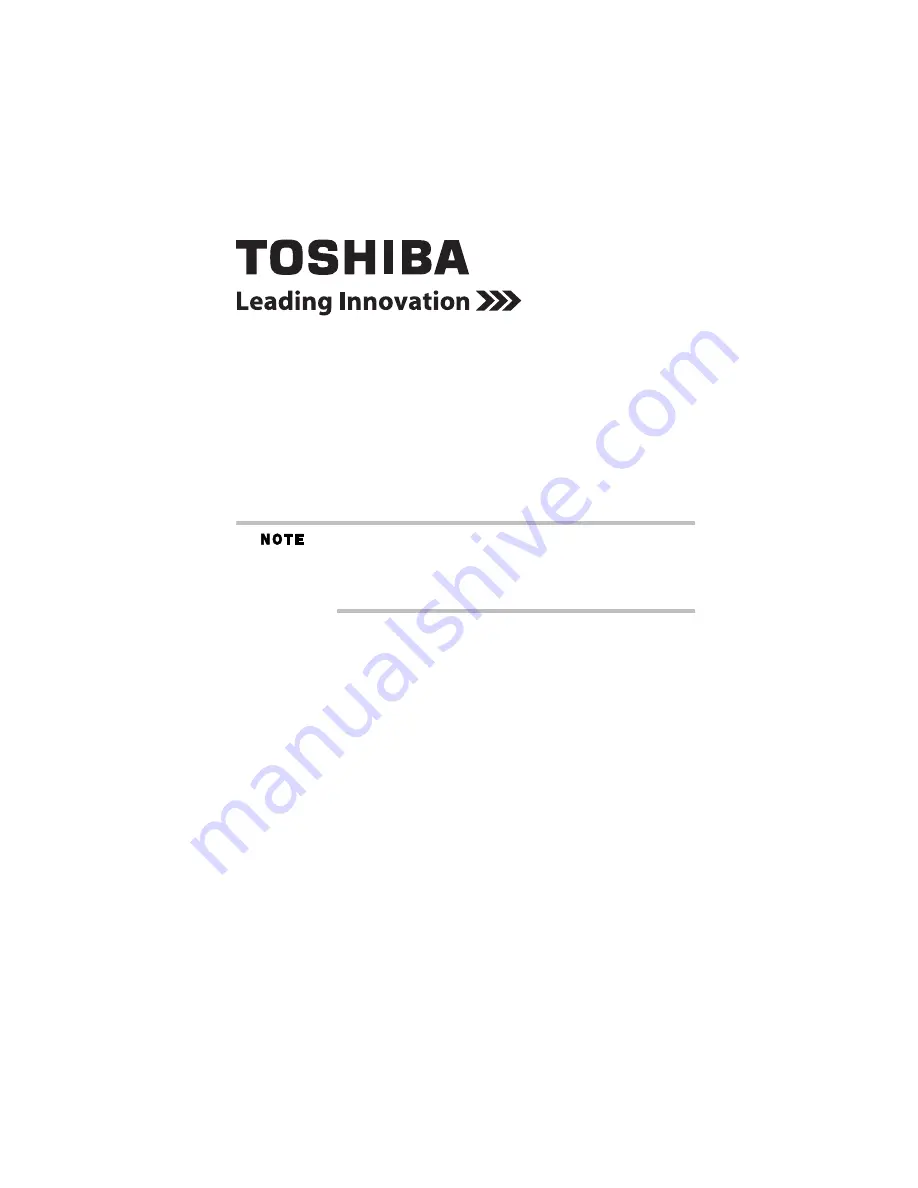
RG 5.375 x 8.375 ver 2.3.3
Satellite
®
T210/T230 Series
Resource Guide
Keep this Resource Guide in a convenient place to access important
information about your computer. To obtain additional information,
consult the comprehensive electronic User’s Guide preinstalled on
your computer (click Start,
All Programs,
My Toshiba,
and then
User’s Guide).
If you need assistance:
❖
Toshiba’s Support Web site
pcsupport.toshiba.com
❖
Toshiba Customer Support Center
Calling within the United States (800) 457-7777
Calling from outside the United States (949) 859-4273
Please fill in for your reference and future use:
Model name______________________________________
Part number______________________________________
Serial number____________________________________