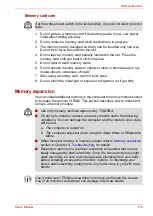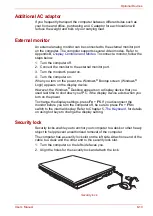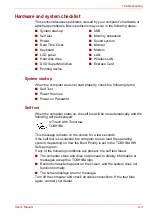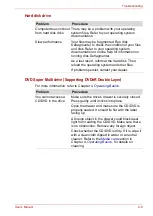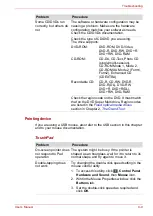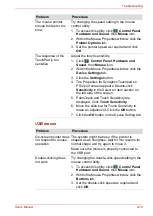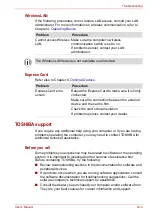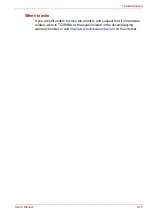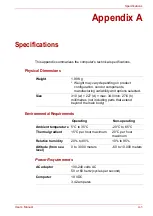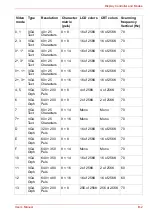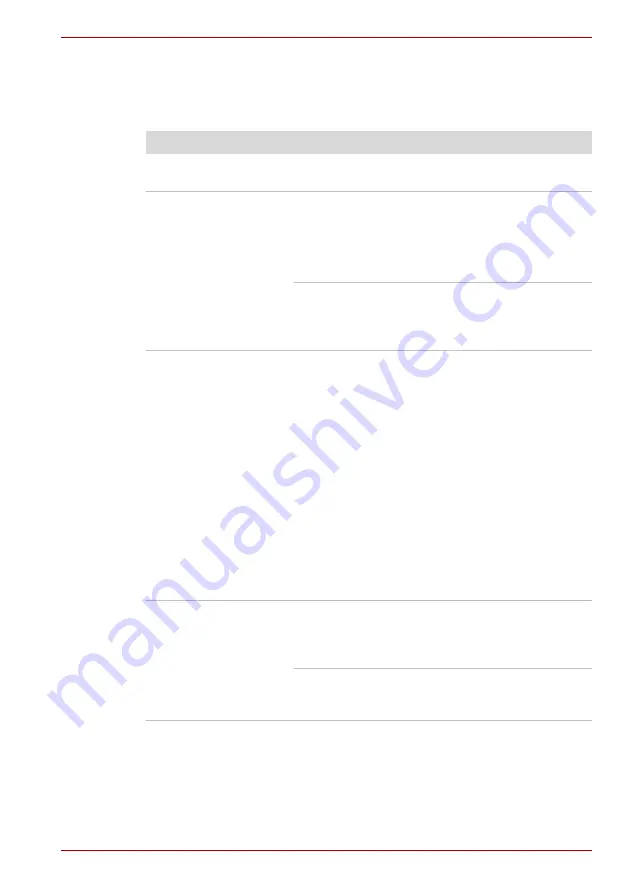
User’s Manual
9-5
Troubleshooting
Battery
If you suspect a problem with the battery, check the
Battery
indicator.
For information on indicator and battery operation refer to Chapter 6,
Problem
Procedure
Battery doesn't power
the computer
The battery may be discharged. Connect the AC
adaptor to charge the battery.
Battery doesn’t charge
when the AC adaptor is
attached (
Battery
indicator does not glow
orange.)
If the battery is completely discharged, it will not
begin charging immediately. Wait a few minutes.
If the battery still does not charge, make sure the
outlet of the AC adaptor is supplying power.
Test it by plugging in an appliance.
Check whether the battery is hot or cold to the
touch. If the battery is too hot or too cold, it will
not charge properly. Let it reach room
temperature.
Unplug the AC adaptor and remove the battery to
make sure the terminals are clean. If necessary
wipe them with a soft dry cloth dipped in alcohol.
Connect the AC adaptor and replace the battery.
Make sure it is securely seated.
Check the
Battery
indicator. If it does not glow,
let the computer charge the battery for at least
20 minutes. If the
Battery
indicator glows after
20 minutes, let the battery continue to charge at
least another 20 minutes before turning on the
computer.
If the indicator still does not glow, the battery may
be at the end of its operating life. Replace it.
If you do not think the battery is at the end of its
operating life, see your dealer.
Battery doesn’t power
the computer as long as
expected
If you frequently recharge a partially charged
battery, the battery might not charge to its full
potential. Fully discharge the battery, then try to
charge it again.
Check the power consumption settings in the
Power Options. Consider using a power saving
feature.