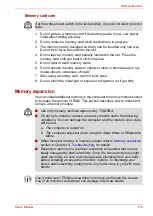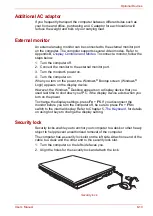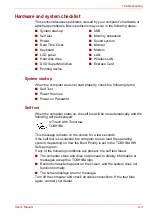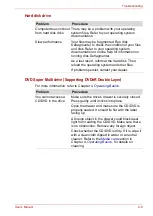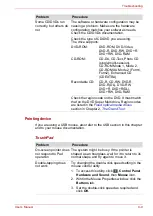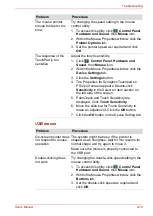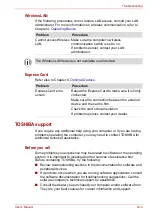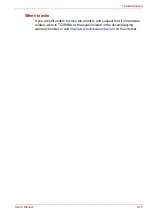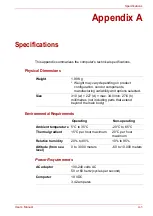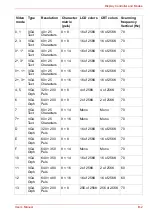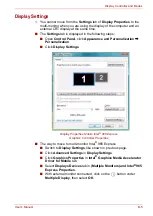User’s Manual
9-9
Troubleshooting
Pointing device
If you are using a USB mouse, also refer to the USB section in this chapter
and to your mouse documentation.
TouchPad
Some CD/DVDs run
correctly, but others do
not
The software or hardware configuration may be
causing a problem. Make sure the hardware
configuration matches your software's needs.
Check the CD/DVDs documentation.
Check the type of CD/DVD you are using.
The drive supports:
DVD-ROM:
DVD-ROM, DVD-Video,
DVD-R, DVD-RW, DVD+R,
DVD+RW, DVD-RAM
CD-ROM:
CD-DA, CD-Text, Photo CD
(single/multi-session),
CD-ROM Mode 1, Mode 2,
CD-ROM XA Mode 2 (Form1,
Form2), Enhanced CD
(CDEXTRA)
Recordable CD:
CD-R, CD-RW, DVD-R,
DVD-R(DL), DVD-RW,
DVD+R, DVD+R(DL),
DVD+RW, DVD-RAM
Check the region code on the DVD. It must match
that on the DVD Super Multi drive. Region codes
section in Chapter 2,
.
Problem
Procedure
Problem
Procedure
On-screen pointer does
not respond to Pad
operation
The system might be busy. If the pointer is
shaped as an hourglass, wait for it to return to its
normal shape and try again to move it.
Double-tapping does
not work
Try changing the double-click speed setting in the
mouse control utility.
1. To access this utility, click
,
Control Panel
,
Hardware and Sound
, then
Mouse
icon.
2. Wihtin the Mouse Properties window, click the
Buttons
tab.
3. Set the double-click speed as required and
click
OK
.