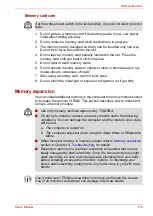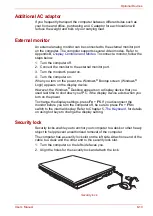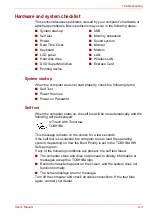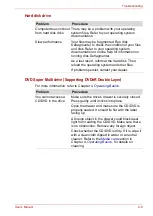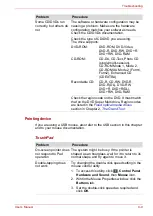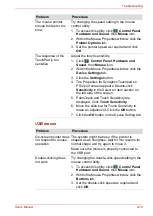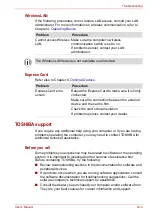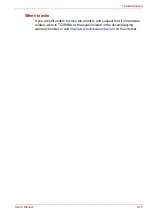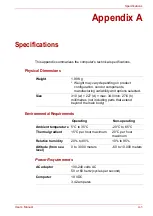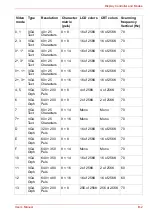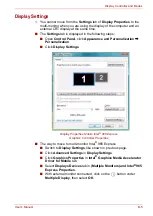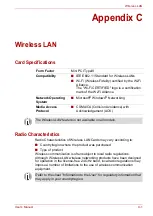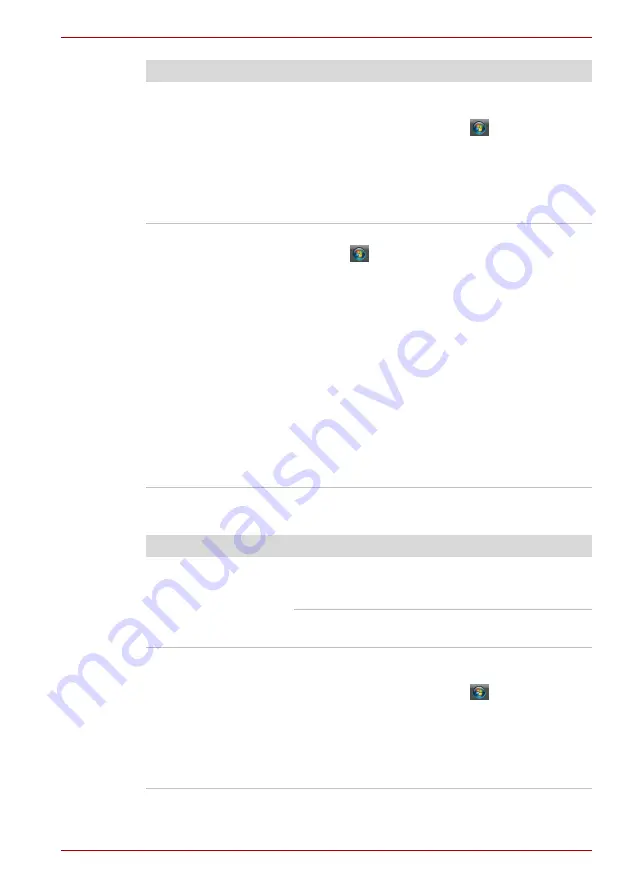
User’s Manual
9-10
Troubleshooting
USB mouse
The mouse pointer
moves too fast or too
slow
Try changing the speed setting in the mouse
control utility.
1. To access this utility, click
,
Control Panel
,
Hardware and Sound
, then
Mouse
icon.
2. Within the Mouse Properties window, click the
Pointer Options
tab.
3. Set the pointer speed as required and click
OK
.
The response of the
TouchPad is too
sensitive
Adjust the touch sensitivity.
1. Click ,
Control Panel
,
Hardware and
Sound
, then
Mouse
icon.
2. Wihtin the Mouse Properties window, click the
Device Settings
tab.
3. Click the
Settings
button.
4. The Properties for Synaptics Touchpad on
PS/2 port screen appears. Double-click
Sensitivity
in the Select an item section on
the left side of the screen.
5. PalmCheck and Touch Sensitivity are
displayed. Click
Touch
Sensitivity
.
6. Move the slide bar for Touch Sensitivity to
make an adjustment. Click the
OK
button.
7. Click the
OK
button on the Device Setting tab.
Problem
Procedure
On-screen pointer does
not respond to mouse
operation
The system might be busy. If the pointer is
shaped as an hourglass, wait for it to resume its
normal shape and try again to move it.
Make sure the mouse is properly connected to
the USB port.
Double-clicking does
not work
Try changing the double-click speed setting in the
mouse control utility.
1. To access this utility, click
,
Control Panel
,
Hardware and Sound
, then
Mouse
icon.
2. Wihtin the Mouse Properties window, click the
Buttons
tab.
3. Set the double-click speed as required and
click
OK
.
Problem
Procedure