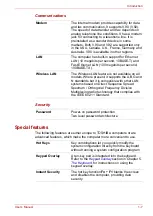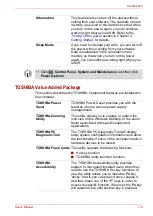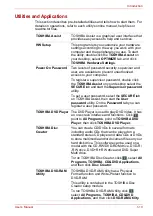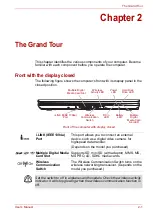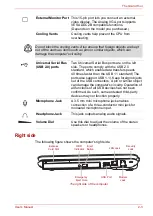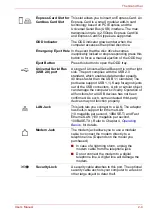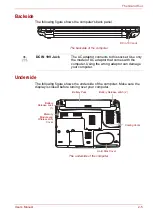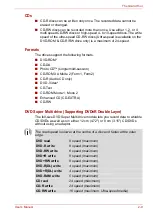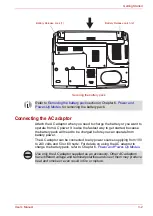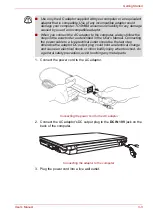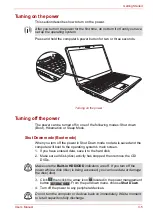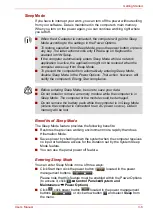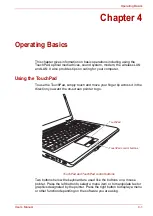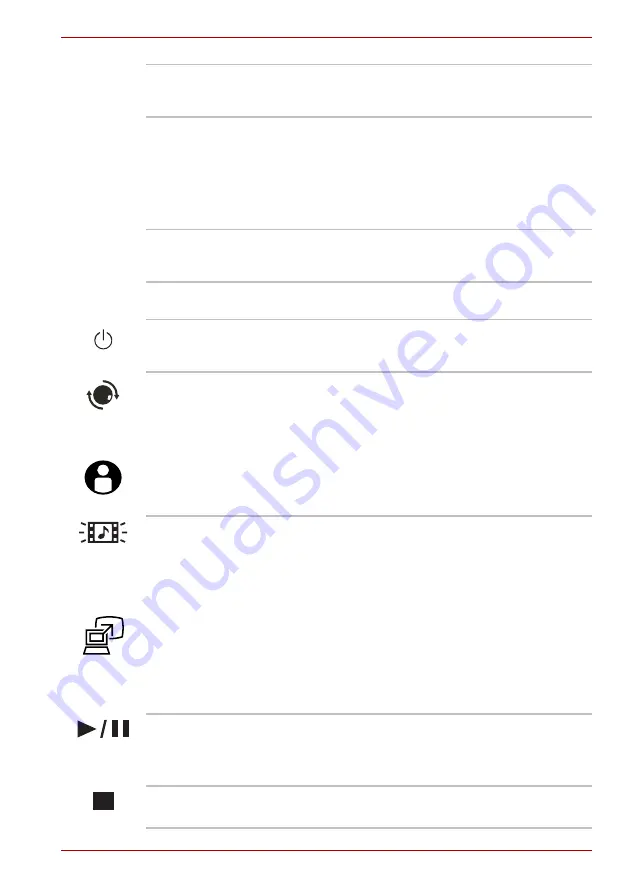
User’s Manual
2-7
The Grand Tour
Speakers
The speakers emit sound generated by your
software as well as audio alarms, such as low
battery condition, generated by the system.
Display Screen
The LCD displays high-contrast text and graphics.
Refer to Appendix B,
. When the computer operates on the
AC adaptor the display screen’s image will be
somewhat brighter than when it operates on
battery power. The lower brightness level is
intended to save battery power.
Web Camera LED
Web Camera LED indicates web camera is
working or not. (Depends on the model you
purchased.)
Web Camera
Take your picture or send your image to web
contacts. (Depends on the model you purchased.)
Power Button
Turns the computer on and off and puts it into
Hibernation mode and wakes it up from Sleep
mode.
Internet Button
or
Press this button to launch an Internet browser. If
the computer’s power is off, you can press this
button to turn on the computer’s power and
launch the browser automatically in one step.
Assist Button
Press this button to launch the TOSHIBA Assist.
(Depends on the model you purchased.)
CD/ DVD Button
or
Pressing this button will launch an application
program that allows for playing of CDs or DVDs.
The application that is launched differs by model:
Windows Media Player/TOSHIBA DVD Player.
Presentation Button
Press this button to change internal display,
simultaneous display or multi-monitor display. The
Presentation Button has the same functionality as
the Connect display button in the Mobility Center.
(Depends on the model you purchased.)
Play/Pause Button
Press this button to begin playing an audio CD, a
DVD movie or digital audio file. This button also
acts as a Pause button.
(Depends on the model purchased.)
Stop
Stops playing of the CD, DVD or digital audio.
(Depends on the model purchased.)