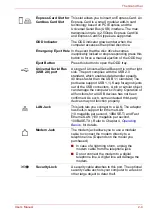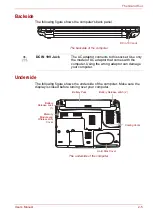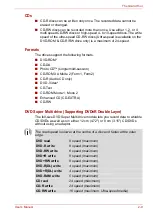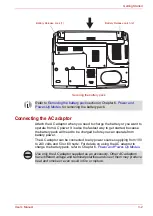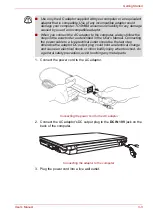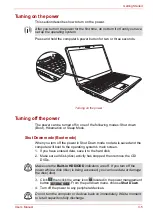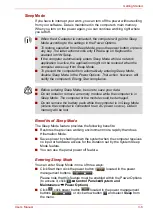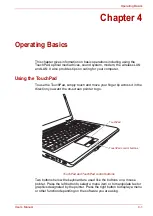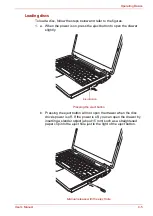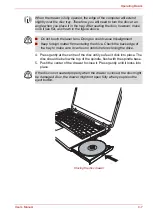User’s Manual
3-8
Getting Started
Starting Hibernation Mode
To enter Hibernation Mode, follow the steps below.
1. Click .
2. Click the arrow icon
located in the power management button
.
3. From the pull down menu, select
Hibernate
.
Automatic Hibernation Mode
The computer will enter Hibernation mode automatically when you press
the power button or close the Display Screen. First, however, make the
appropriate settings according to the steps below.
1. Open the
Control Panel
.
2. Open
System and Maintenance
and open
Power Options
.
3. Select the
Choose what the power button does
.
4. Enable the desired Hibernation settings for
When I press the power
button
and
When I close the lid
.
5. Click the
Save changes
button.
Data saving in Hibernation Mode
When you turn off the power in Hibernation Mode, the computer takes a
moment to save current memory data to the hard disk. During this time, the
disk
indicator will light.
After you turn off the computer and memory is saved to the hard disk, turn
off the power to any peripheral devices.
Restarting the computer
Certain conditions require that you reset the system. For example, if:
■
You change certain computer settings.
■
An error occurs and the computer does not respond to your keyboard
commands.
■
There are three ways to reset the computer system:
1. Click
then click the arrow icon
located in the power management
button ,
and
select
Restart
from pull down menu.
2. Press
Ctrl
+
Alt
+
Del
to display the menu window, then select
Restart
from the
Shut down
options.
You can also enable Hibernation Mode by pressing
Fn
+
F4
. Refer to
Chapter 5,
, for details.
Do not turn the computer or devices back on immediately. Wait a moment
to let all capacitors fully discharge.