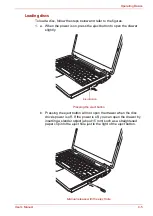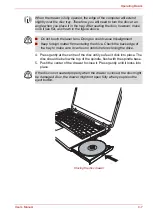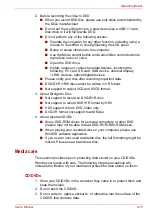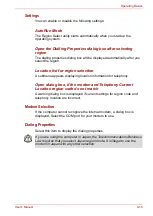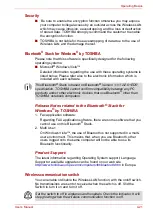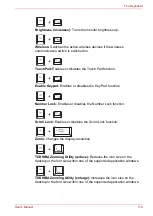User’s Manual
4-16
Operating Basics
4. Hold the CD/DVD by its outside edge or the edge on the centre hole.
Fingerprints on the surface can prevent the drive from properly reading
data.
5. Do not expose to direct sunlight, extreme heat or cold. Do not place
heavy objects on your CD/DVDs.
6. If your CD/DVDs become dusty or dirty, wipe them with a clean dry
cloth. Wipe from the centre out, do not wipe in a circular direction
around the CD/DVD. If necessary, use a cloth dampened in water or a
neutral cleaner. Do not use benzine, thinner or similar cleaner.
Sound System
This section describes audio controls including sound levels and power
management.
Volume Mixer
The Volume Mixer utility lets you control the audio volume for playback of
devices and applications under Windows.
■
To launch the Volume Mixer utility, right click on the speaker icon
on
the taskbar, and select
Open Volume Mixer
from the sub menu.
■
To adjust the volume level of speakers or headphones, move the
Speakers
slider.
■
To adjust the volume level of an application that you are using, move
the slider for the corresponding application.
Microphone Level
Follow the steps below to change the microphone recording level.
1. Right click on the speaker icon on the taskbar, and select
Recording
Devices
from the sub menu.
2. Select
Microphone
, and click
Properties
.
3. On the
Levels
tab move the
Microphone
slider to increase or decrease
the microphone volume level.
PC Beep Level
Follow the steps below to change the PC Beep playback level.
1. Right click on the speaker icon on the taskbar, and select
Playback
Devices
in the sub menu.
2. Select
Speakers
, and click
Properties
.
3. On the
Levels
tab move the
PC Beep
slider to increase or decrease the
PC Beep volume level.