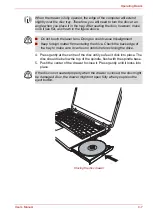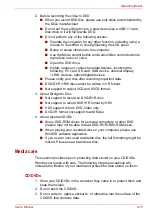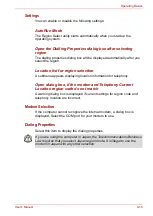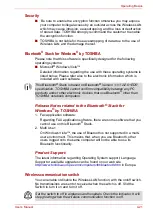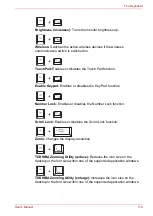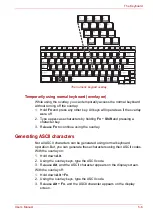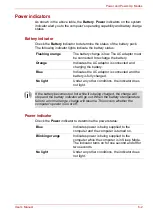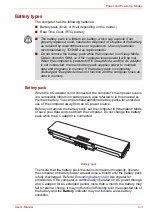User’s Manual
4-21
Operating Basics
Security
■
Be sure to enable the encryption function otherwise you may expose
your computer to illegal access by an outsider across the Wireless LAN
which may cause intrusion, eavesdropping, and the loss or destruction
of stored data. TOSHIBA strongly recommend the customer to enable
the encryption function.
■
TOSHIBA is not liable for the eavesdropping of data due to the use of
Wireless LAN and the damage thereof.
Bluetooth
®
Stack for Windows
®
by TOSHIBA
Please note that this software is specifically designed for the following
operating systems:
■
Microsoft
®
Windows Vista™
Detailed information regarding the use with these operating systems is
listed below. Please refer also to the electronic information which is
included with each software.
Release Notes related to the Bluetooth
®
Stack for
Windows
®
by TOSHIBA
1. Fax application software:
Regarding FAX application software, there are some software that you
cannot use on this Bluetooth
®
Stack.
2. Multi User:
On Windows Vista™, the use of Bluetooth is not supported in a multi-
user environment. This means that, when you use Bluetooth, other
users logged onto the same computer will not be able to use its
Bluetooth functionality.
Product Support:
The latest information regarding Operating System support, Language
Support or available upgrades can be found on our web site
http://www.toshiba-europe.com/computers/tnt/bluetooth.htm
in Europe.
Wireless communication switch
You can enable or disable the Wireless LAN function, with the on/off switch.
No transmissions are sent or received when the switch is off. Slid the
Switch to turn it on and turn it off.
This Bluetooth
®
Stack is based on Bluetooth
®
Version 1.1/1.2/2.0+EDR
specification. TOSHIBA cannot confirm compatibility between any PC
products and/or other electronic devices that use Bluetooth
®
other than
TOSHIBA notebook computers.
Set the switch to off in airplanes and hospitals. Check the indicator. It will
stop glowing when the wireless communication function is off.