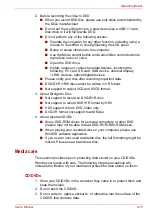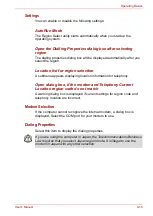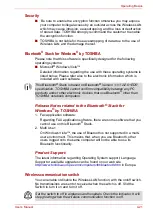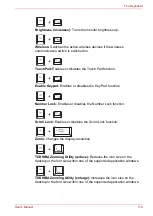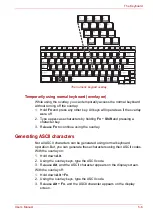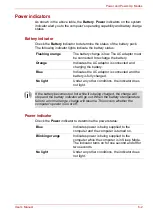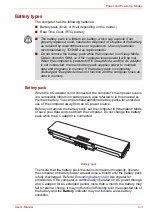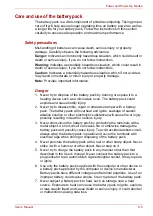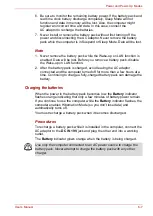User’s Manual
4-24
Operating Basics
Moving the computer
The computer is designed for rugged durability. However, a few simple
precautions taken when moving the computer will help ensure trouble-free
operation.
■
Make sure all disk activity has ended before moving the computer.
Check the
HDD
indicator on the computer.
■
If a CD/DVD is in the drives, remove it. Also make sure the disc tray is
securely closed.
■
Turn off (shut down) the computer.
■
Disconnect the AC adaptor and all peripherals before moving the
computer.
■
Close the LCD display panel. Do not pick up the computer by its display
panel.
■
Before carrying your computer, shut down the computer, disconnect the
power cable and wait until the PC cools down. Failure to follow this
instruction could result in minor injury.
■
Always turn off the power when you move the computer. If the power
button has a lock, set it to the lock position. Also be careful not to
subject the computer to impact. Failure to follow this instruction could
result in damage to computer, computer failure or loss of data.
■
Never transport your computer with PC cards installed. This could
cause damage to your computer and/or PC card, resulting in product
failure.
■
Use the carrying case when transporting the computer.
■
When carrying your computer, be sure to hold it securely so that it does
not fall or hit anything.
■
Do not carry your computer by holding protruded portions.
Using the Hard Disk Drive (HDD) Protection (depends on the
model purchased)
This computer has a function for reducing the risk of damage on the hard
disk drive.
Using an acceleration sensor built into the computer, TOSHIBA HDD
Protection detects vibration shocks and similar signs of movement of the
computer, and automatically moves the Hard Disk Drive head to a safe
position to reduce the risk of damage that could be caused by head-to-disk
contact.
When vibration is detected, a message will be displayed on the screen, and
the icon in the taskbar notification area will change to the protection state.
This message is displayed until the
OK
button is pressed or 30 seconds
pass. When vibration subsides, the icon returns to the normal state.
This function does not guarantee that the hard disk drive will not be
damaged.