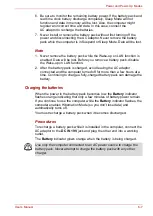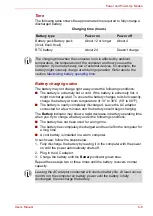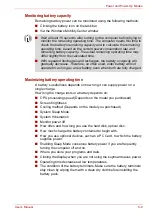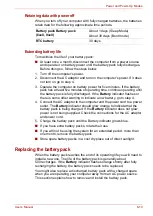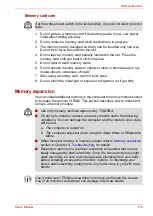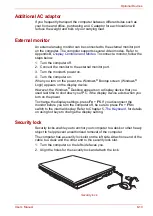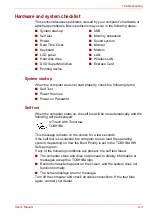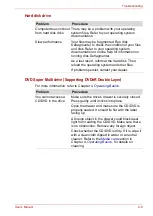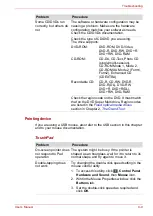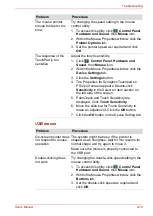User’s Manual
8-5
Optional Devices
Removing a memory card
To remove a memory card, follow the steps below:
1. Click the
Safely Remove Hardware
icon on the Taskbar.
2. Select a device, then click the
Stop
button. A confirmation dialog may
appear, depending on how the device is registered with the system; if
so, confirm that you want to remove the device.
3. Gently press the memory card inside the socket to eject it.
4. Grasp the card and remove it.
Removing a memory card
The multiple digital media card slot only accepts one type of card at a time.
Do not attempt to install more than one card as you risk damaging either
the cards themselves or the computer.
■
Make sure the memory card indicator is out before you remove the
card or turn off the computer's power. If you remove the card or turn off
the power while the computer is accessing the card you may lose data
or damage the card.
■
Do not remove the card while the computer is in Sleep or Hibernation
mode. The computer could become unstable or data in the memory
card could be lost.
■
Do not turn off or place the computer into either Sleep Mode or
Hibernation Mode while data is being transferred to or from the memory
card. The system may become unstable or data in the memory card
may be lost.