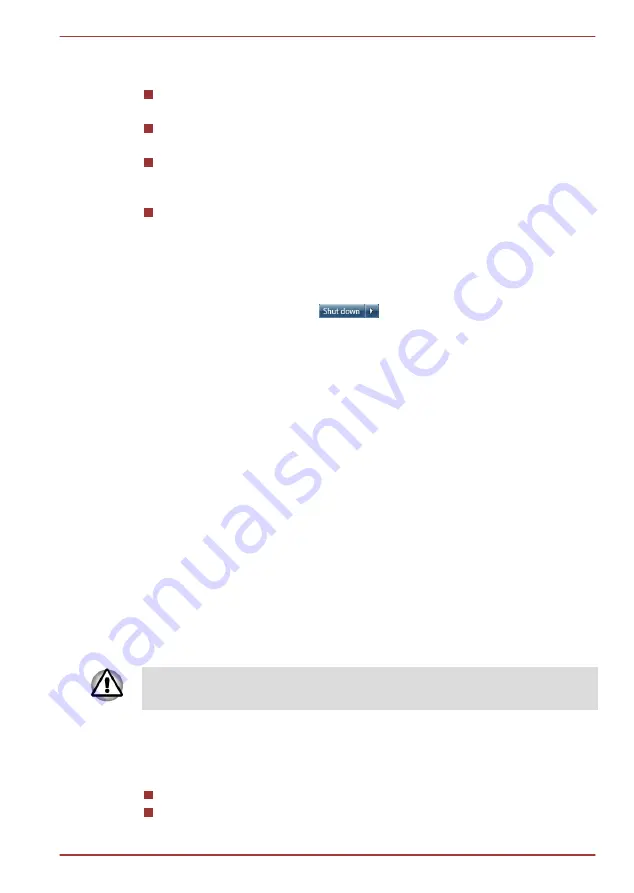
Benefits of Hibernation Mode
The Hibernation Mode feature provides the following benefits:
Saves data to the Hard Disk Drive when the computer automatically
shuts down because of a low battery condition.
You can return to your previous working environment immediately
when you turn on the computer.
Saves power by shutting down the system when the computer
receives no input or hardware access for the time period set by the
System Hibernate feature.
Allows the use of the panel power off feature.
Starting Hibernation Mode
To enter Hibernation Mode, follow the steps below.
1.
Click
Start
.
2.
Point to the arrow icon (
) and then select
Hibernate
from
the menu.
Automatic Hibernation Mode
The computer can be configured to enter Hibernation Mode automatically
when you press the power button or close the lid. In order to define these
settings, you can follow the steps as described below:
1.
Click
Start
and click the
Control Panel
.
2.
Click
System and Security
and click
Power Options
.
3.
Click
Choose what the power buttons do
or
Choose what closing
the lid does
.
4.
Enable the desired Hibernation Mode settings for
When I press the
power button
and
When I close the lid
.
5.
Click the
Save changes
button.
Data save in Hibernation Mode
When you turn off the power in Hibernation Mode, the computer will take a
moment to save the current data in memory to the Hard Disk Drive.
After you turn off the computer, and the content of memory has been saved
to the Hard Disk Drive, turn off the power to any peripheral devices.
Do not turn the computer or devices back on immediately. Wait a moment
to let all capacitors fully discharge.
Restarting the computer
Certain conditions require that you reset the computer, for example if:
You change certain computer settings.
An error occurs and the computer does not respond to your keyboard
commands.
Satellite U840/U800 Series
User's Manual
1-9
















































