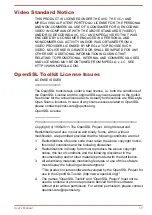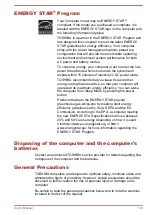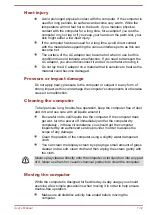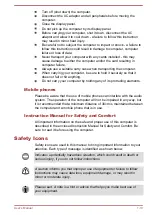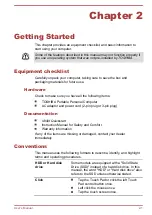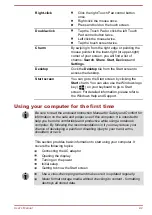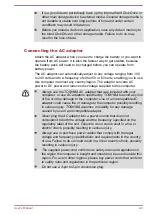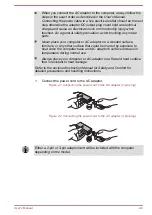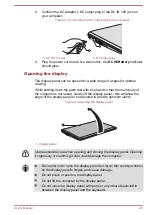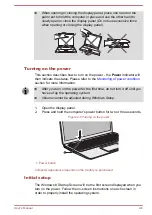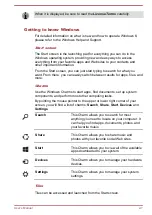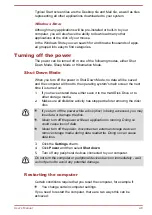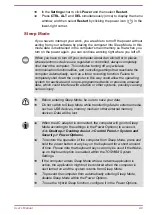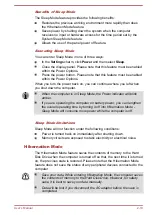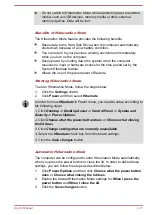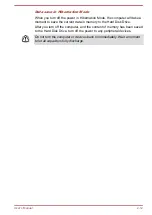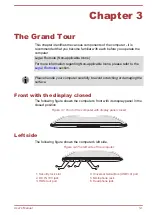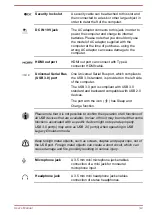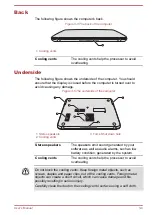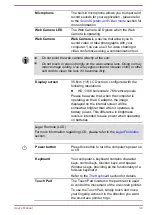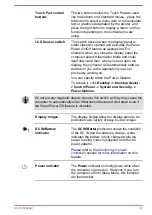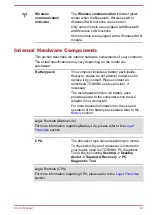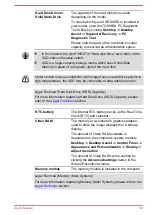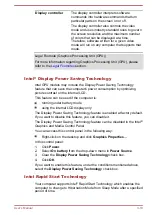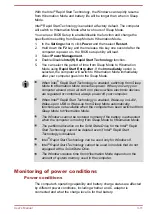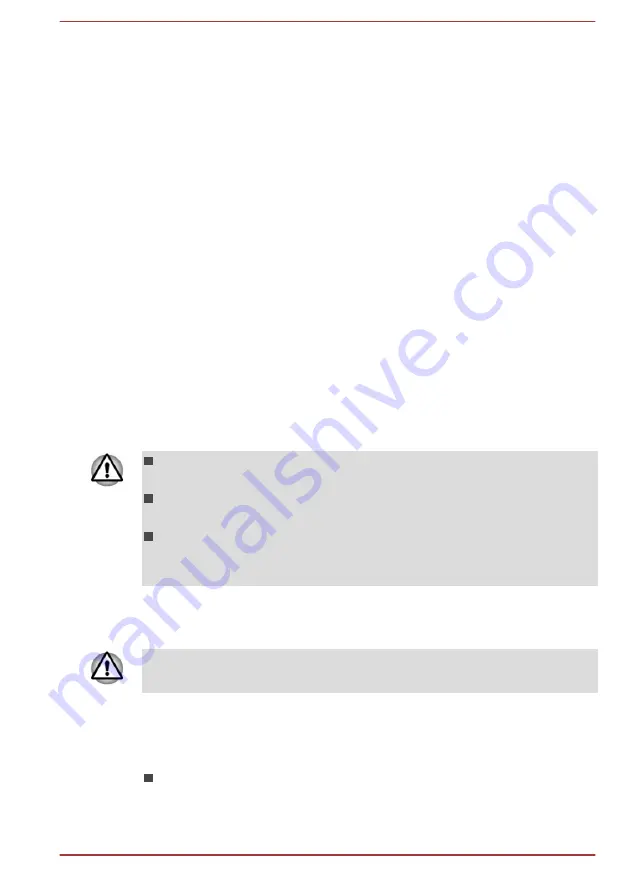
Typical Start screen tiles are the Desktop tile and Mail tile, as well as tiles
representing all other applications downloaded to your system.
Windows Store
Although many applications will be pre-installed or built-in to your
computer, you will also have the ability to download many other
applications at the click of your mouse.
In the Windows Store you can search for and browse thousands of apps,
all grouped into easy to find categories.
Turning off the power
The power can be turned off in one of the following modes, either Shut
Down Mode, Sleep Mode or Hibernation Mode.
Shut Down Mode
When you turn off the power in Shut Down Mode, no data will be saved
and the computer will boot to the operating system's main screen the next
time it is turned on.
1.
If you have entered data, either save it to the Hard Disk Drive or to
other storage media.
2.
Make sure all disk/disc activity has stopped before removing the disk/
disc.
If you turn off the power while a disk (disc) is being accessed, you may
lose data or damage the disk.
Never turn off the power while an application is running. Doing so
could cause loss of data.
Never turn off the power, disconnect an external storage device or
remove storage media during data read/write. Doing so can cause
data loss.
3.
Click the
Settings
charm.
4.
Click
Power
and then select
Shut down
.
5.
Turn off any peripheral devices connected to your computer.
Do not turn the computer or peripheral devices back on immediately - wait
a short period to avoid any potential damage.
Restarting the computer
Certain conditions require that you reset the computer, for example if:
You change certain computer settings.
If you need to restart the computer, there are two ways this can be
achieved:
User's Manual
2-8