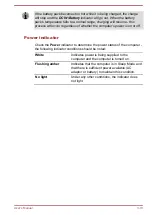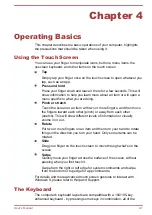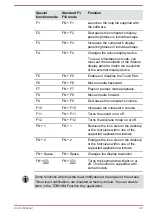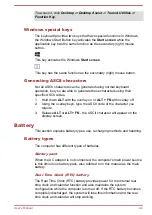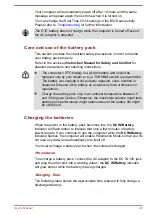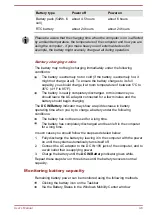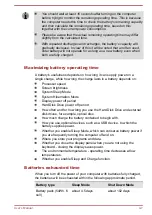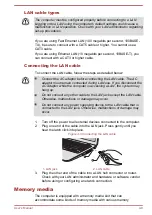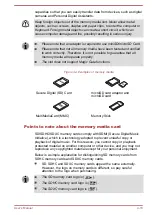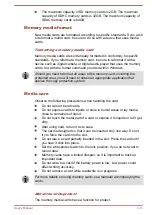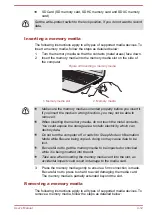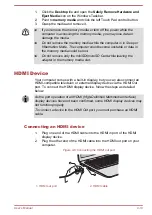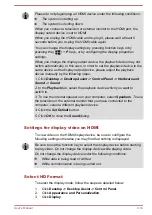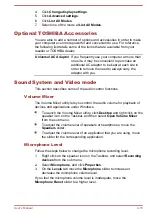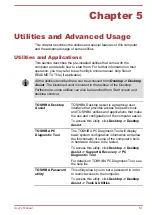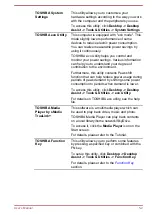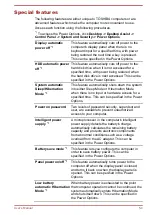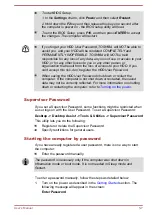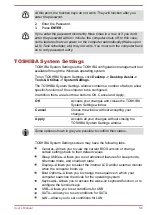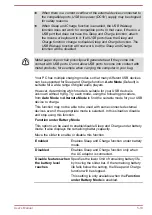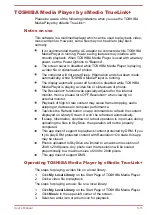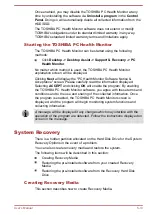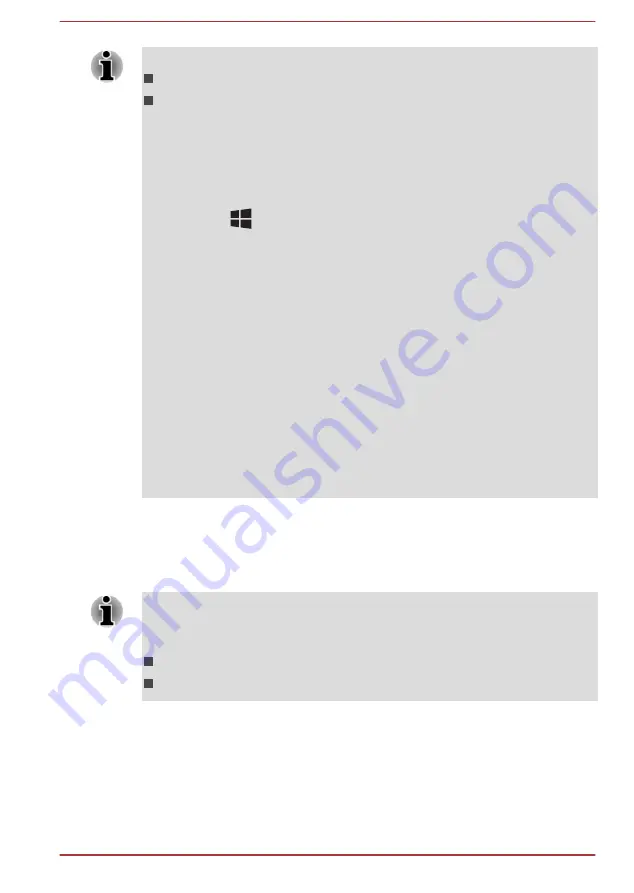
Please do not plug/unplug an HDMI device under the following conditions:
The system is starting up.
The system is shutting down.
When you connect a television or external monitor to the HDMI port, the
display output device is set to HDMI.
When you unplug the HDMI cable and re-plug it, please wait at least 5
seconds before you re-plug the HDMI cable again.
You can change the display settings by pressing function keys or by
pressing the (
) + P keys, or by configuring the display properties
settings.
When you change the display output device, the playback device may not
switch automatically. In this case, in order to set the playback device to the
same device as the display output device, please adjust the playback
device manually by the following steps:
1. Click Desktop -> Desktop Assist -> Control Panel -> Hardware and
Sound -> Sound.
2. In the Playback tab, select the playback device which you want to
switch to.
3. To use the internal speakers on your computer, select Speakers. To use
the television or the external monitor that you have connected to the
computer, select a different playback device.
4. Click the Set Default button.
5. Click OK to close the Sound dialog.
Settings for display video on HDMI
To view video on the HDMI display device, be sure to configure the
following settings otherwise you may find that nothing is displayed.
Be sure to use the function key to select the display device before starting
to play video. Do not change the display device while playing video.
Do not change the display device under the following conditions.
While data is being read or written.
While communication is being carried out.
Select HD Format
To select the display mode, follow the steps as detailed below:
1.
Click
Desktop -> Desktop Assist -> Control Panel
.
2.
Click
Appearance and Personalization
.
3.
Click
Display
.
User's Manual
4-14