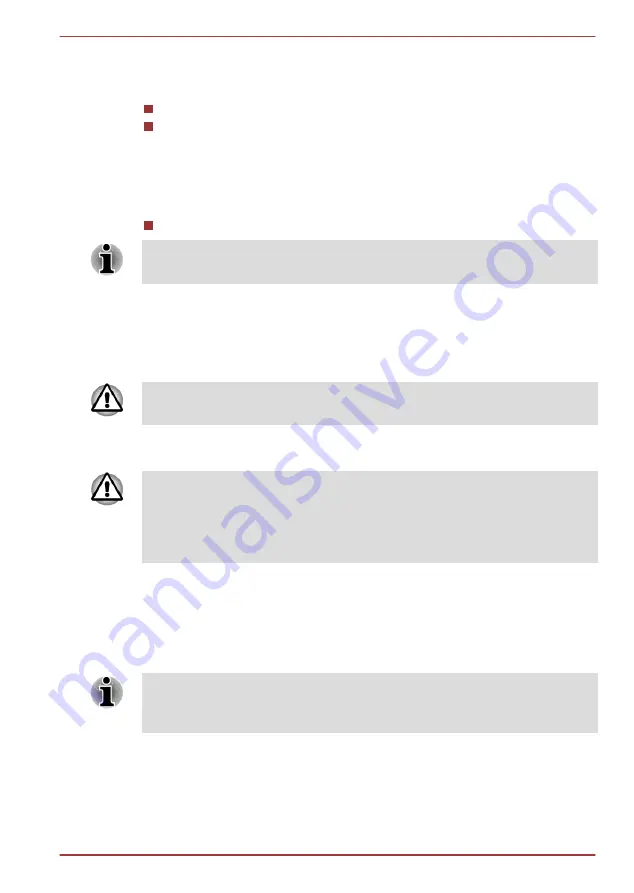
Start -> All Programs -> TOSHIBA -> Support & Recovery -> TOSHIBA
Assist -> SECURE -> Supervisor password
This utility lets you do the following:
Register or delete the Supervisor Password.
Specify restrictions for general users.
Starting the computer by password
If you have already registered a user password, there is one way to start
the computer:
Enter the password manually.
The password is necessary only if the computer was shut down in
Hibernation mode or boot mode, not in Sleep mode and Restart.
To enter a password manually, follow the steps as detailed below:
1. Turn on the power as described in Chapter 1,
. The
following message will appear in the screen:
Enter Password [ ]
At this point, the hotkeys do not work. They will function after you enter the
password.
2. Enter the Password.
3. Press
ENTER
.
If you enter the password incorrectly three times in a row, or if you don’t
enter the password within 1 minute, the computer shuts off. In this case,
some features that can power on the computer automatically (Wake-up on
LAN, Task Scheduler, etc) may not work. You must turn the computer back
on to retry password entry.
HW Setup
This section explains how to use the TOSHIBA HW Setup utility to
configure your computer, and provides information on settings for various
functions.
After you changed the settings of HWSetup, a dialog box may appear to
prompt you that the changes will take effect after the computer is restarted.
Make sure to restart your computer immediately to apply these changes.
Accessing HW Setup
To run the HW Setup utility, click
Start -> All Programs -> TOSHIBA ->
Tools & Utilities -> HWSetup
.
Satellite U840W series
User's Manual
4-15
















































