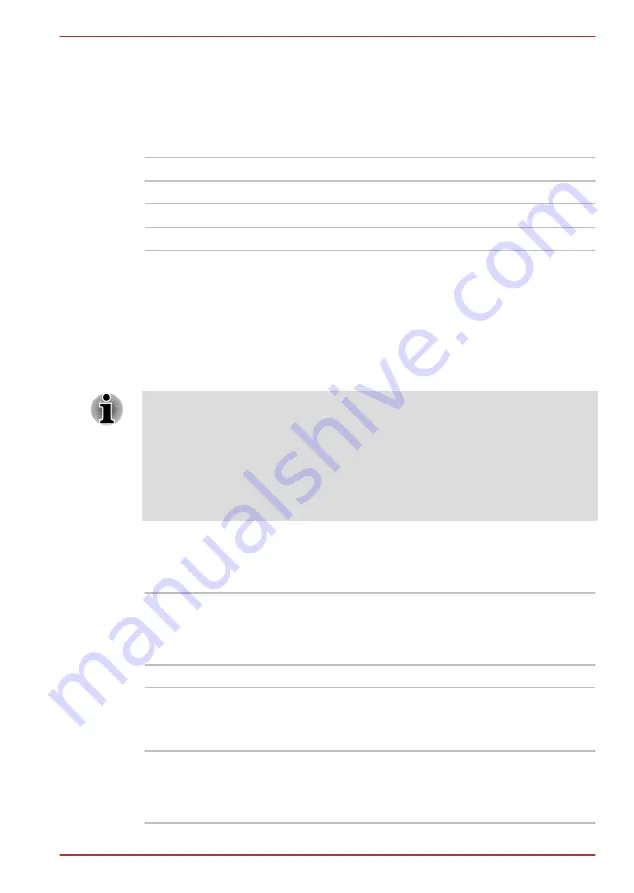
Boot Priority Options
This tab allows you to set the priority for booting the computer. The Boot
Priority Options setting window will be displayed. Click the up and down
arrow buttons to adjust the priority.
You can override the settings and manually select a boot device by
pressing one of the following keys while the computer is booting:
N
Selects the network.
1
Selects the built-in Hard Disk Drive.
C
Selects the CD-ROM*
1
.
M
Selects the USB memory drive.
*
1
The external optical disc drive will be used to start the computer when
there is a bootable disk contained in the drive.
To change the boot drive, follow the steps below.
1. Hold down
F12
and boot the computer. when the
TOSHIBA Leading
Innovation >>>
logo screen appears, release the
F12
key.
2. Use the up and down cursor keys to select the boot device you want
and press
ENTER
.
If a Supervisor Password has been set, manual boot device selection
functions may be restricted.
The boot device selection methods described above will not change the
boot priority settings that have been configured in HW Setup. In addition, if
you press a key other than one of those listed, or if the selected device is
not installed, the system will continue to boot according to the current and
available settings in HW Setup.
Boot speed
This feature allows you to select system boot-up speed.
Fast
Reduces system boot-up time. System can boot
only from the built-in HDD and only internal LCD
and keyboard are supported during the boot
process.
Normal
System boots up at normal speed. (Default)
Panel Open - Power On
This feature allows you to change the
Panel Open - Power On
setting.
Enabled
Enables the
Panel Open - Power On
function.
When you open the display panel while your
computer is turned off, the system will boot up
automatically.
Satellite U840W series
User's Manual
4-18
















































