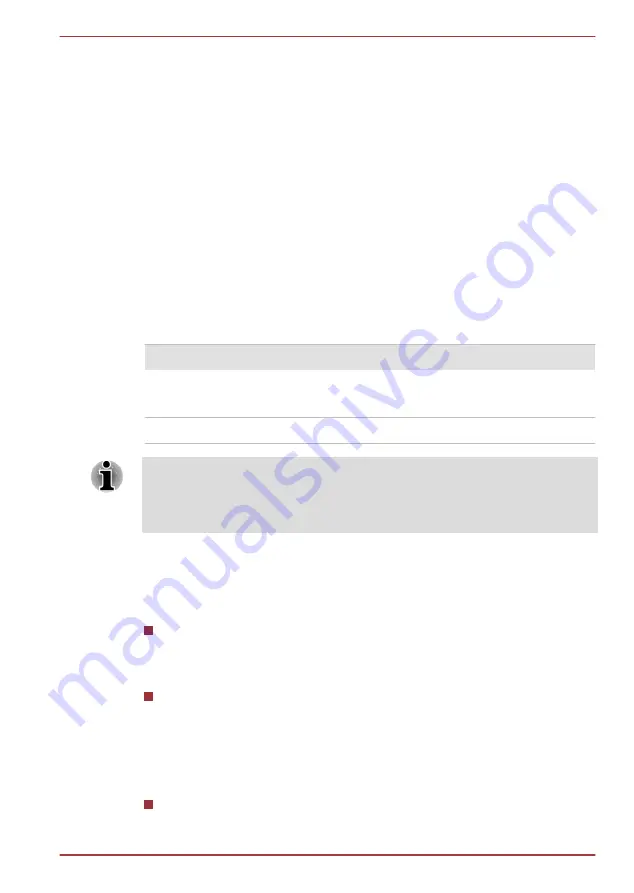
Charging the batteries
When the power in the battery pack becomes low, the
DC IN/Battery
indicator will flash amber to indicate that only a few minutes of battery
power remain. If you continue to use the computer while the
DC IN/Battery
indicator flashes, the computer will enable Hibernation Mode so that you do
not lose any data, and automatically turn itself off.
You must recharge a battery pack when it becomes discharged.
Procedures
To recharge a battery pack, connect the AC adaptor to the DC IN 19V jack
and plug the other end into a working outlet - the
DC IN/Battery
indicator
will glow amber while the battery is being charged.
Charging Time
The following table shows the approximate time required to fully charge a
discharged battery.
Battery type
Power off
Power on
Battery pack
(54Wh, 4 cell)
about 4.0 hours
about 4.5 hours
RTC battery
about 24 hours
about 24 hours
Please be aware that the charging time when the computer is on is affected
by ambient temperature, the temperature of the computer and how you are
using the computer - if you make heavy use of external devices for
example, the battery might scarcely charge at all during operation.
Battery charging notice
The battery may not begin charging immediately under the following
conditions:
The battery is extremely hot or cold (if the battery is extremely hot, it
might not charge at all). To ensure the battery charges to its full
capacity, you should charge it at room temperature of between 5°C to
35°C (41°F to 95°F).
The battery is nearly completely discharged. In this instance you
should leave the AC adaptor connected for a few minutes and the
battery should begin charging.
The
DC IN/Battery
indicator may show a rapid decrease in battery
operating time when you try to charge a battery under the following
conditions:
The battery has not been used for a long time.
Satellite U840W series
User's Manual
5-4
















































