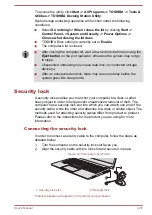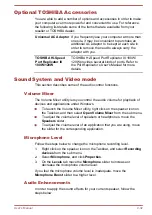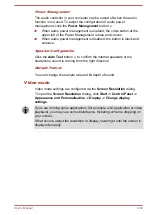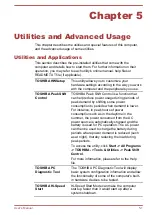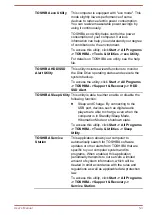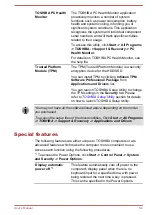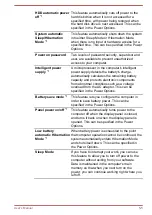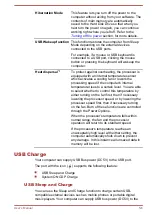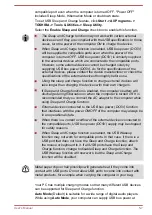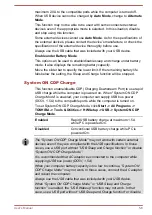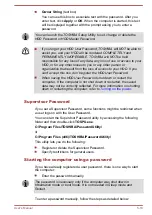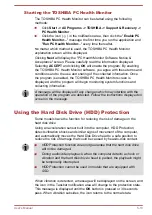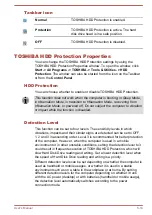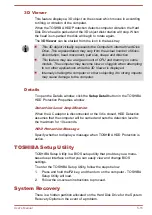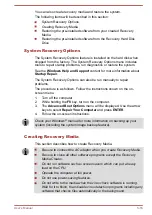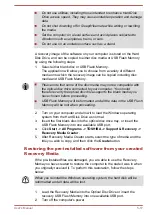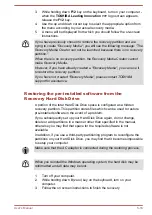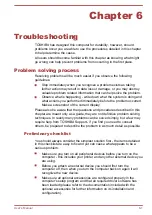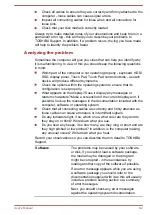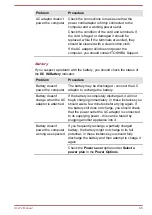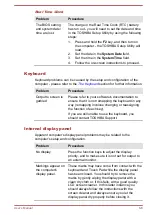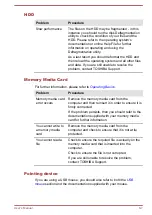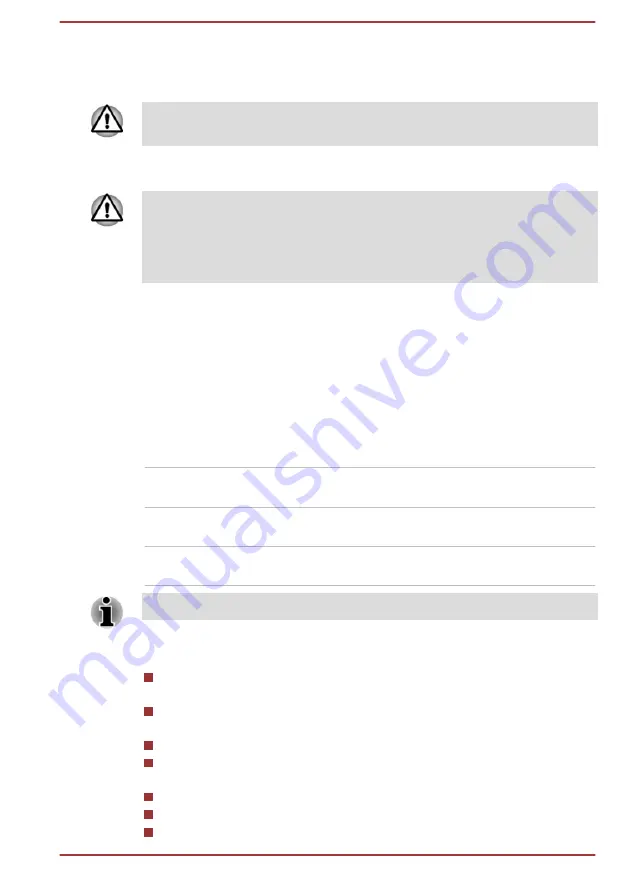
1.
Turn on the power as described in the
section. The
following message will appear in the screen:
Password=
At this point, the function keys do not work. They will function after you
enter the password.
2.
Enter the Password.
3.
Press
ENTER
.
If you enter the password incorrectly three times in a row, or if you don’t
enter the password within 1 minute, the computer shuts down. In this case,
some features that can power on the computer automatically (Wake-up on
LAN, Task Scheduler, etc) may not work. You must turn the computer back
on to retry password entry.
TOSHIBA HWSetup
TOSHIBA HWSetup is the TOSHIBA configuration management tool
available through the Windows operating system.
To run TOSHIBA HWSetup, click
Start -> All Programs -> TOSHIBA ->
Tools & Utilities -> HWSetup
.
The TOSHIBA HWSetup window contains a number of tabs to allow
specific functions of the computer to be configured.
In addition there are also three buttons: OK, Cancel and Apply.
OK
Accepts your changes and closes the TOSHIBA
HWSetup window.
Cancel
Closes the window without accepting your
changes.
Apply
Accepts all your changes without closing the
TOSHIBA HWSetup window.
Some options shown in grey are possible to confirm their status.
TOSHIBA HWSetup screen may have the following tabs:
General—Allows you to view the current BIOS version or change
certain settings back to their default values
Display—Allows you to select the internal LCD and/or external monitor
when the computer boots up
CPU—Allows you to set conditions for the CPU
Boot Setting—Allows you to change the sequence in which your
computer searches the drives for the operating system
Keyboard—Allows you to set conditions for the Keyboard
USB—Allows you to set conditions for USB
SATA—Allows you to set conditions for SATA
User's Manual
5-11