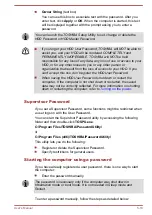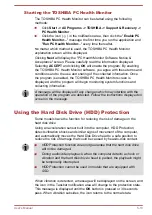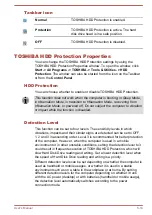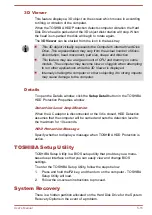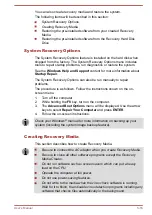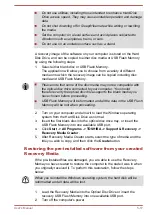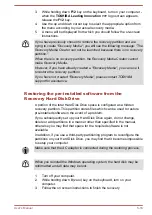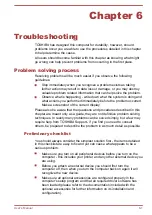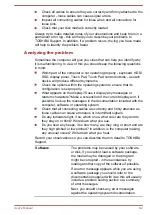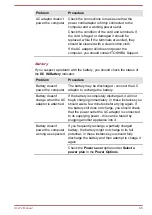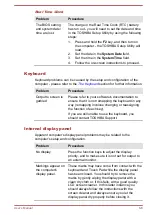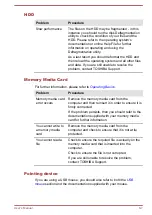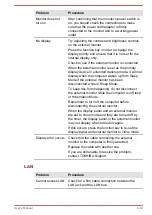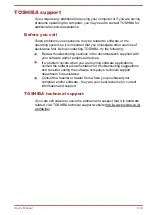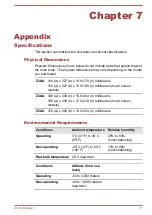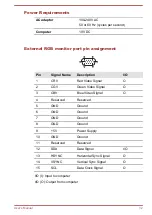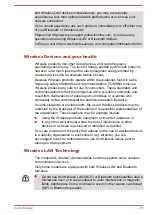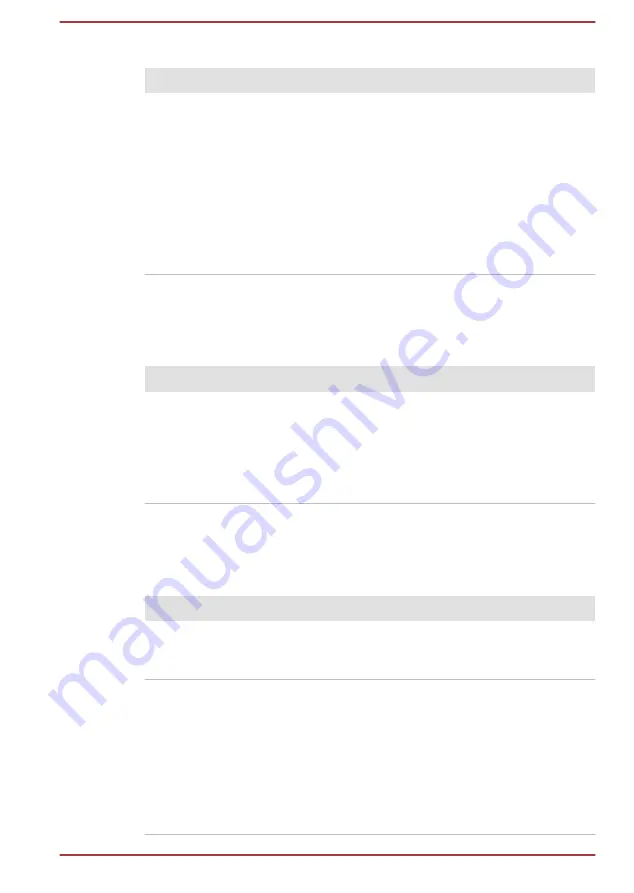
Real Time Clock
Problem
Procedure
The BIOS setting
and system date/
time are lost.
The charge in the Real Time Clock (RTC) battery
has run out - you will need to set the date and time
in the TOSHIBA Setup Utility by using the following
steps:
1.
Press and hold the
F2
key, and then turn on
the computer - the TOSHIBA Setup Utility will
load.
2.
Set the date in the
System Date
field.
3.
Set the time in the
System Time
field.
4.
Follow the on-screen instructions to proceed.
Keyboard
Keyboard problems can be caused by the setup and configuration of the
computer - please refer to the
section for further information.
Problem
Procedure
Output to screen is
garbled
Please refer to your software's documentation to
ensure that it is not remapping the keyboard in any
way (remapping involves changing or reassigning
the function of each key).
If you are still unable to use the keyboard, you
should contact TOSHIBA Support.
Internal display panel
Apparent computer's display panel problems may be related to the
computer's setup and configuration.
Problem
Procedure
No display
Press the function keys to adjust the display
priority, and to make sure it is not set for output to
an external monitor.
Markings appear on
the computer's
display panel.
These marks may have come from contact with the
keyboard and Touch Pad while the display panel
has been closed. You should try to remove the
marks by gently wiping the display panel with a
clean dry cloth or, if this fails, with a good quality
LCD screen cleaner. In this latter instance you
should always follow the instructions with the
screen cleaner and always ensure you let the
display panel dry properly before closing it.
User's Manual
6-6