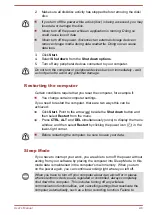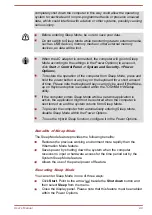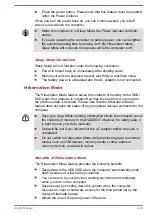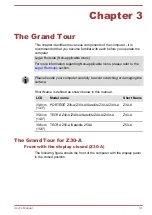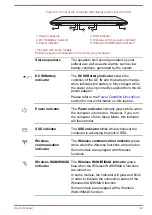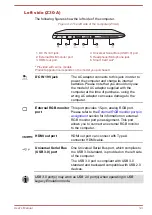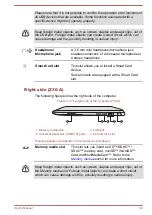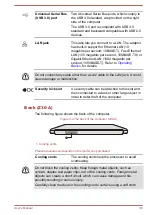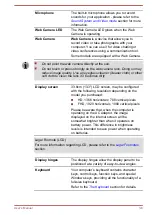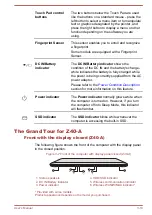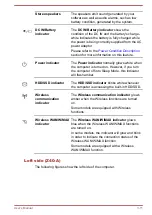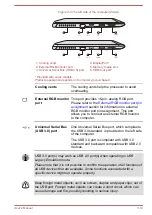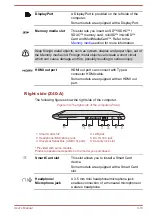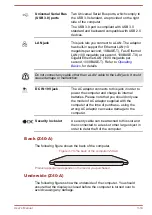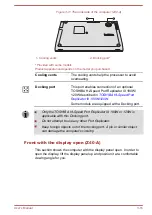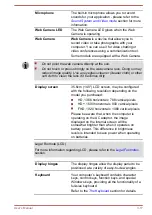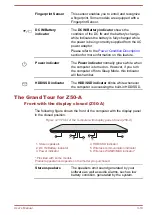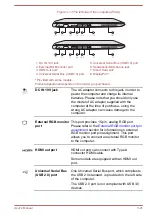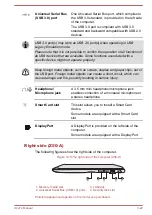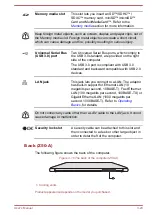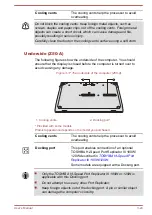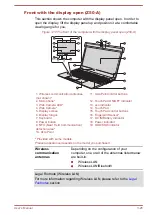Touch Pad control
buttons
The two buttons below the Touch Pad are used
like the buttons on a standard mouse - press the
left button to select a menu item or to manipulate
text or graphics designated by the pointer, and
press the right button to display a menu or other
function depending on the software you are
using.
Fingerprint Sensor
This sensor enables you to enroll and recognize
a fingerprint.
Some models are equipped with a Fingerprint
Sensor.
DC IN/Battery
indicator
The
DC IN/Battery indicator
shows the
condition of the DC IN and the battery's charge -
white indicates the battery is fully charged while
the power is being correctly supplied from the AC
power adaptor.
Please refer to the
section for more information on this feature.
Power indicator
The
Power indicator
normally glows white when
the computer is turned on. However, if you turn
the computer off into Sleep Mode, this indicator
will flash amber.
SSD indicator
The
SSD indicator
blinks white whenever the
computer is accessing the built-in SSD.
The Grand Tour for Z40-A
Front with the display closed (Z40-A)
The following figure shows the front of the computer with the display panel
in the closed position.
Figure 3-7 Front of the computer with display panel closed (Z40-A)
1
2
3
4
5
6
1
1. Stereo speakers
4. HDD/SSD indicator
2. DC IN/Battery indicator
5. Wireless communication indicator
3. Power indicator
6. Wireless WAN/WiMAX indicator*
* Provided with some models.
Product appearance depends on the model you purchased.
User's Manual
3-10