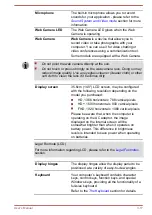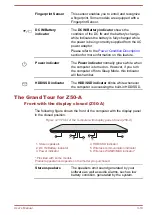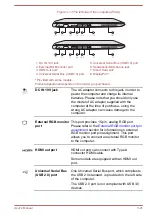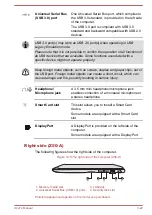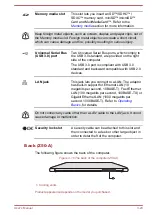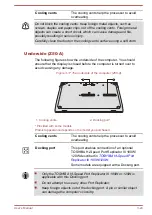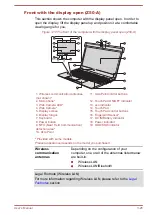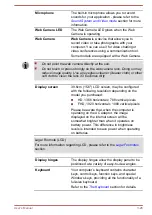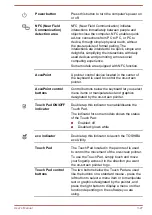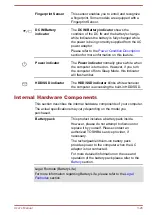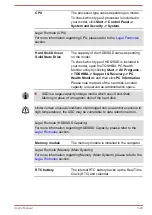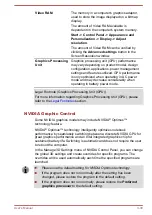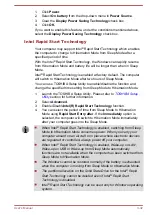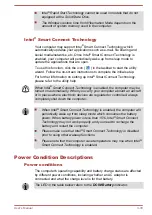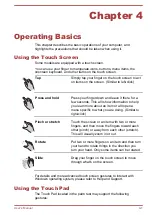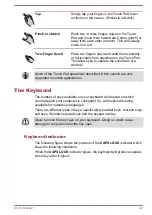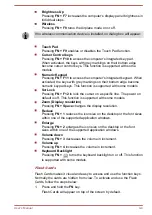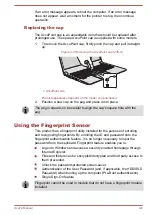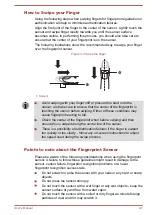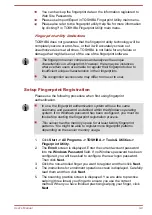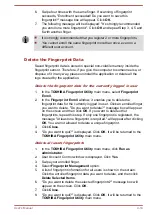When you use some video playback programs to play video files, the
preferred graphics processor in the "Program Settings" tab cannot be
changed to the graphics other than "Integrated Graphics".
To access the Program Settings, click "NVIDIA Control Panel" ->
"Manage 3D settings" -> "Program Settings".
To launch the NVIDIA Control Panel, Click
Start -> Control Panel ->
Hardware and Sound -> NVIDIA Control Panel
.
For more information about the NVIDIA Control Panel system, please refer
to the NVIDIA Control Panel Help. To access it, click
Help
from the main
menu and then select
NVIDIA Control Panel Help
.
On Optimus models, two kinds of Display Drivers are installed: “Intel
®
HD
Graphics Driver” and “NVIDIA Graphics Driver XXX.XX”.
Do not uninstall the display driver from “Uninstall Program” in the Control
Panel.
If you have to uninstall the display driver, please follow the steps below:
1. Uninstall “NVIDIA Graphics Driver XXX.XX”.
2. Then uninstall “Intel
®
HD Graphics Driver”.
Intel
®
Display Power Saving Technology
Intel GPU models may include the Display Power Saving Technology
feature that can save the computer's power consumption by optimizing
picture contrast on the internal LCD.
This feature can be used if the computer is:
running in battery mode
using the internal LCD display only
The Display Power Saving Technology feature is enabled at factory default.
If you want to turn this feature off, please change it in the settings
accordingly in the Intel
®
HD Graphics Control Panel/Intel
®
Graphics and
Media Control Panel.
You can access this control panel in the following way:
Right-click on the desktop and click
Graphics Properties...
In Intel
®
HD Graphics Control Panel:
1.
Click
Power
and select
On battery
.
2.
Click
Off
under
Display Power Saving Technology
.
3.
Click
Apply
.
If you want to enable this feature, under the conditions mentioned above,
click
On
under
Display Power Saving Technology
.
In Intel
®
Graphics and Media Control Panel:
User's Manual
3-31